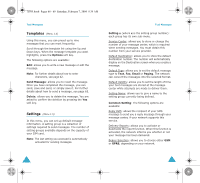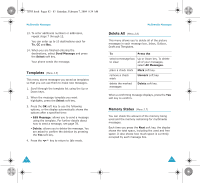Samsung SGH-X105 User Manual (user Manual) (ver.1.0) (English) - Page 40
Viewing a Message When You Receive it, Viewing a Received Message in the Inbox
 |
View all Samsung SGH-X105 manuals
Add to My Manuals
Save this manual to your list of manuals |
Page 40 highlights
X105.book Pages 74 - 75 Saturday, February 7, 2004 9:34 AM Multimedia Messages Multimedia Message Service (MMS) is a messaging service very similar to Short Message Service (SMS). It provides automatic and immediate delivery of personal multimedia messages from phone to phone or from phone to e-mail. In addition to the familiar text content of text messages, multimedia messages can contain images, graphics, voice and audio clips. An MMS message is a multimedia presentation in a single entry. It is not a text file with attachments. Using the MMS feature, your phone can receive and send multimedia messages that contain multimedia files, such as sounds and images you downloaded from the Internet and voice memos you recorded. This function is available only if it is supported by your service provider. Only phones that offer multimedia message features can receive and display multimedia messages. Inbox (Menu 2.1) Viewing a Message When You Receive it When a new multimedia message comes in, the display shows the text notification along with the sender's number. 1. Press the View soft key to view brief information about the message, such as the sender's number, the message size and the subject. If you want to view the message later in the Inbox, press the Exit soft key. 74 Multimedia Messages 2. To scroll through the message information, press the Up or Down key. 3. Press the Options soft key to access the following options: • Retrieve: retrieves the message from the MMS server. • Delete: deletes the message. • More Information: shows you detailed information about the message. 4. To read the message, press the Select soft key when Retrieve is highlighted. Your phone retrieves the message contents from the server and displays it. 5. To scroll through the message, press the Up or Down key. 6. When you are finished, press the key. Viewing a Received Message in the Inbox When you access the Inbox menu (Menu 2.1), the list of multimedia messages you received displays with the senders' phone numbers, if they are available in your Phonebook, or subjects. The icons on the left tells you the status of the messages. • : Messages you already read. • : Messages you haven't read yet. 1. Select a message and press the Select soft key. 2. To scroll through the message, press the Up or Down key. 75