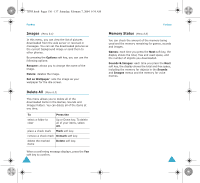Samsung SGH-X105 User Manual (user Manual) (ver.1.0) (English) - Page 70
Sounds
 |
View all Samsung SGH-X105 manuals
Add to My Manuals
Save this manual to your list of manuals |
Page 70 highlights
X105.book Pages 134 - 135 Saturday, February 7, 2004 9:34 AM Funbox 3. If you want to delete the MIDlet, press the Delete soft key and then press the Yes soft key to confirm the deletion. 4. To exit and return to the Games screen, press the Back soft key or the C key. Note: When you select the default games from the list, the Delete option is not available, so that you cannot delete them. Entering Text If you need to enter text while using a MIDlet, you can use the following input modes: Upper-case character (A): allows you to enter upper-case English characters. Lower-case character (a): allows you to enter lower-case English characters. Number (1): allows you to enter numbers. Symbol: allows you to enter symbols. After highlighting a symbol by pressing the Navigation keys, press the key to insert it. T9 (T9): allows you to enter English characters by pressing one key per letter. In this mode, you can change the case by pressing the 0 key. To change the text input mode, press the key until the appropriate indicator appears on the soft key area of the display. Funbox Changing the DNS Settings The DNS (Domain Name Server) is the server that assigns the Java server domain name to an IP address. The DNS setting is preset at the factory, but sometimes you may need to change it at your service provider's instructions. 1. Scroll to Setting on the Games list and press the Select soft key. 2. Enter the primary address using the number keypad and press the OK soft key. 3. Enter the secondary address and press the OK soft key. Sounds (Menu 8.3) In this menu, you can view the list of sounds downloaded from the web server or received in multimedia messages. You can set the downloaded sounds as the current ring tone or send them to other phones. By pressing the Options soft key, you can use the following options: Rename: allows you to change the name of the sound. Delete: deletes the sound. Set as Ring Tone: sets the sound as your ring tone. 134 135