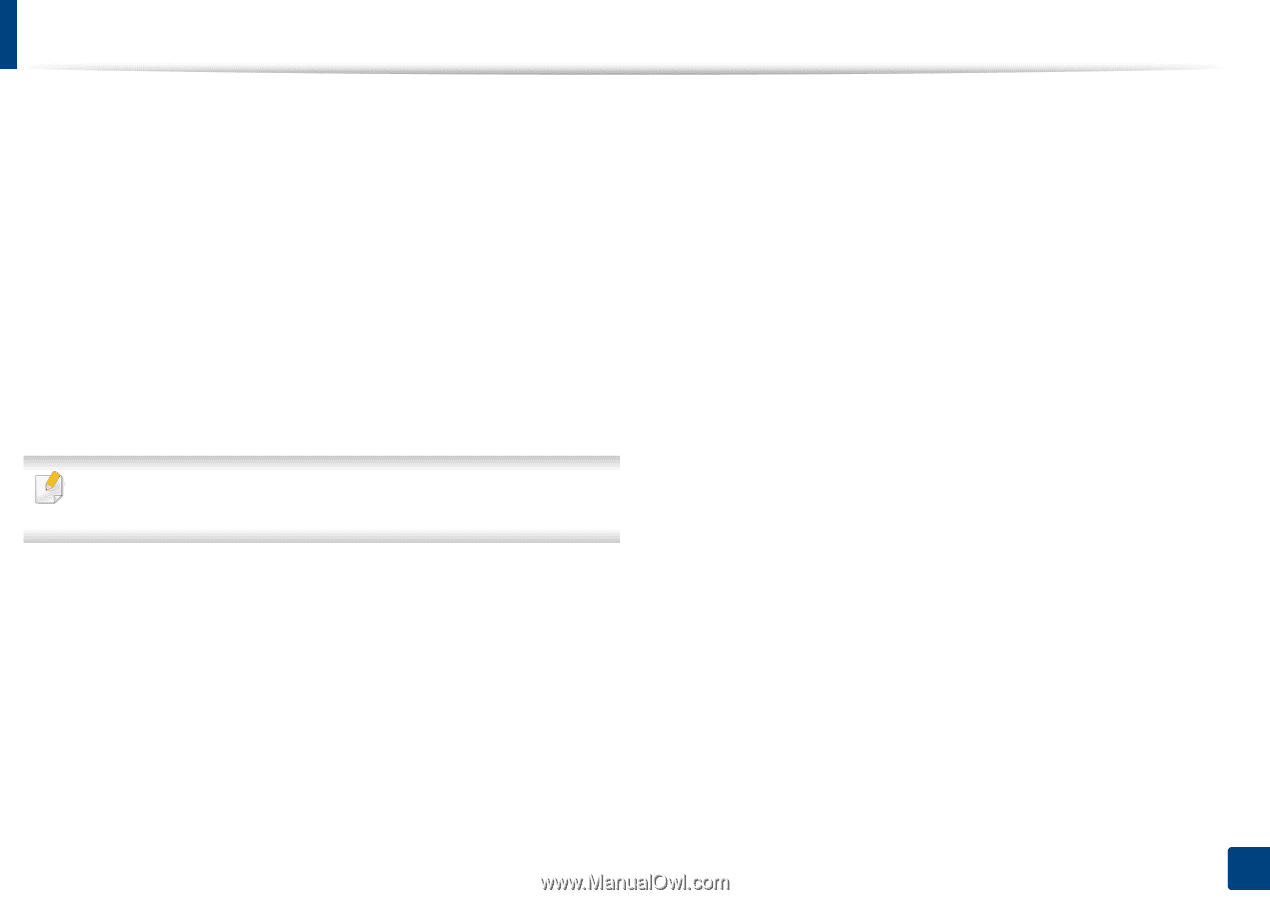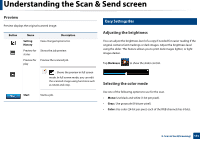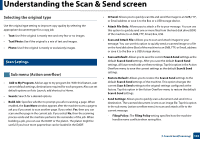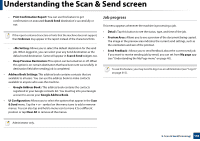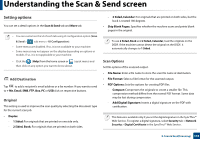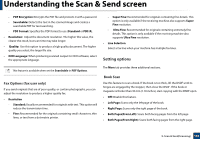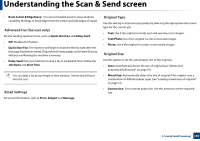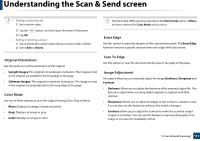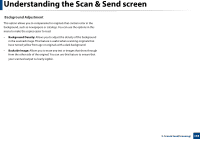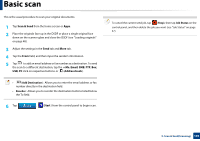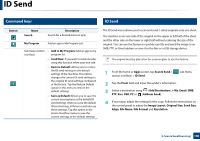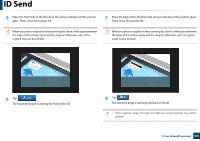Samsung SL-K7500LX User Guide - Page 136
Advanced Fax fax user only, Email Settings, Original Type, Original Size
 |
View all Samsung SL-K7500LX manuals
Add to My Manuals
Save this manual to your list of manuals |
Page 136 highlights
Understanding the Scan & Send screen • Book Center & Edge Erase: You can set shaded areas to erase shadows caused by bindings or book edges from the center and side edges of copies. Advanced Fax (fax user only) Set the sending options for fax, such as Quick Start Fax and Delay Send. • Off: Disables this feature. • Quick Start Fax: The machine will begin to transmit the fax right after the first page has been scanned. Originals with many pages can be sent this way without overflowing the machine's memory. • Delay Send: Set your machine to send a fax at scheduled time. Define the Job Name and Start Time. You can delay a fax by any length of time starting 1 minute and 24 hours after the scan. Email Settings Set email information, such as From, Subject and Message. Original Type Use this setting to improve copy quality by selecting the appropriate document type for the current job. • Text: Use if the original is mostly text and very few or no images. • Text/Photo: Use if the original is a mix of text and images. • Photo: Use if the original is mostly or exclusively images. Original Size Use this option to set the actual paper size of the originals. • Auto: Automatically detect the size of original (see "Media sizes automatically detected" on page 61). • Mixed Size: Automatically detect the size of original if the original uses a combination of different paper types (see "Loading mixed sizes of originals" on page 51). • Custom size: Set a custom paper size. Use the arrows to set the required size. 5. Scan & Send(Scanning) 136