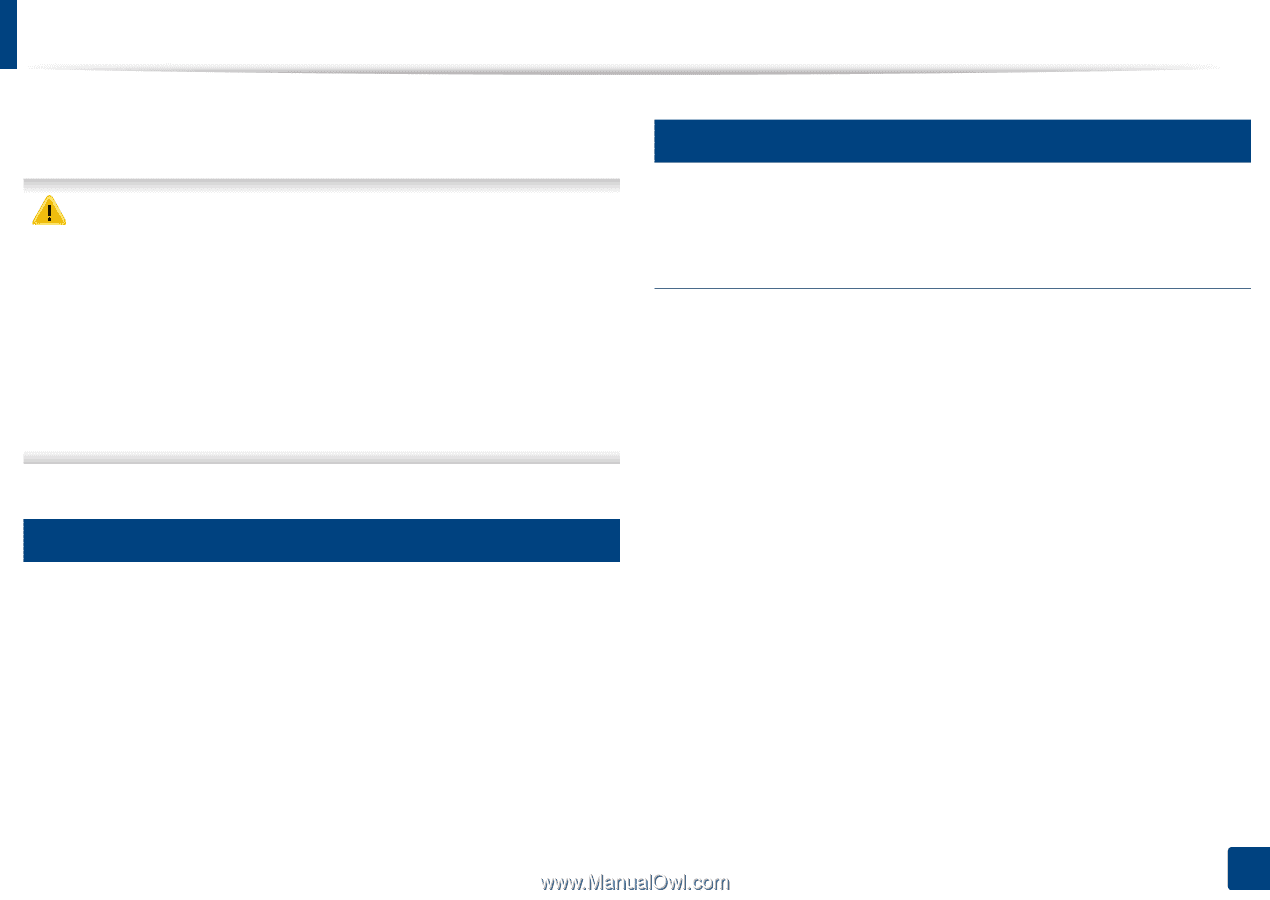Samsung SL-K7500LX User Guide - Page 93
Using Direct Printing Utility - pdf
 |
View all Samsung SL-K7500LX manuals
Add to My Manuals
Save this manual to your list of manuals |
Page 93 highlights
Using Direct Printing Utility This chapter explains how to use Direct Printing Utility to print PDF files without open the files. 22 Printing • HDD should be installed on your machine, to print PDF files using this program. • You cannot print PDF files that are restricted to print. Deactivate the printing restriction feature, and retry printing. • You cannot print PDF files that are restricted by a password. Deactivate the password feature, and retry printing. • Whether or not a PDF file can be printed using the Direct Printing Utility program depends on how the PDF file was created. • The Direct Printing Utility program supports the PDF version 1.7 and below. For a higher version, you must open the file to print it. 21 What is Direct Printing Utility? Direct Printing Utility is a program that sends a PDF file directly to your machine to print without having to open the file. It sends data through the Windows spooler using the port of the printer driver. It only supports PDF format. To install this program: Download the software from the Samsung website then unpack and install it: (http://www.samsung.com > find your product > Support or Downloads). There are several ways you can print using the Direct Printing Utility. From the Direct Printing Utility window 1 From the Start menu select Programs or All Programs. • For Windows8, from Charms, Select Search > Apps. 2 Find Samsung Printers > Direct Printing Utility. 3 Select your machine from the Select Printer drop-down list and click Browse. 4 Select the PDF file you wish to print and click Open. The PDF file is added in the Select Files section. 5 Customize the machine settings for your needs. 6 Click Print. The selected PDF file is sent to the machine. 3. Printing 93