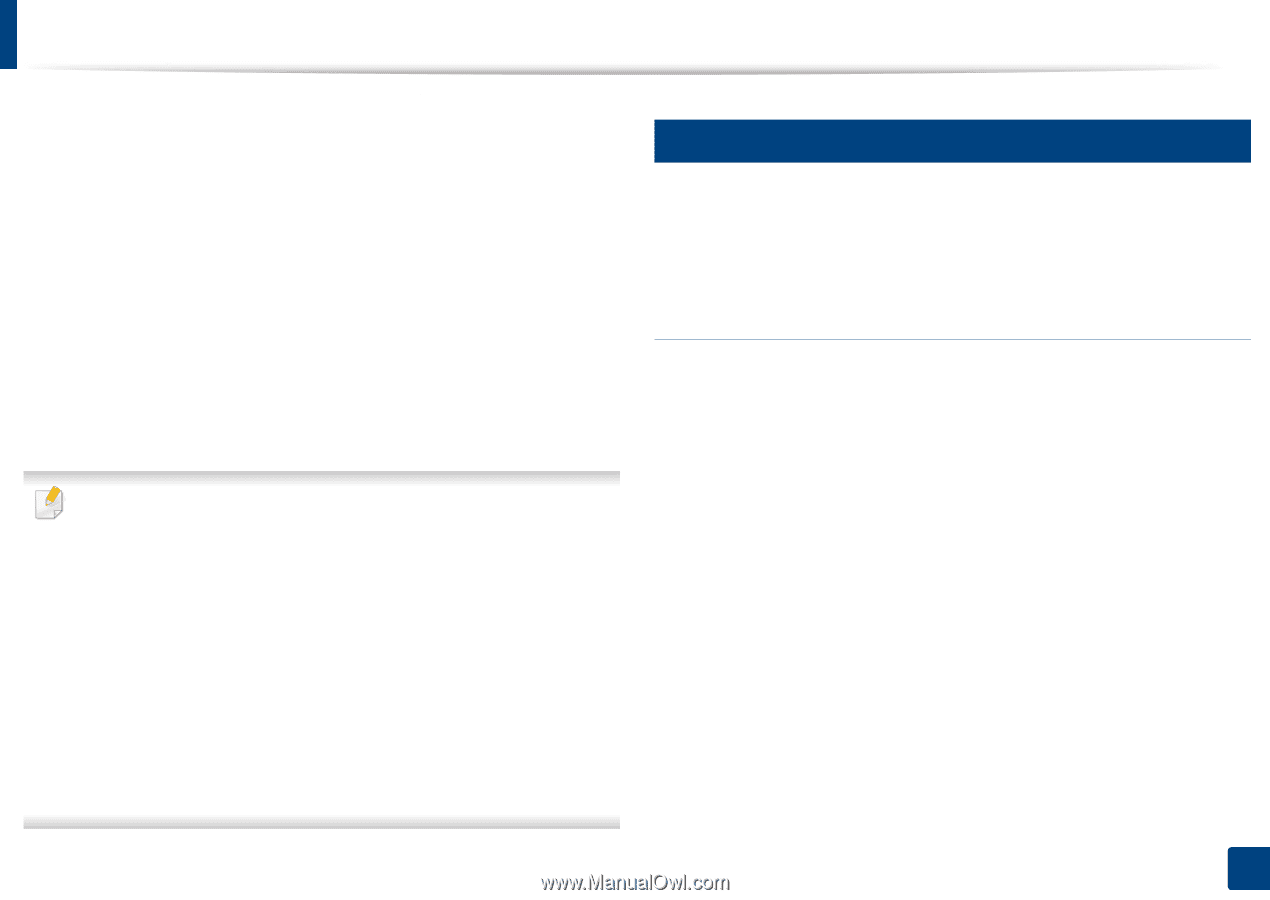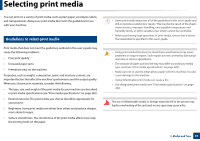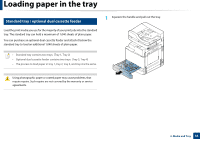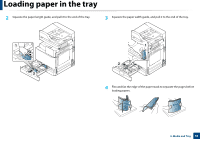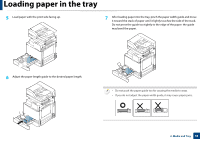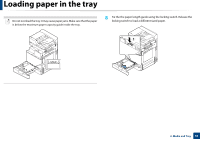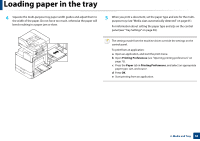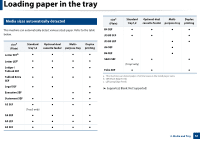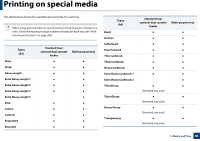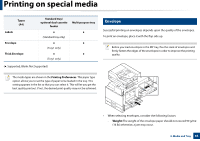Samsung SL-K7500LX User Guide - Page 58
Tips on using the multi-purpose tray
 |
View all Samsung SL-K7500LX manuals
Add to My Manuals
Save this manual to your list of manuals |
Page 58 highlights
Loading paper in the tray 9 Insert the tray back into the machine. When you print a document, set the paper type and size for the tray. For information about setting the paper type and size on the control panel (see "Tray Settings" on page 69). The standard tray and optional dual cassette feeder can automatically detect various-sized paper (see "Media sizes automatically detected" on page 61). If you set the Tray Confirmation Message ON in Tray Settings, the confirmation window appears automatically. Check if the paper size and type in the tray are detected or not. If you want to set the paper size and type or if the machine cannot detect them, you can set the size and type directly in the confirmation window. • If you experience problems with paper feeding, check whether the paper meets the media specifications (see "Print media specifications" on page 282). Then, try placing one sheet at a time in the multi-purpose tray (see "Multi-purpose tray" on page 58). • The settings made from the machine driver override the settings on the control panel. To print from an application: a Open an application and start the print menu. b Open Printing Preferences (see "Opening printing preferences" on page 75). c Press the Paper tab in Printing Preferences, and select an appropriate paper type, size, and source. d Press OK. e Start printing from an application. 5 Multi-purpose tray The multi-purpose tray can hold special sizes and types of print material, such as postcards, note cards, and envelopes. It is useful for single page printing on colored paper. Tips on using the multi-purpose tray • Load only one type, size, and weight of print media at a time in the multipurpose tray. • To prevent paper jams, do not add paper while printing when there is still paper in the multi-purpose tray. This also applies to other types of print media. • Print media should be loaded face down with the top edge going into the multi-purpose tray first and be placed in the center of the tray. • Always load only the specified print media to avoid paper jams and print quality problems (see "Print media specifications" on page 282). • Flatten any curl on postcards, envelopes, and labels before loading them into the multi-purpose tray. 2. Media and Tray 58