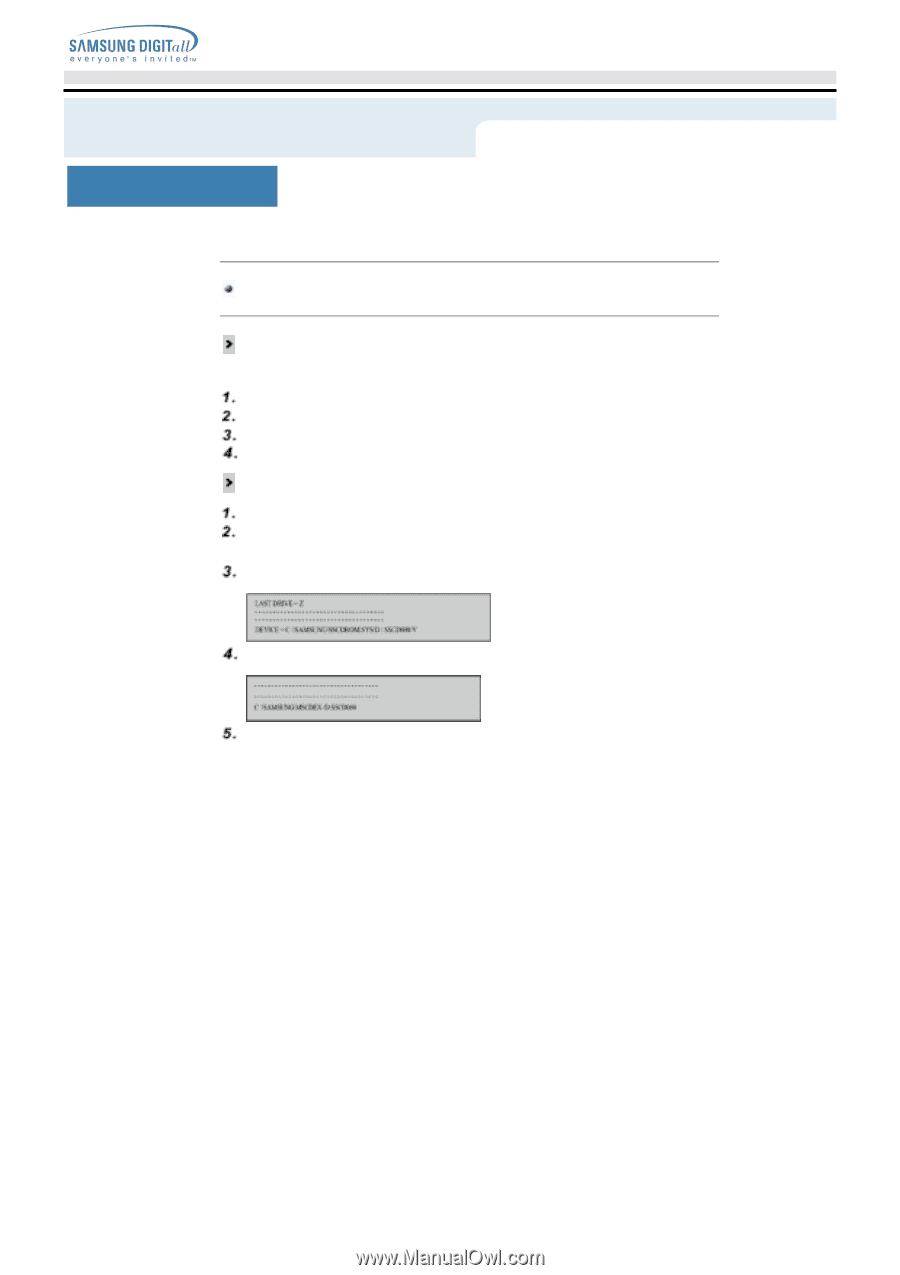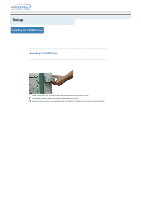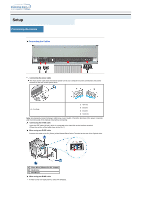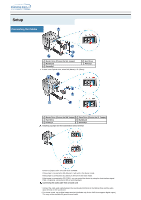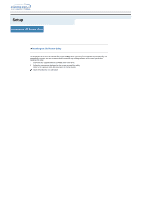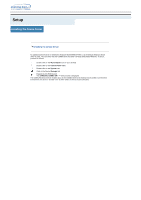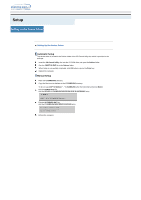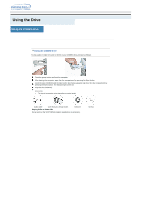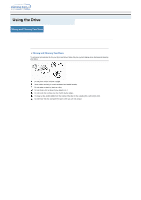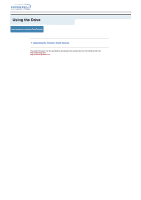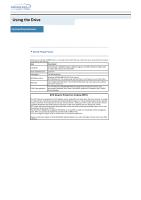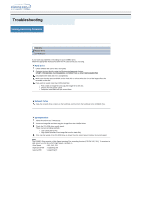Samsung SM-352N User Manual (user Manual) (ver.1.0) (English) - Page 13
Setup - Setting Up the Device Driver, Automatic Setup, Manual Setup
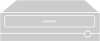 |
View all Samsung SM-352N manuals
Add to My Manuals
Save this manual to your list of manuals |
Page 13 highlights
Setup Setting Up the Device Driver Setting Up the Device Driver Automatic Setup The device driver is located in the Ddriver folder of the CD Record Utility disc which is provided in the package. Insert the CD Record Utility disc into the CD-ROM drive and open the Ddriver folder. Run the CDSETUP.EXE file in the Ddriver folder. When Setup is successfully completed, click OK button or press the Enter key. Reboot the computer. Manual Setup Make the C:\SAMSUNG directory. Copy the files from the diskette to the C:\SAMSUNG directory. To do so, type COPY D:\Ddriver * . * C:\SAMSUNG after the C:\prompt and press [Enter]. Edit the CONFIG.SYS file. Add the DEVICE=C:\SAMSUNG\SSCDROM.SYS \D:SSCD000/V entry. Edit the AUTOEXEC.BAT file. Add the C:\SAMSUNG\MSCDEX/D:SSCD000 entry. Reboot the computer.