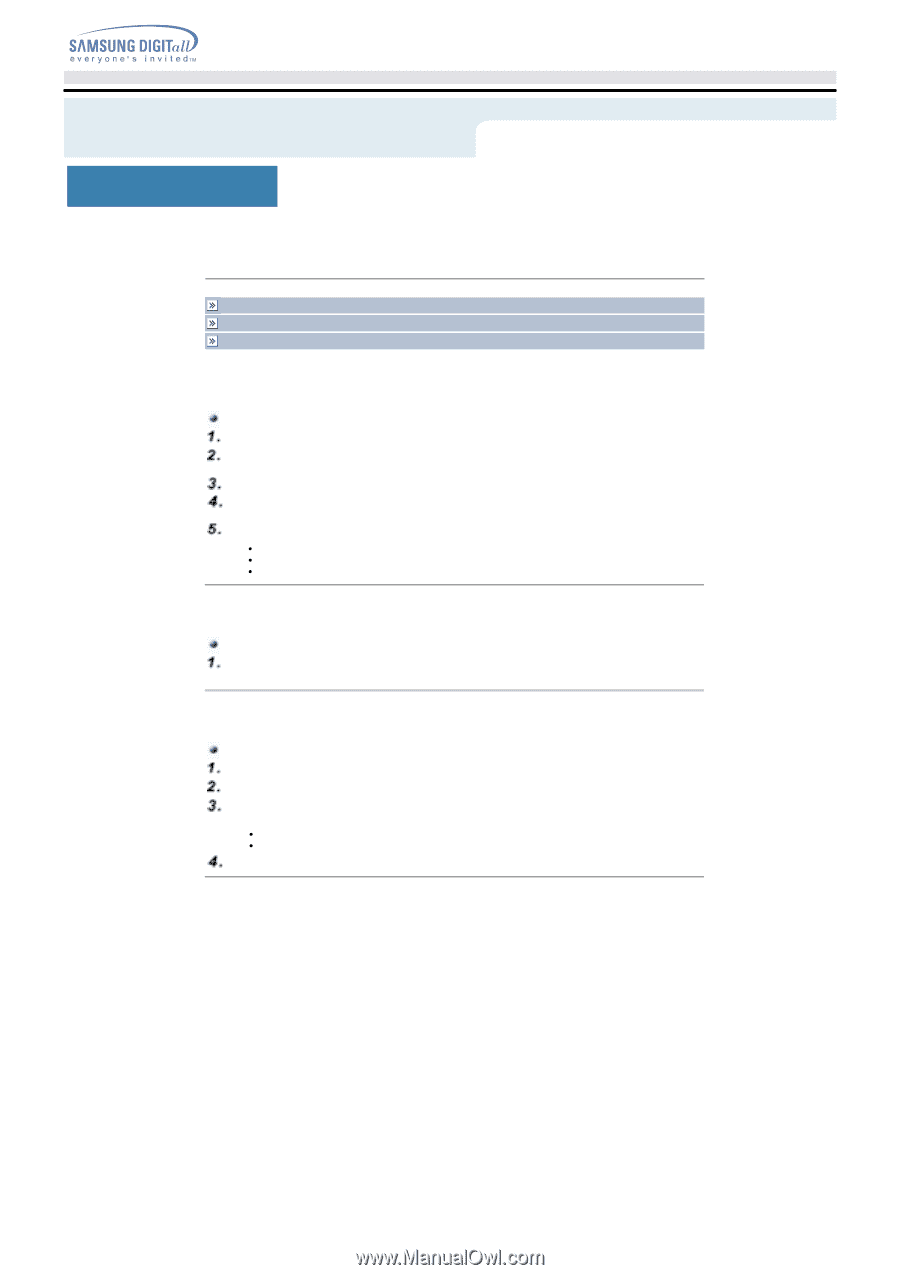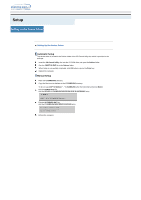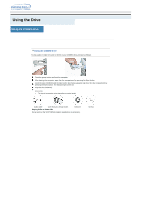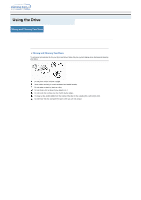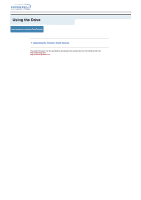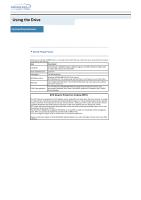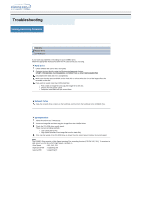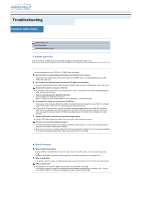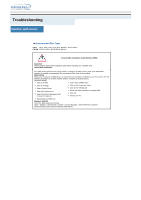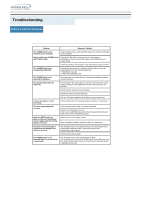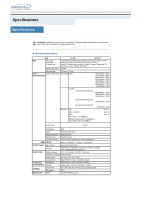Samsung SM-352N User Manual (user Manual) (ver.1.0) (English) - Page 18
Troubleshooting - Solving Recording Problems, Solving Recording Problems
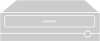 |
View all Samsung SM-352N manuals
Add to My Manuals
Save this manual to your list of manuals |
Page 18 highlights
Troubleshooting Solving Recording Problems Hard Drive Network Drive CD-ROM Drive If you have any problems in recording via your COMBO drive, follow the appropriate instructions below for the source that you are using. Hard Drive Check whether the source file is corrupted. Optimize the hard disk by using the Windows defragmenter feature: START / PROGRAMS / ACCESSORIES / SYSTEM TOOLS / DISC DEFRAGMENTER Decompress the hard disk if it is compressed. Make sure that the space available on the hard disk is at least twice the size of the largest file to be recorded on the disc. If you wish to record more than 1000 small files: z First create an image file and copy the image file to the disc z Choose the low record speed z Compress small files and then record them Network Drive Copy the network drive contents to the hard disk and then from the hard disk to the COMBO drive. CD-ROM Drive Clean the source CD, if necessary. Create an image file and then copy the image file to the COMBO drive. Check the CD-ROM drive record speed. There are two recording methods : z Low-speed (file by file) z High-speed (transfer of an image file from the hard disk) If the transfer speed of the CD-ROM drive is slower than the record speed, reduce the record speed. Note The COMBO Drive provide a High Speed rewriting Disc recording function (CD-RW 24X, 32X). To rewrite at a High speed, use the disc which High Speed is printed on. Ultra Speed : 16X, 24X, 32X High Speed-RW : supporting 10X General-RW : supporting 4X