Samsung SM-B690V User Guide
Samsung SM-B690V Manual
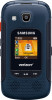 |
View all Samsung SM-B690V manuals
Add to My Manuals
Save this manual to your list of manuals |
Samsung SM-B690V manual content summary:
- Samsung SM-B690V | User Guide - Page 1
User guide. - Samsung SM-B690V | User Guide - Page 2
MOBILE PHONE User Manual Please read this manual before operating your device and keep it for future reference. - Samsung SM-B690V | User Guide - Page 3
create source code from the software. No title to or ownership in the Intellectual Property is transferred to you. All applicable rights of the Intellectual Property shall remain with SAMSUNG and its suppliers. Open Source Software Some software components of this product, including but not limited - Samsung SM-B690V | User Guide - Page 4
THE INSTRUCTION MANUAL SHALL BE CONSTRUED TO CREATE AN EXPRESS OR IMPLIED WARRANTY OF ANY KIND WHATSOEVER WITH RESPECT TO THE PRODUCT. IN ADDITION, SAMSUNG DEVICE AND APPLICATIONS TO WORK IMPROPERLY. YOUR CARRIER MAY NOT PERMIT USERS TO DOWNLOAD CERTAIN SOFTWARE, SUCH AS CUSTOM OS. IF YOUR CARRIER - Samsung SM-B690V | User Guide - Page 5
Mobile Device? For 24 hour information and assistance, we offer a new FAQ/ARS System (Automated Response System) at: samsung.com/us/support The actual available capacity of the internal memory is less than the specified capacity because the operating system and default applications occupy part - Samsung SM-B690V | User Guide - Page 6
Limited Warranty. The online version of the Health/Safety and Warranty guide for your device can be found at: English samsung.com/us/Legal/Phone-HSGuide Spanish samsung.com/us/Legal/Phone-HSGuide-SP The online version of the End User License Agreement (EULA) for your device can be found online at - Samsung SM-B690V | User Guide - Page 7
Table of Contents Getting Started 1 Front View 2 Side View 4 Open View 6 Assemble Your Device 8 Set Up Your Device 13 Know Your Device 16 Home Screen 17 Status Bar 19 Navigation 20 Enter Text 29 Calling 36 Make and Answer Calls 37 Push to Talk (PTT) (Coming Soon 43 Main - Samsung SM-B690V | User Guide - Page 8
Getting Started Learn about your mobile device hardware, assembly procedures, and how to get started using your new device. - Samsung SM-B690V | User Guide - Page 9
Front View Flashlight Camera Getting Started Rewind Fast Forward Play/Pause Speakers 2 Front View - Samsung SM-B690V | User Guide - Page 10
• Camera: Take pictures and record videos. • Fast forward: When the phone is closed, press to Lock or Unlock external keys (press Fast Forward key, then press and hold the Rewind key to unlock external keys). During music playback, press and hold to fast forward music. Press to go to the next song - Samsung SM-B690V | User Guide - Page 11
Side View Shortcut/PTT key Volume key Memory card slot Headset jack Speakerphone USB charger/ Accessory port Getting Started 4 Side View - Samsung SM-B690V | User Guide - Page 12
Here are some key features on the sides of your device. • Headset jack: Plug in an optional 3.5 mm headset (not included) for safe, convenient conversations. • Speakerphone: When the phone is closed, press and hold to turn Driving Mode on or off. When the phone is open, press to turn Speakerphone - Samsung SM-B690V | User Guide - Page 13
Open View Earpiece Getting Started Directional keys Left soft key Camera/Camcorder Send Voicemail Center select key Right soft key Voice commands/Flashlight End/Power Clear Vibration mode 6 Open View - Samsung SM-B690V | User Guide - Page 14
Here are some key features found on the opened phone. • Center select key: Press to select the highlighted item. • Right soft key: Press to select the lower right menu item on the display. • Voice commands/Flashlight: With the flip open, press to launch Voice Commands, or press and hold to turn the - Samsung SM-B690V | User Guide - Page 15
not bend or twist the back cover excessively. Doing so may damage the cover. 1. Insert the battery cover removal tool into the slot on the back cover and turn it counter clockwise to open the battery cover. Included 2. Insert the tool in the groove at the top of the cover to lift - Samsung SM-B690V | User Guide - Page 16
out of reach of small children. 2. Gently press down to secure the battery. Install the SIM Card When you subscribe to a cellular network, you are details, such as your Personal Identification Number (PIN), available optional services, and other features. ► Carefully slide the SIM card into the - Samsung SM-B690V | User Guide - Page 17
charging. Note: It is recommended you fully charge the battery before using your device for the first time. Caution: Use only charging devices and batteries approved by Samsung™. Samsung accessories are designed to maximize battery life. Using other accessories may invalidate your warranty and may - Samsung SM-B690V | User Guide - Page 18
the charging head from the outlet and remove the USB cable from the device. Caution: Failure to unplug the wall charger before you remove the battery can cause damage to the device. Getting Started 11 Assemble Your Device - Samsung SM-B690V | User Guide - Page 19
. In this condition, your device conserves its remaining battery power by dimming the screen. When the battery level becomes too low, the device automatically turns off. For a quick check of your battery level, ► View the battery charge indicator located in the Status bar of the display. Four bars - Samsung SM-B690V | User Guide - Page 20
Set Up Your Device Turn the Phone On or Off 1. Open the phone. 2. Press and hold End/Power until the phone power-on screen displays. Note: Do not turn on the phone when mobile phone use is prohibited. 3. If the phone requests a password, enter it and press OK or the Center key. For more information - Samsung SM-B690V | User Guide - Page 21
provider did not preconfigure your voicemail server number, store the voicemail server number before accessing the server. Your service provider can give you the number. Setting Up Your Personal Options To set up your personal options: 1. Open the phone to access the keypad. 2. From - Samsung SM-B690V | User Guide - Page 22
side of the phone. Use the following instructions and illustrations to properly install a microSD card. Note: Your phone supports microSD cards to a maximum size of expose the card slot. 2. Push the memory card inward to release and carefully slide the card out of the memory card slot. 3. Replace - Samsung SM-B690V | User Guide - Page 23
Know Your Device Learn some of the key features of your mobile device, including the screens and icons, as well as how to navigate the device and enter text using the keyboard. - Samsung SM-B690V | User Guide - Page 24
Home Screen Status bar Home screen Event status (appears when there is a notification) Message shortcut Contacts shortcut Menu shortcut 17 Home Screen - Samsung SM-B690V | User Guide - Page 25
active alerts, reminders, and alarms. • Home screen: Displays Wallpaper, Banners, and Clock. • Status bar: Displays icons to show network status, battery power, and connection details. Change Display Appearance You can change and customize several features of the Main and Cover display. See - Samsung SM-B690V | User Guide - Page 26
Status Bar The Status bar at the top of the Main display provides device information (such as network status, battery charge, and time) and message notifications. Icon Glossary The Icon Glossary is a list of all icons used on your phone. ► From the Home screen, press - Samsung SM-B690V | User Guide - Page 27
Navigation Command Keys There are several command keys that you can use to navigate your phone. These keys are referenced throughout this user manual. Soft Keys There are two soft keys: the Left soft key and the Right soft key. The roles of the soft keys vary depending on - Samsung SM-B690V | User Guide - Page 28
Directional Key Press the Directional key up, down, left, or right to browse menus and lists or to launch applications from the Home screen with Directional Key Shortcuts. While navigating, you can also press the number key corresponding to a menu item to launch the item. Up Directional Key - Samsung SM-B690V | User Guide - Page 29
Navigation Keypad Use the directional keys on the Navigation keypad to browse menus, sub-menus, and lists. Press the Up or Down Navigation keys when browsing the web to jump highlighted links on the web page. Note: The Center Navigation key can often be used instead of the Select soft key. Center - Samsung SM-B690V | User Guide - Page 30
Send Key Use the Send key for the following functions: • Press it once to answer calls. • Enter a number and briefly press it to make a call. • Briefly press it in the Home screen to display a list of recent calls to and from your phone. • Press it twice in standby mode to call the most recent - Samsung SM-B690V | User Guide - Page 31
Shortcut Key Use the Shortcut key for the following: • Press the Shortcut key to launch an application. For information about selecting an application for the Shortcut key, see "Set Side Key" on page 132. Speakerphone Key Use the Speakerphone key to: • During a call, press and hold the Speakerphone - Samsung SM-B690V | User Guide - Page 32
this menu, Play functions as a select key and Rewind functions as a back key, which can be used to return to the previous menu. Lock or Unlock the Front Keys The front keys can be locked or disabled, preventing them from being pressed accidentally. To lock (disable) the front keys: ► Press Fast - Samsung SM-B690V | User Guide - Page 33
be quickly accessed by using their shortcut numbers. In Menu mode, Main Menus can be accessed by pressing the number keys (1 to 9) corresponding to their location on the screen. Know Your Device 26 Navigation - Samsung SM-B690V | User Guide - Page 34
Shortcuts Your phone offers shortcuts from Idle mode that can be customized for your ease and specific needs. The shortcuts menu is accessed by pressing the Right navigation key when on a Home screen. Up to four shortcuts can be configured. To see the shortcuts that can be added, from Idle - Samsung SM-B690V | User Guide - Page 35
• Picture & video: Access the Picture & Video menu. • Play all songs: Start playing all songs. • Settings: Access the Settings menu. • Social networks: Access social network apps. • Sounds settings: Access the Sounds Settings menu. • Stopwatch: Access the Stopwatch. • Tip calculator: Access the Tip - Samsung SM-B690V | User Guide - Page 36
Enter Text Learn how to select the desired text input method when entering text and characters. This section also describes how to use the T9 predictive text system to reduce the key strokes required to enter text. Change the Text Entry Mode You can change the entry mode to your preference. 1. While - Samsung SM-B690V | User Guide - Page 37
While entering text: • Press the key for each letter only once. • Enter the entire word before editing or deleting characters. Press Clear to backspace and clear one character or press and hold to clear an entire word. • If XT9 Word inserts the wrong word, press Zero to toggle between other matching - Samsung SM-B690V | User Guide - Page 38
While entering text: • Press the key for each letter only once. • Enter the entire word before editing or deleting characters. Press Clear to backspace and clear one character or press and hold to clear an entire word. • If XT9 Palabra inserts the wrong word, press to toggle between other matching - Samsung SM-B690V | User Guide - Page 39
Enter Numbers Use 123 mode to enter numbers into a text field. ► To switch to 123 mode, press the Left soft key, then press 123. While entering numbers: • Press the appropriate key for each number. • Press Clear to backspace to clear one number. Press and hold to clear multiple numbers in a string. - Samsung SM-B690V | User Guide - Page 40
Enter Smileys Use Smileys mode to enter common symbols into a text field. To switch to Smileys mode: ► Press the Left soft key, then press Smileys. To enter smileys: ► Use the Directional key to highlight a smiley, and then press OK to insert it. - or - Press the key for the number corresponding - Samsung SM-B690V | User Guide - Page 41
Enter Domain Extensions Use Domain Extensions to insert common Internet symbols or phrases, such as @ or .com. Note: Domain Extensions mode is only available in fields where you enter addresses, such as in Contacts, or when creating a recipient list in a message. To switch to Domain Extensions mode: - Samsung SM-B690V | User Guide - Page 42
Keys The following chart lists the keys and the characters associated with each key. English and Spanish letters are shown: 1 A a B b C c 2 D d E e F f É é 3 G g H h I i Í í 4 J j K k L l 5 M m N n O o 6 P p Q q R r S s 7 T t U u V v 8 Know Your Device 35 W w X x Y y Z z 9 * + 0 ( - Samsung SM-B690V | User Guide - Page 43
Calling Make telephone calls using a variety of calling features and services. - Samsung SM-B690V | User Guide - Page 44
Make and Answer Calls Learn how to make or answer a call. Explore features and functionality associated with making or answering a call. Make a Call 1. Open the phone. 2. Using the keypad, enter the phone number, then press Send. Note: To make a call using a speed dial, enter the speed dial digits, - Samsung SM-B690V | User Guide - Page 45
Send a Call to Voicemail To send a call to voicemail: • Press Ignore to send the call to voicemail. • To send the call to voicemail and send a reply message to the caller, press Txt, then select a message. Note: To silence the ringtone for an incoming call, press Quiet. Answer Call-Waiting Calls - Samsung SM-B690V | User Guide - Page 46
Join: Combine all of the established calls (both active and on hold). - Transfer: Transfer the call to another phone. - Select one: Select a held call to phone. 1. With the phone open, press Send. 2. All Calls display by date, time, and contact name or phone number, plus an icon to show the - Samsung SM-B690V | User Guide - Page 47
to Contacts (only available if the number is not already saved) or view the contact's information. - Erase: Delete the call record. - Lock/Unlock: Enable or remove protection. Locked call records cannot be deleted. - Erase all: Delete all recent call records. - View timers: View call statistics - Samsung SM-B690V | User Guide - Page 48
when you press the Volume key down four times in a row. Initiate a Fake Call ► From Idle mode with the phone closed and the external keys unlocked, press the Volume key down four times. After the Fake Call Timer period elapses, your phone rings to notify you of the fake call. If - Samsung SM-B690V | User Guide - Page 49
Driving Mode When Driving Mode is enabled, your phone uses sounds to alert you to notifications, regardless of other phone or call settings. For example, when you receive a call or message, your phone reads out the caller's (or sender's) name and number, and Call Alert sounds play, even if you have - Samsung SM-B690V | User Guide - Page 50
. Recent PTT Calls Recent Calls contains a record of PPT calls to and from your phone. 1. With the phone open, press Send. 2. All Calls display by date, time, and contact name or phone number, plus an icon to show the type of call: PTT missed call: PTT calls you did not answer - Samsung SM-B690V | User Guide - Page 51
. Listen for the tone. The message "Connecting to" appears on the display. When connected, "Talking to" appears on the display. Speak while pressing PTT. 3. Release PTT when you have finished speaking. This allows the called party to reply. 4. Press End/Power to end the call. Calling 44 Push to - Samsung SM-B690V | User Guide - Page 52
party speaking through the speaker phone. The calling party's wireless number or saved contact name appears on your display. 2. Press and hold PTT to talk. 3. Release PTT to let another party talk. 4. Press End/Power to end the call. Alert Call To make an Alert call: 1. Press PTT to access your - Samsung SM-B690V | User Guide - Page 53
20 seconds, the PTT call is automatically disconnected. 2. To answer the alert, press and hold PTT and begin talking. To ignore the alert, press Ignore. 3. Release the PTT Key to let another party talk. 4. Press End/Power to end the call. PTT Contacts Note: PTT mode must be activated in order - Samsung SM-B690V | User Guide - Page 54
contacts to make finding and contacting them easier. A contact's mobile telephone number may be their PTT number, if they are also subscribed to PTT service. Note: PTT contact options are only available when PTT mode is On. 1. From the Home screen, press Menu > Contacts > New PTT contact. 2. Press - Samsung SM-B690V | User Guide - Page 55
Copy a Contact to PTT Contacts You may have some contacts that you want to save as a regular contact and also as a PTT contact. 1. From the Home screen, press Contacts. 2. Highlight a contact, then press Options > Copy to PTT contacts. 3. Press Save when you are finished. Edit a PTT Contact Make - Samsung SM-B690V | User Guide - Page 56
PTT Groups You can assign PTT contacts to Groups, to make searching your contacts faster, or to quickly make a PTT Group call. Add Contacts to Groups 1. From the Home screen, press Contacts > Groups. Menu > 2. Use the Directional keys to highlight a group. 3. Press Options > Add. 4. Highlight - Samsung SM-B690V | User Guide - Page 57
Change a Contact's PTT Group Assignment Change a contact's PTT Group assignment by removing it from one group and adding it to another. 1. From the Home screen, press Contacts > PTT Groups. Menu > 2. Use the Directional keys to highlight the PTT group containing the PTT contact, then press View. - Samsung SM-B690V | User Guide - Page 58
PTT Alert When PTT mode is On, use PTT Alert to set your phone's alerts for new PTT events. 1. From the Home screen, press Menu > Settings > PTT settings > PTT alert. 2. Configure these settings, then press Set to save: • Alert tone: Select from a list of preloaded tones. • Alert vibrate: Press On - Samsung SM-B690V | User Guide - Page 59
PTT Mode Turn PTT mode On or Off. 1. From the Home screen, press Menu > Settings > Call settings > PTT mode. 2. Highlight On or Off, then press OK. Note: You can also set PTT mode from Settings > PTT settings > PTT mode. Calling 52 Push to Talk (PTT) (Coming Soon) - Samsung SM-B690V | User Guide - Page 60
Main Menu The Menu screen displays all applications installed on your device. Learn how to use and arrange your apps. - Samsung SM-B690V | User Guide - Page 61
Contacts Store information about your daily contacts in Contacts, to make calling and messaging easier. Your phone supports both normal phone contacts and PTT contacts. A contact record can be copied to a PTT contact. Note: PTT (Push to Talk) mode must be enabled to - Samsung SM-B690V | User Guide - Page 62
Add a Contact from the Keypad Enter a telephone number with the keypad, then save it as a Contact. 1. From the Home screen, use the keypad to enter a telephone number. 2. Press Save > Add new contact. 3. Use the Directional keys to highlight Mobile 1, Mobile 2, Home, Business, or Fax, then press OK. - Samsung SM-B690V | User Guide - Page 63
Erase Contacts To remove contacts from your contact list: 1. From the Home screen, press Contacts. 2. Press Options > Manage contacts > Erase. 3. Highlight a contact and press Mark to mark it for erasure, or press Options > Mark all to mark all contacts. 4. Press Done, then follow the prompts to - Samsung SM-B690V | User Guide - Page 64
Edit a Contact from the Keypad Enter a telephone number with the keypad, then save it to an existing contact. 1. From the Home screen, use the keypad to enter a telephone number. 2. If PTT mode is On, press Options > Save > Update existing. - or - If PTT mode is Off, press Save > Update existing. 3. - Samsung SM-B690V | User Guide - Page 65
an option: • Erase: Mark multiple contacts for deletion. • Lock: Mark multiple contacts to lock. Locked contacts cannot be deleted. • Unlock: Mark multiple contacts to unlock. • Copy to card: Copy contacts to an optional installed memory card (available if a card is installed). 4. Find contacts by - Samsung SM-B690V | User Guide - Page 66
Add Pauses or Waits Find Contacts Calls to automated systems can require you to enter numbers to navigate menus or to enter a password or account number. You can store phone numbers with special pause or wait characters to make entering these numbers easier. 1. From the Home screen, press Contacts - Samsung SM-B690V | User Guide - Page 67
message to type your text message. Backup Assistant Backup Assistant is a wireless service that saves a copy of your phone's address book to a secure web new phone - wirelessly. Schedule daily backups to save your information manually or automatically. Log in to your web account for full access - Samsung SM-B690V | User Guide - Page 68
Favorites Set contacts as Favorites to quickly find contacts to view, send a message, or call the contact. Assign Favorites 1. From the Home screen, press Contacts > Favorites. Menu > 2. Use the Directional keys to highlight an empty Favorite. 3. Press Add, then choose an option: • From - Samsung SM-B690V | User Guide - Page 69
Use Favorites Use Favorites to quickly view a favorite's contact record, send a message to a favorite, or view messages to and from the favorite. 1. From the Home screen, press Contacts > Favorites. Menu > 2. Highlight a favorite contact to use these options: • To send a message, press Options - Samsung SM-B690V | User Guide - Page 70
Change a Contact's Group Assignment 1. From the Home screen, press Contacts. 2. Use the Directional keys to highlight the contact you want to reassign. 3. Press Edit. 4. Highlight the Group field, then press Edit. 5. Highlight groups and press Mark to mark or unmark groups for assignment. 6. - Samsung SM-B690V | User Guide - Page 71
Usage (#MIN). • Speed Dial 99 is reserved for Payment information (#PMT). • Speed Dial 211 is reserved for health and human services. • Speed Dial 311 is reserved for non-emergency municipal services. • Speed Dial 411 is reserved for directory assistance. • Speed Dial 611 is reserved for customer - Samsung SM-B690V | User Guide - Page 72
Assign Speed Dials 1. From the Home screen, press Contacts > Speed dials. Menu > 2. Use the Directional keys to highlight a speed dial. - or - Enter a speed dial in the Go to field. 3. Press Set. 4. Use the Directional keys to highlight a contact. - or - Enter the first field characters in - Samsung SM-B690V | User Guide - Page 73
5. At the prompt, use the Directional keys to highlight a contact or enter the first field characters in the Go to field. 6. Press OK. Re-assign or Unassign an Emergency Contact 1. From the Home screen, press Contacts. In case of emergency is highlighted automatically. 2. Press View to display - Samsung SM-B690V | User Guide - Page 74
My Name Card My name card is your personal contact entry in Contacts, which you can send to recipients as a virtual business card (vCard) attached to a message or through Bluetooth. Edit My Name Card By default, My name card contains your mobile telephone number. You can edit My name card to include - Samsung SM-B690V | User Guide - Page 75
(vCards) by Bluetooth Send individual contacts or your entire contact list to Bluetooth devices that support vCards. Not all Bluetooth devices accept a name card and not all devices support transfers of multiple name cards. Check your target device's documentation. 1. From the Home screen, press - Samsung SM-B690V | User Guide - Page 76
• Add new device: Search for a new Bluetooth device for pairing. • : Send to a previously-paired Bluetooth device. 6. Continue with the Bluetooth transfer. Send Name Cards (vCard) by Message Send a contact record or your entire contact list as attachments to a message. 1. From the Home - Samsung SM-B690V | User Guide - Page 77
are simple messages containing text, which can be sent to another mobile phone. Your phone also supports long text messages. Text messaging is also known as SMS (Simple Messaging Service). Multimedia Messages contain text, as well as attachments such as sounds, graphics, animations, and name cards - Samsung SM-B690V | User Guide - Page 78
it in the Drafts folder. 5. Press Send or the Send key to send the message. Note: Multimedia messages are only available within Verizon Wireless Enhanced Services Area. Main Menu 71 Messaging - Samsung SM-B690V | User Guide - Page 79
Add Attachments Adding an attachment converts the text message to a multimedia message. Blank slides are created for additional attachments, making it easy to add additional attachments. Note: Videos cannot be added to messages containing pictures or sound. 1. Use the Directional keys to move to the - Samsung SM-B690V | User Guide - Page 80
• Remove slide: Delete the current slide (available if more than one slide is attached). • Cancel message: Cancel the message, with the option to save it in the Drafts folder. 3. Press Send or the Send key to send the message. Message Settings This menu allows you to define settings for messages - Samsung SM-B690V | User Guide - Page 81
to receive Wireless Emergency Alerts from the Commercial Mobile Alert Service (CMAS), including Presidential Alerts, Imminent Alerts (Severe or set the phone number. Press Off to omit a callback number (you can manually add a callback number to individual messages). • Signature: Press Custom to add - Samsung SM-B690V | User Guide - Page 82
• Delivery receipt: Choose whether you are notified when a message you send is delivered. Press On to be notified for every message or Off to disable notification (you can set an optional delivery receipt for individual messages when you create them). • Social networks: Select your preferred social - Samsung SM-B690V | User Guide - Page 83
• Lock/Unlock: Lock or unlock the message to prevent deletion. • Add to contacts: Save the number of the sender to Contacts as a new entry or update to an existing entry. • - Samsung SM-B690V | User Guide - Page 84
as: Assign the attached picture as Wallpaper or Picture ID. • Save as Quick text: Save the message text to the Quick Text list. • Lock/Unlock: Lock or unlock the message to prevent deletion. • Add to contacts/Add to PTT contacts: Save the number of the sender to Contacts as a new entry or - Samsung SM-B690V | User Guide - Page 85
. Note: Presidential Alerts can not be disabled. To disable Imminent Threat Alerts (Extreme and Severe) and Amber Alerts, follow these instructions: 1. From the Home screen, press Messaging. Menu > 2. Press Settings > Emergency alerts for the following options: • Receive alerts: All alerts are - Samsung SM-B690V | User Guide - Page 86
Message Folders Messages are stored in the message folders. You can choose how messages appear with the Inbox View setting in Message Settings. Note: To scroll through all messages in the Messages, Sent or Drafts folder, open one message, then press the Directional keys left or right to scroll - Samsung SM-B690V | User Guide - Page 87
• Manage messages: Perform actions on multiple messages, including Erase, Lock, Unlock, Mark as Read, Mark as Unread, and Copy to Card (available if the memory card is inserted). • Sort alphabetically: Display message threads by contact/phone - Samsung SM-B690V | User Guide - Page 88
message. • Manage inbox: Perform actions on multiple messages, including Erase, Lock, Unlock, Mark as read, Mark as unread, and Copy to card (available if is set to Time, outgoing messages are stored in the Sent folder by date and time. Note: The Sent folder is only present when the Inbox View - Samsung SM-B690V | User Guide - Page 89
additional to an existing entry (available if the number is not already saved). • Manage drafts: Perform actions on multiple messages, including Erase, Lock, Unlock, and Copy to card (available if the memory card is inserted). • Sort by recipient: List all messages by the first addressee. • Sort by - Samsung SM-B690V | User Guide - Page 90
Voicemail From the Messaging menu, you can view the total of new voicemail messages, clear the voicemail counter, and call voicemail to check messages. 1. From the Home screen, press Messaging > Voicemail. Menu > 2. On the Voicemail screen, view the number of new messages. Press Call to dial - Samsung SM-B690V | User Guide - Page 91
Recent Calls Recent Calls shows you all calls received, dialed, and missed, as well as call timers. To access the Recent Calls category: ► From the Home screen, press Recent calls. Menu > The following pages are available: • Missed: View all missed calls. • Received: View all received calls. • - Samsung SM-B690V | User Guide - Page 92
Reset Call Timers Call timers can be reset individually or all at once as follows: 1. From the Home screen, press Menu > Recent calls > View timers. 2. Use the Directional keys to highlight a timer. 3. Press Reset to reset the timer to zero. - or - Press Reset all to reset all call timers. Main - Samsung SM-B690V | User Guide - Page 93
Internet Internet is your access to the World Wide Web. To launch Internet: 1. From the Home screen, press Internet. Menu > 2. Use the Left soft key, Center select key, and Right soft key to browse the Internet. Note: By default, you can use a Directional key shortcut to launch Internet from - Samsung SM-B690V | User Guide - Page 94
Media Center Media Center includes applications for downloading, creating, viewing, and managing multimedia content, right on your phone. Important: If your service plan does not include an unlimited data feature, you incur either airtime charges, if you exceed your minutes bundle, or megabyte (MB) - Samsung SM-B690V | User Guide - Page 95
have loaded on your phone. • My sounds: Record and manage sounds for use as alerts for calls and messages. My Music Play music that you transfer from your PC or from an optional installed memory card. You can play music with the phone open or closed. 1. From the Home screen, press - Samsung SM-B690V | User Guide - Page 96
an album, then press View to display songs from the album or press Play to play the songs. • Manage my music: Erase songs, lock or unlock songs, or move music between your phone's memory and an optional installed memory card. • Music settings: - Repeat: Choose a playback mode, from Repeat All - Samsung SM-B690V | User Guide - Page 97
• Press the Directional key left for Rewind or to go to the previous song, or press and hold to scan backward through the song. • Press the Directional key right for Forward or to go to the next song, or press and hold to scan forward through the song. • Press the Directional key up to choose - Samsung SM-B690V | User Guide - Page 98
Create a Playlist 1. From the Home screen, press Menu > Media center > Music & tones > My music > Playlists. 2. Highlight Yes and press playlist. OK to create the first - or - Press Options > Create new to create additional lists. 3. Enter a name for the playlist, then press OK. Play Music - Samsung SM-B690V | User Guide - Page 99
or Picture ID for a contact. - Take picture: Launch the Camera to take new pictures or video. - Manage pictures: Erase pictures, Lock (or Unlock) pictures to prevent deletion, or move pictures to the phone's memory or optional memory card. - Rename: Change the name of the highlighted picture. - Full - Samsung SM-B690V | User Guide - Page 100
Create a Slide Show View all the pictures in My pictures as a slide show, where you choose the duration of each slide. 1. From the Home screen, press Menu > Media center > Picture & video > My pictures. 2. Press Options > Slide show. 3. Press the Directional key right or left to choose a duration - Samsung SM-B690V | User Guide - Page 101
. • Rename: Change the name of the picture. • Move: Move the picture to the phone or optional memory card. • Lock/Unlock: Lock the picture to protect it from erasure or Unlock. • Full view: Display the picture full-screen. • Slide show: Set a duration, then play a slide show of all pictures in - Samsung SM-B690V | User Guide - Page 102
to record a new video. • Set as wallpaper: Set the video as an animated wallpaper on the Home screen. • Manage videos: Erase videos, Lock (and Unlock) videos to prevent erasure, and move videos to the phone or optional memory card. • Rename: Change the name of the highlighted video. • File info - Samsung SM-B690V | User Guide - Page 103
• Press Mute/Unmute to control audio playback. • Press Options for options: - My videos: Return to My Videos. - File info: Display information about the video. - Help: View information about using the Directional key with playback. Take Pictures Your phone's built-in camera produces photos in - Samsung SM-B690V | User Guide - Page 104
Picture Options Use Picture Options to customize your photos. Note: While setting Options, press Help for information about an option. 1. With the flip open, press Camera/Camcorder. - or - From the Home screen, press Menu > Media center > Picture & video > Take picture. 2. Use the number keys for - Samsung SM-B690V | User Guide - Page 105
to have a sound play when you press TAKE. - Auto name: Turn On to have new pictures named automatically. - Memory: Choose the default save location, Phone memory or memory Card. - Shortcuts: View shortcuts for using keypad keys to quickly access Camera settings when taking a picture. Record Videos - Samsung SM-B690V | User Guide - Page 106
2. Set Options, if desired. For more information, see "Video Options" on page 99. 3. Using the screen as a viewfinder, compose your shot by aiming the lens at your subject. 4. Press Rec to start recording. Use the soft keys to control recording: • Press Pause/Resume to temporarily halt recording, - Samsung SM-B690V | User Guide - Page 107
your videos. - Auto name: Turn On to have Camcorder automatically name your videos when you save them. - Memory: Set the default save location, Phone or Card memory. - Shortcuts: View shortcuts for using keypad keys to quickly access Camcorder settings when recording video. Main Menu 100 Media - Samsung SM-B690V | User Guide - Page 108
Call : Dial a call by saying a Name in your Contacts List, a Name and a Location (home, work, mobile) or the phone number. • Send message : Send a text, , Missed Calls, Time, Signal Strength, Battery Level, Volume, Balance, Minutes, Payment, and My Number. Main Menu 101 - Samsung SM-B690V | User Guide - Page 109
• Contacts : Open a contact record from Contacts. • Redial: Call the last number you dialed. • Play : Open the My Music menu, plays songs in a playlist, or all songs. • Turn driving mode on/off: Activate Driving Mode. • My Verizon: Launch the My Verizon application. • Help: View a - Samsung SM-B690V | User Guide - Page 110
by default), Readout (reads out each screen), or Tones only (plays only tones to prompt you for commands). - Audio playback: Set playback location to Speakerphone or Earpiece. - Timeout: Control how long Voice commands listens for a command. • Key setting: Choose how to launch Voice Commands, from - Samsung SM-B690V | User Guide - Page 111
While entering equations, you can use these options: • Press Clear or the Clear key to delete entries. • Press Operator to enter Left [ ( ] and Right [ ) ] parentheses or raise a number by a power. • Press Pound after a number to change the sign. • To enter a decimal point, press Asterisk. 4. - Samsung SM-B690V | User Guide - Page 112
: Enter a time. Use the Directional key to set am or pm. • End time: Enter a time. Use the Directional key to set am or pm. • Start date: Enter the start date for the event. • End date: Enter the end date for the event. • Recurrence: Press Set to set the frequency. Main Menu 105 Tools - Samsung SM-B690V | User Guide - Page 113
3. While viewing an event screen, press Options for these options: • Monthly view: Select month view. • Weekly view: Select week view. • Go to date: Enter a date to show it on the calendar. • Send: Send events as vCalendar objects to a Bluetooth device or as a message attachment. • Erase: Delete the - Samsung SM-B690V | User Guide - Page 114
5. While viewing an event, press Options for these options: • Send: Send events as vCalendar objects to a Bluetooth device or as a message attachment. • Copy event: Create a copy of the event. • View calendar: Return to calendar view. Alarm Clock Set alarms to go off once or recur periodically at a - Samsung SM-B690V | User Guide - Page 115
Disable an Alarm You can turn an alarm off to control whether the alarm goes off, without changing any other settings. This can be useful when you want to skip a day, but to retain the same alarm settings. 1. From the Home screen, press > Alarm clock. Menu > Tools 2. Use the Directional key to - Samsung SM-B690V | User Guide - Page 116
lap times. 4. Press Stop to stop timing. 5. Press Reset to discard times. World Clock World Clock allows you to view the current time in your location, and anywhere in the world. 1. From the Home screen, press > World clock. Menu > Tools 2. Current Time Zone displays automatically for your - Samsung SM-B690V | User Guide - Page 117
Notepad Create, read, edit and erase text notes. 1. From the Home screen, press > Notepad. Menu > Tools If you have any stored notes, they appear in the display. If this is your first time in Notepad, then No notes displays. 2. To add a new note, press Add, then enter the note. 3. While - Samsung SM-B690V | User Guide - Page 118
highlighted note. • Erase notes: Mark multiple notes for deletion. • Lock/Unlock: Add or remove protection from erasure. USB Mass Storage Connect your phone select a method for transferring files. 5. After transferring files, press Disconnect, and confirm the disconnection. Main Menu 111 - Samsung SM-B690V | User Guide - Page 119
Phone Search Use Phone search to find items on your phone. 1. From the Home screen, press > Phone search. Menu > Tools 2. Enter search criteria in the search box. 3. To select categories to search, use the Directional key to highlight them, then press Mark to select or press Mark all to select - Samsung SM-B690V | User Guide - Page 120
Apps Browse and download applications to your phone, from the Apps store. Important: If your service plan does not include an unlimited data feature, you incur either airtime charges, if you exceed your minutes bundle, or megabyte (MB) charges at applicable - Samsung SM-B690V | User Guide - Page 121
the application, and to agree to the terms of service. Note: To use VZ Navigator, you must enable the Location Detection setting. For more information, see "Location Detection" on page 134. Note: VZ Navigator requires service activation. Contact Verizon Wireless for more information. Main Menu - Samsung SM-B690V | User Guide - Page 122
Settings You can configure settings for your phone under Settings. My Verizon My Verizon connects to the Verizon Wireless Mobile Web. You can setup Favorites or choose from the available applications. ► From the Home screen, press Settings > My Verizon. Menu > Master Volume Set the volume for - Samsung SM-B690V | User Guide - Page 123
Bluetooth on to exchange information with a Bluetooth device. To save battery life or, in situations where use of wireless devices is prohibited, the Status bar of the display. Supported Profiles Bluetooth profiles are specifications for services supported by individual devices. Profiles improve - Samsung SM-B690V | User Guide - Page 124
, such as a laptop or PDA. This functionality may require specific services on your wireless plan; contact Verizon Wireless for more information. • Stereo: A2DP 1.0, AVRCP 1.0, GAVDP 1.0, AVDTP 1.0, and AVCTP 1.0 support delivery of stereo audio to a compatible Bluetooth device. • Phonebook access - Samsung SM-B690V | User Guide - Page 125
the target device and press Pair. Follow the prompts: • Auto pairing: If you enabled Auto Pairing in Bluetooth Options, and the selected device supports it, your phone sends a default device code to the device. At the prompt, confirm the device code to complete pairing. • Pairing with passkey - Samsung SM-B690V | User Guide - Page 126
in the pairing list. • Incoming security: Choose Always Ask or Always Connect for future pairings with this device. • Service discovery: View the service profiles supported for pairing with this device. • Device info: View information about the paired device. Sounds Settings Configure the sounds - Samsung SM-B690V | User Guide - Page 127
Call Sounds Configure sound and vibration settings for incoming calls. 1. From the Home screen, press Menu > Settings > Sounds settings > Call sounds. 2. Configure these settings, then press save: Set to • Call ringtone: Select from a list of preloaded ringtones. • Call vibrate: Press On to - Samsung SM-B690V | User Guide - Page 128
: Choose whether a tone is played when you connect the phone to another device with a USB cable. • Battery charge alert: Choose an Alert, Vibrate, or Off for receiving an alert when the battery needs charging. Keypad Sounds Choose the sounds your phone plays when you press keys. 1. From the Home - Samsung SM-B690V | User Guide - Page 129
Alerts Configure settings for sounds your phone plays to notify you of changes in system or service status. 1. From the Home screen, press Menu > Settings > Sounds settings > Service alerts. 2. Choose On or Off for these alerts: • ERI: A sound plays when you enter and exit network coverage areas - Samsung SM-B690V | User Guide - Page 130
Driving Mode Driving Mode overrides the Master Volume level and converts all visual notifications to sounds. When Driving Mode is On, Master Volume is set to High, and Call Alert sounds play regardless of the sound setting. You can choose to have Caller ID read out for incoming calls or messages, or - Samsung SM-B690V | User Guide - Page 131
Banner Display a personal greeting or network status banner on the Home screen. Personal Banner Create a greeting to display on the Home screen. 1. From the Home screen, press Menu > Settings > Display settings > Banner > Personal banner. 2. Enter up to 18 characters in the Enter text field. 3. - Samsung SM-B690V | User Guide - Page 132
Backlight Set the duration and brightness of the backlight for the display and keypad. Note: The backlight setting also determines how long the screen is illuminated before locking. 1. From the Home screen, press Menu > Settings > Display settings > Backlight. 2. Press Display for these settings: • - Samsung SM-B690V | User Guide - Page 133
Display Themes Customize the appearance of your phone's menus and screens. 1. From the Home screen, press Menu > Settings > Display settings > Display themes. 2. Select a theme, then press Set. Press Preview to see an example of a theme or press Help for more information. 3. Press Set to save your - Samsung SM-B690V | User Guide - Page 134
items, then press Done to save your settings. Position Menu Items When the Menu Layout is set to List or Grid, you can change the location of the menu items on the menu display. 1. From the Home screen, press Menu > Settings > Display settings > Main menu settings > Position menu items. 2. Use the - Samsung SM-B690V | User Guide - Page 135
layout: Revert to the default menu layout. • Menu items: Restore the default list of menu items. • Item positions: Restore items to their default menu locations. • All: Reset all menu settings. Fonts Set the style and size of characters in the display, and set the Volume key control. Style 1. From - Samsung SM-B690V | User Guide - Page 136
Size 1. From the Home screen, press Menu > Settings > Display settings > Fonts > Size. 2. In the Dial font size field, press the Directional key left or right to choose a size for the Dialer. 3. Press the Directional key down to highlight Menu font size, then press it left or right to choose a size - Samsung SM-B690V | User Guide - Page 137
Clock Format Choose the type of clock to display on the Home (Main) screen and the Front display. Main Clock 1. From the Home screen, press Menu > Settings > Display settings > Clock format > Main clock. 2. Highlight a format: Analog, Large analog, Digital 12 (hour), Large digital 12 (hour), Digital - Samsung SM-B690V | User Guide - Page 138
Phone Settings Airplane Mode When Airplane Mode is On, all network functions of your phone are disabled, and you cannot send or receive calls or messages. While in Airplane Mode, you can use other features of your phone, such as tools. 1. From the Home screen, press Menu > Settings > Phone settings - Samsung SM-B690V | User Guide - Page 139
Set Directional Keys From the Home screen, press the to access your favorite items. Directional key 1. From the Home screen, press Menu > Settings > Phone settings > Set shortcuts > Set directional keys. 2. Use the Directional key to highlight Up directional key, Left directional key, or Down - Samsung SM-B690V | User Guide - Page 140
press setting: Set to save the • Always off: External keys do not lock automatically when you close the phone (you can lock the keys manually using the front keys). • 7 seconds: External keys remain active for seven seconds after you close the phone. • 15 seconds: External keys remain active for - Samsung SM-B690V | User Guide - Page 141
when dialing. Note: If you travel to a different country, the network may not report the correct location. In that case, you see the message Please verify your current location. 1. From the Home screen, press Menu > Settings > Phone settings > Current country. 2. Highlight a country from the list - Samsung SM-B690V | User Guide - Page 142
phone number. 3. Press Restrictions. 4. Enter the Calls & Services lock code at the prompt. The default lock code is the last four digits of your phone number. 5. Press Location setting for these options: • Unlock setting: Allow changes to the Location setting with no code. • Lock setting: Require - Samsung SM-B690V | User Guide - Page 143
at the prompt. The default lock code is the last four digits of your phone number. 3. Press Phone lock setting for these options: • Unlocked: The phone is unlocked at all times. • On power up: The phone is automatically locked when you turn it on. You can make emergency calls, but must enter - Samsung SM-B690V | User Guide - Page 144
Unlock and enter the Phone Only lock code. Restore Phone Return all phone settings to the factory defaults and permanently erase all user settings. Note: For the VZ Navigator preloaded app, if you delete it manually, it is deleted permanently and cannot be restored by Restore Phone. You can - Samsung SM-B690V | User Guide - Page 145
home network area. 1. From the Home screen, press Menu > Settings > Phone settings > SIM security. 2. Enter your passcode, and choose an option: • PIN lock: Lock or unlock your PIN. • Edit PIN code: Change your PIN code. Main Menu 138 Settings - Samsung SM-B690V | User Guide - Page 146
Global Data Roaming Access Set preferences for data access when your phone is outside the home network area. Important: Accessing data services while roaming may result in significant charges. Consult Verizon Wireless for more information. 1. From the Home screen, press Menu > Settings > Phone - Samsung SM-B690V | User Guide - Page 147
Module). 1. From the Home screen, press Menu > Settings > Phone settings > Time & date. 2. Set your time and date preferences: • Auto update: Enable or disable this option. • Time: Manually change the time. • Date: Manually change the date. • DST: Turn day light savings time on or off. • Time zone - Samsung SM-B690V | User Guide - Page 148
Call Settings Customize settings related to placing and receiving calls. Answer Options Select a method for answering incoming calls. 1. From the Home screen, press Menu > Settings > Call settings > Answer options. 2. Use the Directional key to highlight options and press Mark to mark them for - Samsung SM-B690V | User Guide - Page 149
One Touch Dial One Touch Dial controls the speed dial feature of your phone. You must turn One Touch Dial On to use speed dials on the phone. 1. From the Home screen, press Menu > Settings > Call settings > One touch dial. 2. Highlight On or Off and press Set. Voice Privacy Note: This feature is - Samsung SM-B690V | User Guide - Page 150
DTMF Tones Set DTMF tone length. DTMF tones are used as input by some automated phone systems, where you may need to transmit DTMF tones to make selections. 1. From the Home screen, press Menu > Settings > Call settings > DTMF tones. 2. Highlight Normal or Long, then press Set. Assisted Dialing - Samsung SM-B690V | User Guide - Page 151
four times quickly, from idle mode with the phone closed and the external keys unlocked. 1. From the Home screen, press Menu > Settings > Call settings > Fake 2. Configure these options: • Save options: Set the default save location for Pictures, Videos, and Sounds to Phone memory or Card memory. - Samsung SM-B690V | User Guide - Page 152
- Phone memory usage: Memory usage and allocation for the phone's internal memory. - My pictures: Pictures saved in the phone's internal memory. - My videos: Videos saved in the phone's internal memory. - My ringtones: Ringtones saved in the phone's internal memory. - My music: Music saved in the - Samsung SM-B690V | User Guide - Page 153
USB Mode Use the USB Mode setting to set the functionality when you connect your phone to a PC with a USB cable. 1. From the Home screen, press Settings > USB mode. Menu > 2. Highlight a setting, then press Set: • USB mass storage: Enable access to your phone's memory, and an optional installed - Samsung SM-B690V | User Guide - Page 154
Set-Up Wizard Set-up Wizard assists you with configuring basic preferences so you can quickly get started using your phone. 1. From the Home screen, press Settings > Set-up Wizard. Menu > 2. Follow the prompts to set up your device preferences. Main Menu 147 Settings
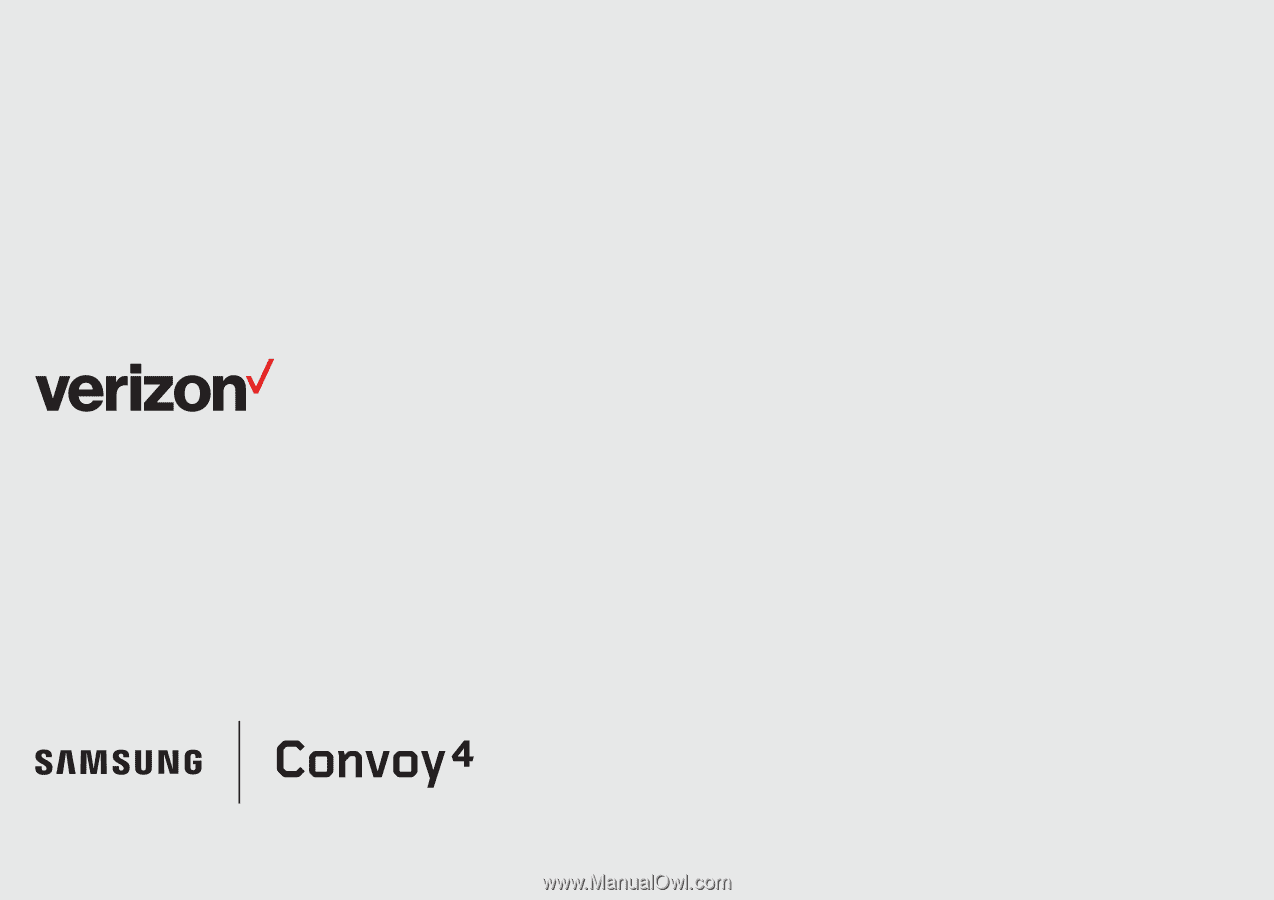
User guide.±









