Samsung SM-B690V User Guide - Page 64
Edit a Contact from the Keypad, Edit a Contact from Recent Calls
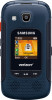 |
View all Samsung SM-B690V manuals
Add to My Manuals
Save this manual to your list of manuals |
Page 64 highlights
Edit a Contact from the Keypad Enter a telephone number with the keypad, then save it to an existing contact. 1. From the Home screen, use the keypad to enter a telephone number. 2. If PTT mode is On, press Options > Save > Update existing. - or - If PTT mode is Off, press Save > Update existing. 3. Use the Directional keys to highlight a contact, then press OK. 4. Use the Directional keys to highlight Mobile 1, Mobile 2, Home, Business, or Fax, then press OK. 5. Use the Directional keys to move to fields to modify or add information for the contact. 6. Press Save when you are finished. Edit a Contact from Recent Calls Save a telephone number from a recent call record to a contact. 1. With the flip open, press Send to display recent calls. 2. Use the Directional keys to highlight a recent call. 3. Press Options > Save to contacts > Update existing. 4. Use the Directional keys to highlight a contact, then press OK. 5. Use the Directional keys to highlight Mobile 1, Mobile 2, Home, Business, or Fax, then press OK. 6. Enter a name for the contact in the Name field. 7. Continue adding information to fields or press Save. Main Menu 57 Contacts















