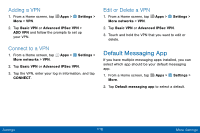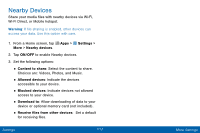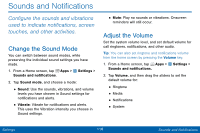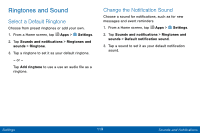Samsung SM-G920V User Manual - Page 129
Vibrations, Sound Quality and Effects, Adapt Sound
 |
View all Samsung SM-G920V manuals
Add to My Manuals
Save this manual to your list of manuals |
Page 129 highlights
Vibrations Set the intensity, pattern for incoming calls, and notifications. You can also add vibration to calls when ringing, feedback for soft keys, and to the keyboard. 1. From a Home screen, tap Apps > Settings. 2. Tap Sounds and notifications > Vibrations. • Tap Vibration intensity and move the sliders to change the amount. • Tap Vibration pattern to choose a pattern. • Tap ON/OFF for each option to enable. - Vibrate when ringing - Vibration feedback - Keyboard vibration Sound Quality and Effects Choose from advanced sound options to customize your audio experience. Adapt Sound 1. From a Home screen, tap Apps > Settings. 2. Tap Sounds and notifications > Sound quality and effects. 3. Tap Adapt Sound and follow the prompts to customize your sound settings. Settings 121 Sounds and Notifications