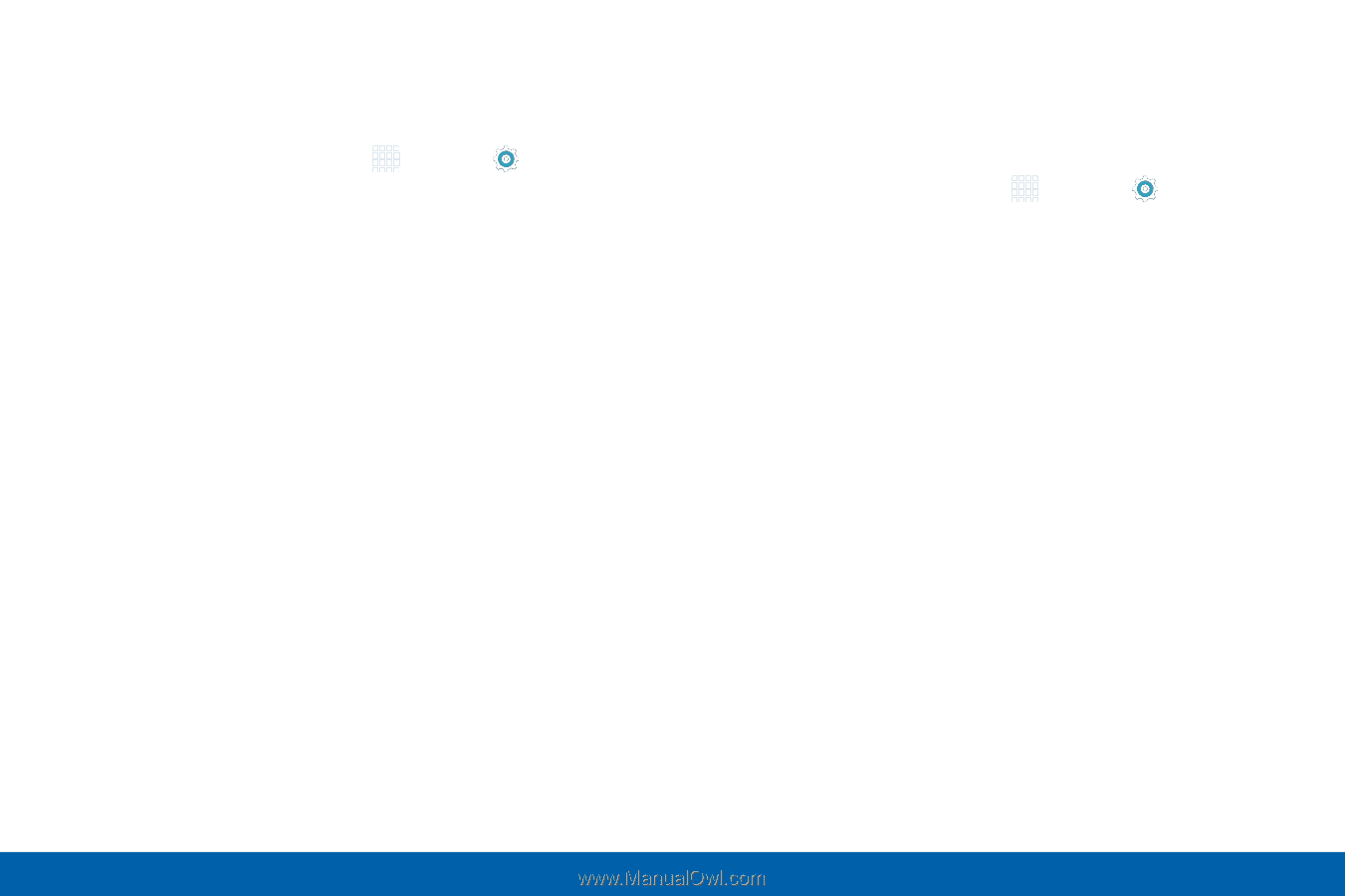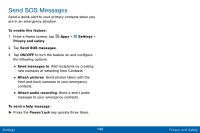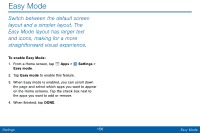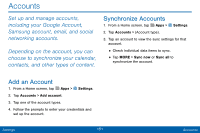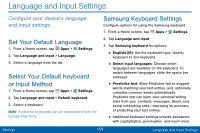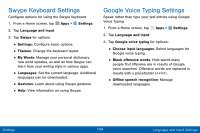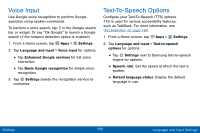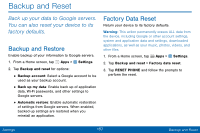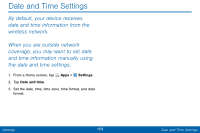Samsung SM-G920V User Manual - Page 162
Swype Keyboard Settings, Google Voice Typing Settings
 |
View all Samsung SM-G920V manuals
Add to My Manuals
Save this manual to your list of manuals |
Page 162 highlights
Swype Keyboard Settings Configure options for using the Swype keyboard. 1. From a Home screen, tap Apps > Settings. 2. Tap Language and input. 3. Tap Swype for options: • Settings: Configure basic options. • Themes: Change the keyboard layout. • My Words: Manage your personal dictionary, new word updates, as well as how Swype can learn from your writing style in various apps. • Languages: Set the current language. Additional languages can be downloaded. • Gestures: Learn about using Swype gestures. • Help: View information on using Swype. Google Voice Typing Settings Speak rather than type your text entries using Google Voice Typing. 1. From a Home screen, tap Apps > Settings. 2. Tap Language and input. 3. Tap Google voice typing for options: • Choose input languages: Select languages for Google voice typing. • Block offensive words: Hide words many people find offensive are in results of Google voice searches. Offensive words are replaced in results with a placeholder (####). • Offline speech recognition: Manage downloaded languages. Settings 154 Language and Input Settings