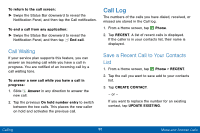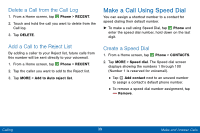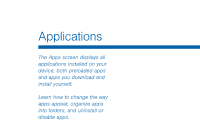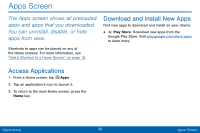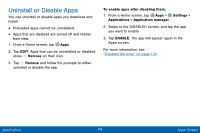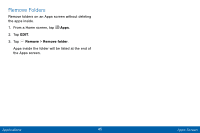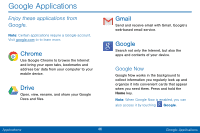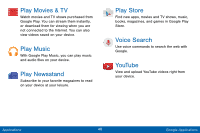Samsung SM-G920V User Manual - Page 51
Uninstall or Disable Apps
 |
View all Samsung SM-G920V manuals
Add to My Manuals
Save this manual to your list of manuals |
Page 51 highlights
Uninstall or Disable Apps You can uninstall or disable apps you download and install. • Preloaded apps cannot be uninstalled. • Apps that are disabled are turned off and hidden from view. 1. From a Home screen, tap Apps. 2. Tap EDIT. Apps that can be uninstalled or disabled show Remove on their icon. 3. Tap Remove and follow the prompts to either uninstall or disable the app. To enable apps after disabling them: 1. From a Home screen, tap Apps > Settings > Applications > Application manager. 2. Swipe to the DISABLED screen, and tap the app you want to enable. 3. Tap ENABLE. The app will appear again in the Apps screen. For more information, see "Disabled Services" on page 134. Applications 43 Apps Screen
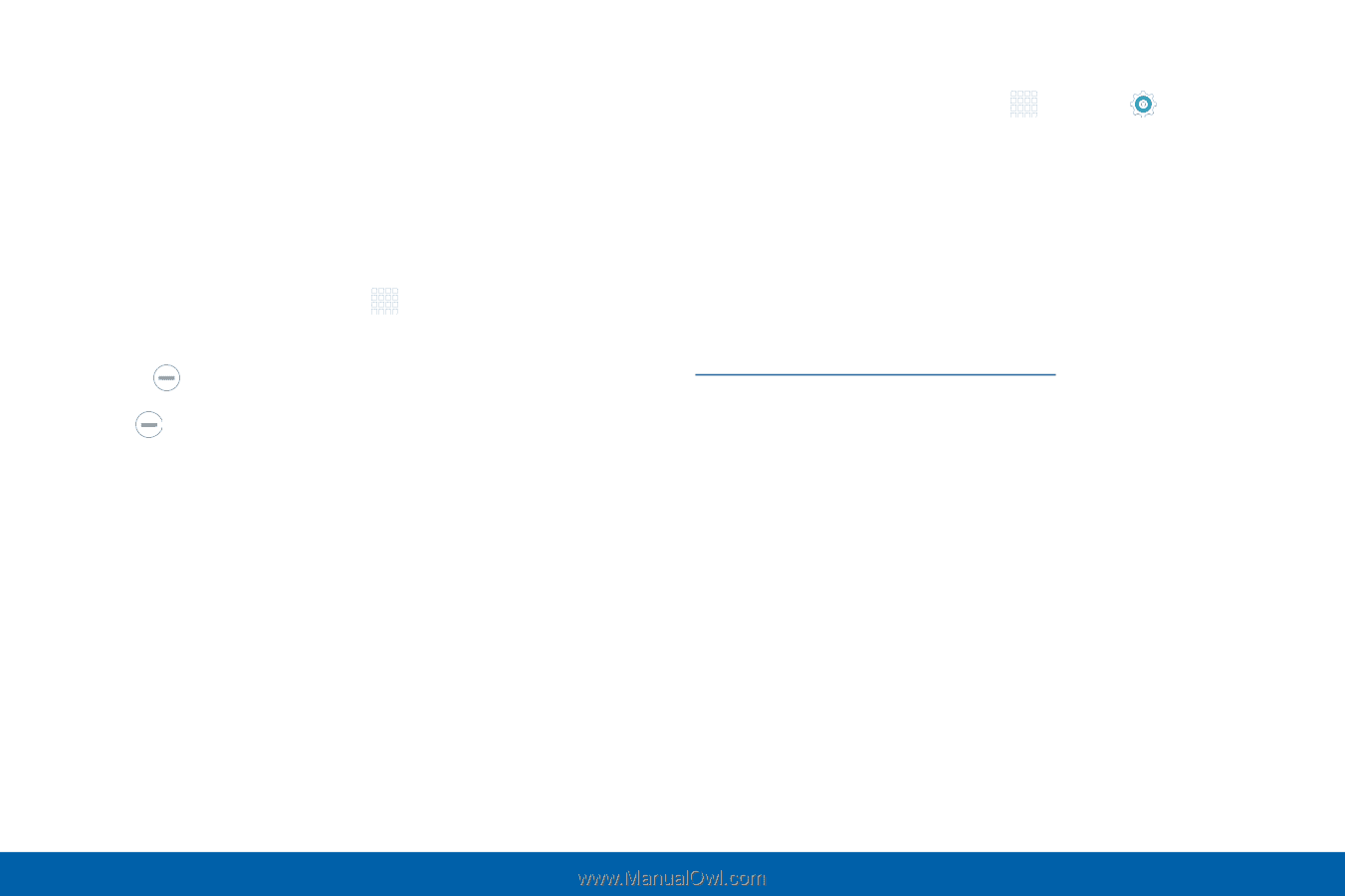
43
Apps Screen
Applications
Uninstall or Disable Apps
You can uninstall or disable apps you download and
install.
•
Preloaded apps cannot be uninstalled.
•
Apps that are disabled are turned off and hidden
from view.
1. From a Home screen, tap
Apps
.
2. Tap
EDIT
. Apps that can be uninstalled or disabled
show
Remove
on their icon.
3. Tap
Remove
and follow the prompts to either
uninstall or disable the app.
To enable apps after disabling them:
1. From a Home screen, tap
Apps
>
Settings
>
Applications
>
Application manager
.
2. Swipe to the DISABLED screen, and tap the app
you want to enable.
3. Tap
ENABLE
. The app will appear again in the
Apps screen.
For more information, see
“Disabled Services” on page 134
.