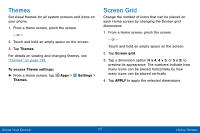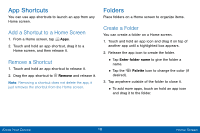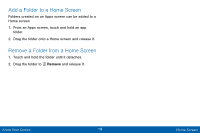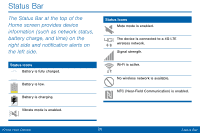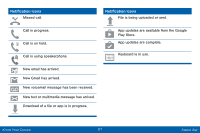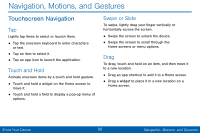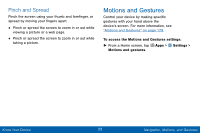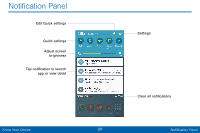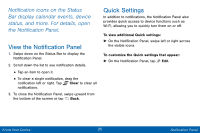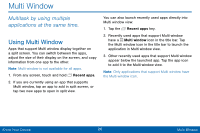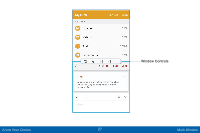Samsung SM-G920V User Manual - Page 30
Navigation, Motions, and Gestures - unlocked
 |
View all Samsung SM-G920V manuals
Add to My Manuals
Save this manual to your list of manuals |
Page 30 highlights
Navigation, Motions, and Gestures Touchscreen Navigation Tap Lightly tap items to select or launch them. • Tap the onscreen keyboard to enter characters or text. • Tap an item to select it. • Tap an app icon to launch the application. Touch and Hold Activate onscreen items by a touch and hold gesture. • Touch and hold a widget on the Home screen to move it. • Touch and hold a field to display a pop-up menu of options. Swipe or Slide To swipe, lightly drag your finger vertically or horizontally across the screen. • Swipe the screen to unlock the device. • Swipe the screen to scroll through the Home screens or menu options. Drag To drag, touch and hold on an item, and then move it to a new location. • Drag an app shortcut to add it to a Home screen. • Drag a widget to place it in a new location on a Home screen. Know Your Device 22 Navigation, Motions, and Gestures