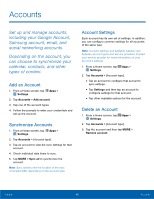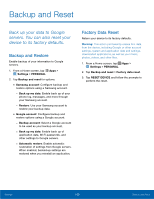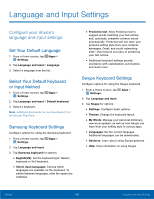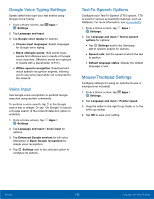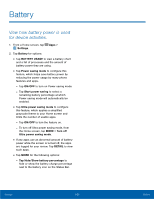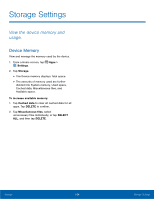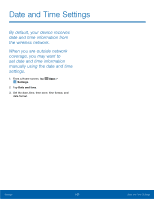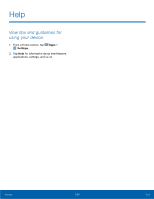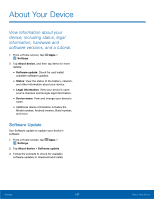Samsung SM-G925R4 User Manual - Page 109
Storage Settings, View the device memory and, usage.
 |
View all Samsung SM-G925R4 manuals
Add to My Manuals
Save this manual to your list of manuals |
Page 109 highlights
Storage Settings View the device memory and usage. Device Memory View and manage the memory used by the device. 1. From a Home screen, tap Apps > Settings. 2. Tap Storage. • The Device memory displays Total space. • The amounts of memory used are further divided into System memory, Used space, Cached data, Miscellaneous files, and Available space. To increase available memory: 1. Tap Cached data to clear all cached data for all apps. Tap DELETE to confirm. 2. Tap Miscellaneous files, select unnecessary files individually, or tap SELECT ALL, and then tap DELETE. Settings 104 Storage Settings

104
Storage Settings
Settings
±rom a Home screen, tap
Apps
>
Settings
.
Storage Settings±
View the device memory and
usage.
Device Memory
View and manage the memory used by the device.
1.
2. Tap
Storage
.
•
The Device memory displays Total space.
•
The amounts oF memory used are Further
divided into System memory, Used space,
Cached data, Miscellaneous fles, and
Available space.
To increase available memory:
1. Tap
Cached data
to clear all cached data For all
apps. Tap
DELETE
to confrm.
2. Tap
Miscellaneous ³les
, select
unnecessary fles individually, or tap
SELECT
ALL
, and then tap
DELETE
.