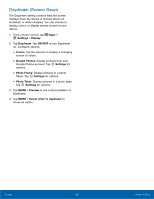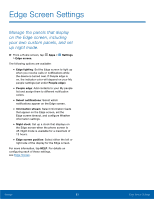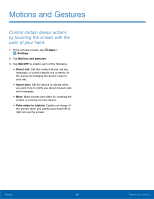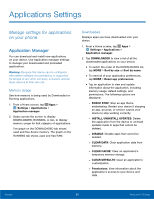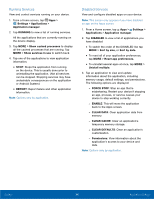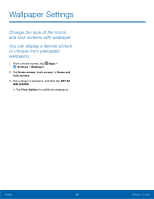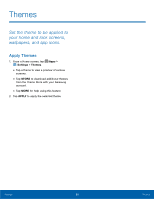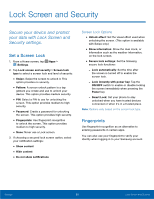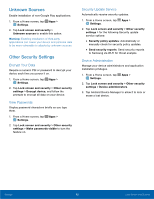Samsung SM-G925R4 User Manual - Page 92
DeFault Applications, Application Settings, Contacts, Email, Gallery, Internet, Messages, or
 |
View all Samsung SM-G925R4 manuals
Add to My Manuals
Save this manual to your list of manuals |
Page 92 highlights
Default Applications If you have multiple applications of the same type, such as email apps, you can select one app to be the default. You can also use a simpler Home screen which provides an easier user experience for first-time smartphone users. 1. From a Home screen, tap Apps > Settings > Applications > Default Applications. 2. Tap Home and select a Home screen mode: • TouchWiz easy home: Provides an easier user experience for the first-time smartphone users. • TouchWiz home: The Home screen that originally displays on your phone. 3. Tap Messages and select a default messaging app. 4. To clear defaults you have set up, tap CLEAR. Application Settings Shortcuts to the settings for various apps are available in one convenient location. To quickly access the settings for Calendar, Call, Contacts, Email, Gallery, Internet, Messages, or S Voice: 1. From a Home screen, tap Apps > Settings > DEVICE > Applications. 2. Tap one of the following to display the settings for the selected app: • Calendar • Camera • Contacts • Email • Internet • Messages • Music • Phone • S Voice • Weather Settings 87 Applications Settings