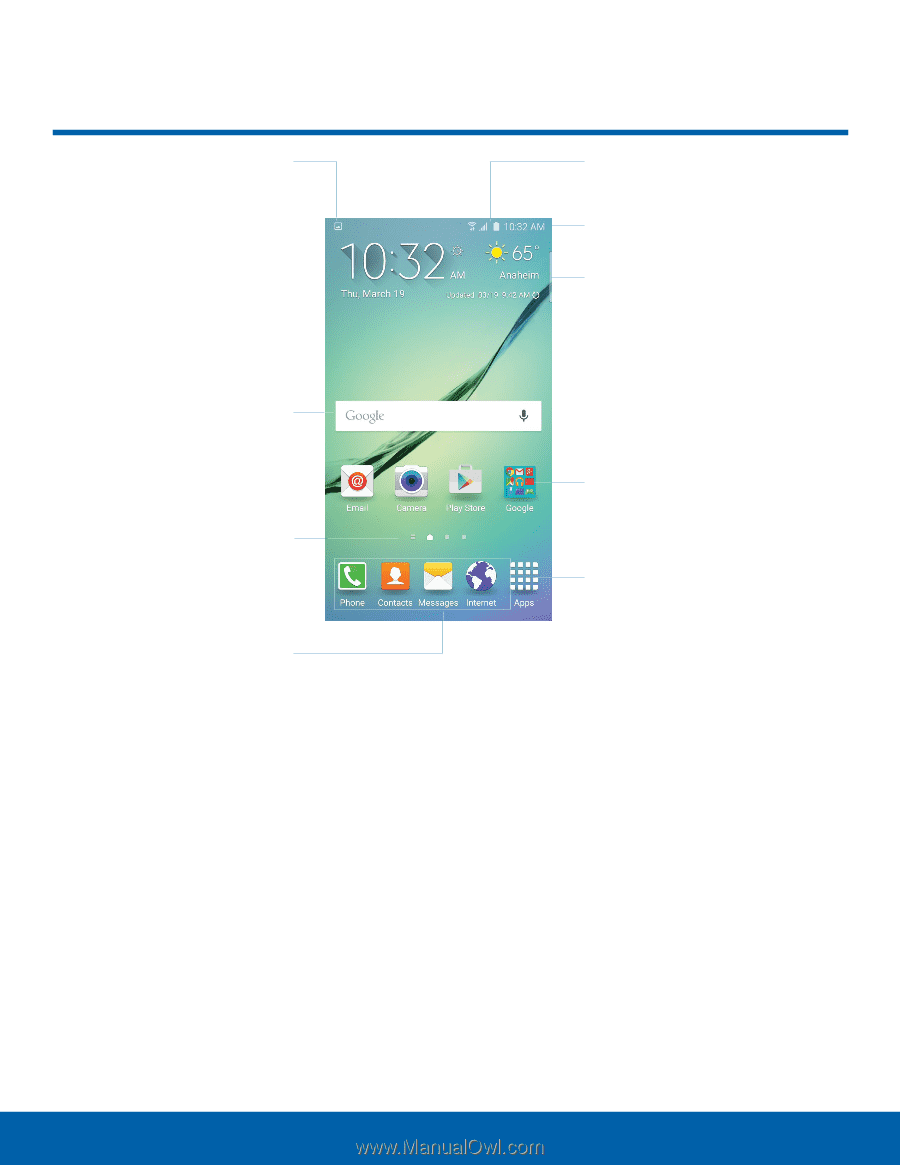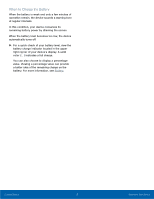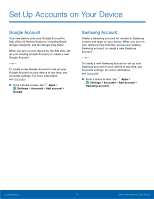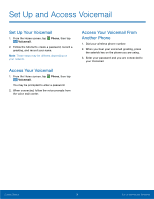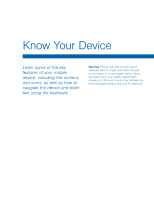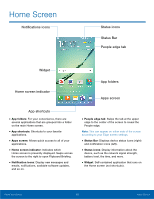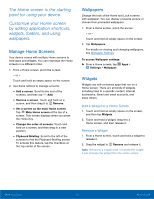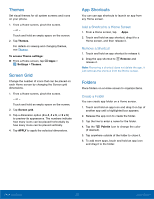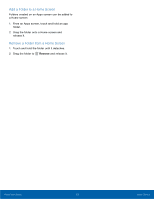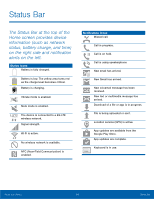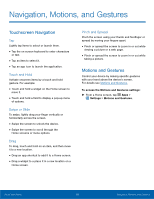Samsung SM-G925R4 User Manual - Page 15
Home Screen, App folders, App shortcuts, Apps screen, Home screen indicator, People edge tab
 |
View all Samsung SM-G925R4 manuals
Add to My Manuals
Save this manual to your list of manuals |
Page 15 highlights
Home Screen Notifications icons Status icons Status Bar People edge tab Widget Home screen indicator App folders Apps screen App shortcuts • App folders: For your convenience, there are several applications that are grouped into a folder on the main Home screen. • App shortcuts: Shortcuts to your favorite applications. • Apps screen: Allows quick access to all of your applications. • Home screen indicator: Indicates which Home screen is presently displayed. Swipe across the screen to the right to open Flipboard Briefing. • Notification icons: Display new messages and emails, notifications, available software updates, and so on. • People edge tab: Swipe the tab at the upper edge to the center of the screen to reveal the People edge. Note: This can appear on either side of the screen according to your Edge screen settings. • Status Bar: Displays device status icons (right) and notification icons (left). • Status icons: Display information about the device, such as the network signal strength, battery level, the time, and more. • Widget: Self-contained application that runs on the Home screen (not shortcuts). Know Your Device 10 Home Screen