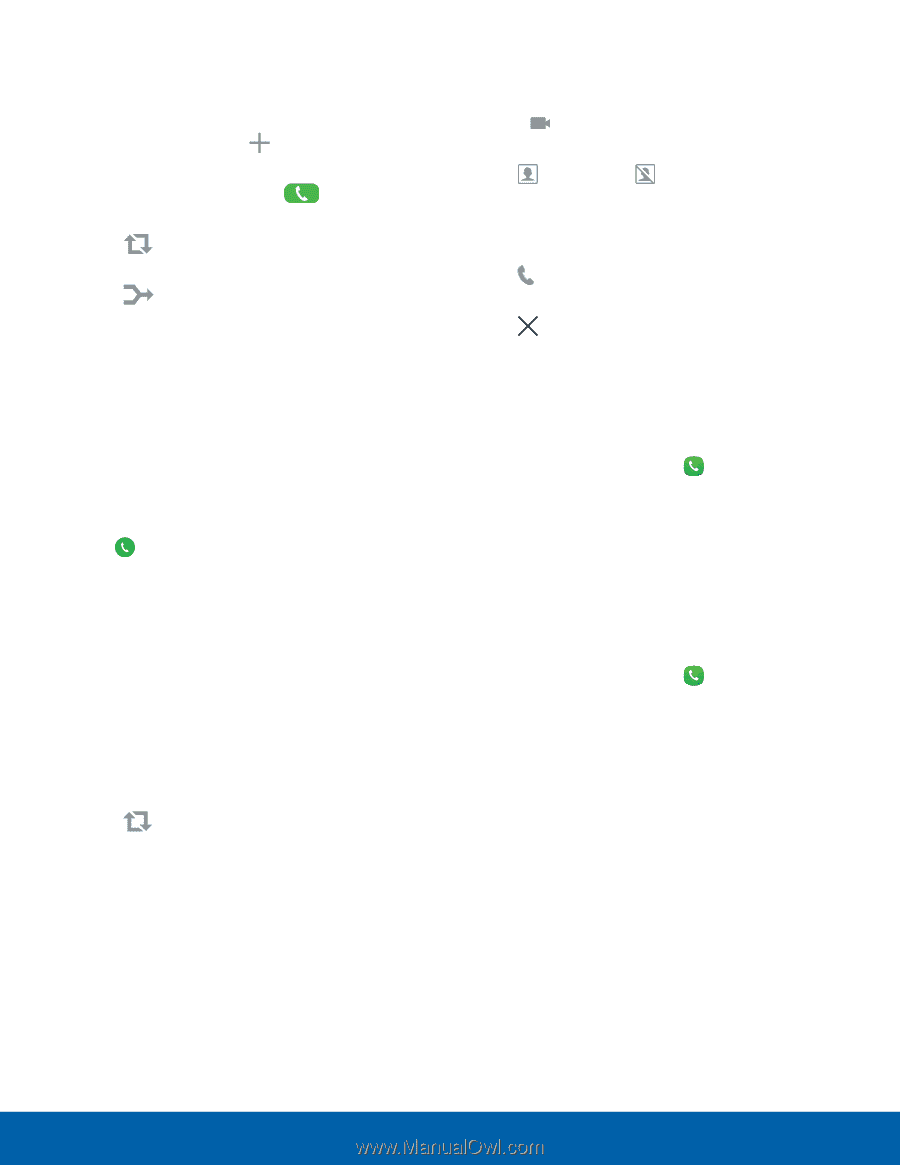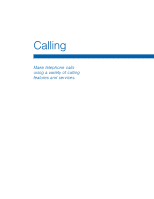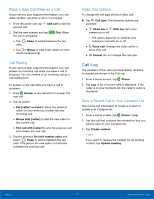Samsung SM-J700T User Manual - Page 32
Call Log, Place a New Call While on a Call, Call Waiting, Video Call Options - screen replacement
 |
View all Samsung SM-J700T manuals
Add to My Manuals
Save this manual to your list of manuals |
Page 32 highlights
Place a New Call While on a Call If your service plan supports this feature, you can make another call while a call is in progress. 1. From the active call, tap Add call to dial the second call. 2. Dial the new number and tap the call is answered: Dial. When • Tap Swap to switch between the two calls. • Tap Merge to hear both callers at once (multi-conferencing). Call Waiting If your service plan supports this feature, you can answer an incoming call while you have a call in progress. You are notified of an incoming call by a call waiting tone. To answer a new call while you have a call in progress: 1. Drag Answer in any direction to answer the new call. 2. Tap an option: • Put [caller] on hold to place the previous caller on hold while you answer the new incoming call. • Merge with [caller] to add the new caller to the current call. • End call with [caller] to end the previous call and answer the new call. 3. Tap the previous On hold number entry and select Swap to switch between the two calls. This places the new caller on hold and activates the previous call. Video Call Options To change the call type during a video call: ►► Tap Call type. The following options are available: • Show me or Hide me: Turn your camera on or off. -- The option depends on whether your camera is currently on or off. • Voice call: Change the video call to a voice‑only call. • Cancel: Do not change the call type. Call Log The numbers of the calls you have dialed, received, or missed are stored in the Call log. 1. From a Home screen, tap Phone. 2. Tap Log. A list of recent calls is displayed. If the caller is in your Contacts list, the caller's name is displayed. Save a Recent Call to Your Contacts List Use recent call information to create a contact or update your Contacts list. 1. From a Home screen, tap Phone > Log. 2. Tap the call that contains the information that you want to save to your Contacts list. 3. Tap Create contact. - or - If you want to replace the number for an existing contact, tap Update existing. Calling 27 Make and Answer Calls