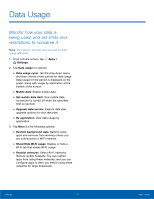Samsung SM-J700T User Manual - Page 77
Data Usage
 |
View all Samsung SM-J700T manuals
Add to My Manuals
Save this manual to your list of manuals |
Page 77 highlights
Data Usage Monitor how your data is being used, and set limits and restrictions to conserve it. Note: Your service provider may account for data usage differently. 1. From a Home screen, tap Apps > Settings. 2. Tap Data usage for options: • Data usage cycle: Tap the drop-down menu, and then choose a time period for data usage. Data usage for the period is displayed on the graph, along with usage by application at the bottom of the screen. • Mobile data: Enable mobile data. • Set mobile data limit: Your mobile data connection is turned off when the specified limit is reached. • Upgrade data service: Explore data plan upgrade options for your rate plan. • By application: View data usage by application. 3. Tap More for the following options: • Restrict background data: Restrict some apps and services from working unless you are connected to a Wi-Fi network. • Show/Hide Wi-Fi usage: Display or hide a Wi‑Fi tab that shows Wi-Fi usage. • Restrict networks: Select Wi-Fi networks that are mobile hotspots. You can restrict apps from using these networks, and you can configure apps to warn you before using these networks for large downloads. Settings 72 Data Usage