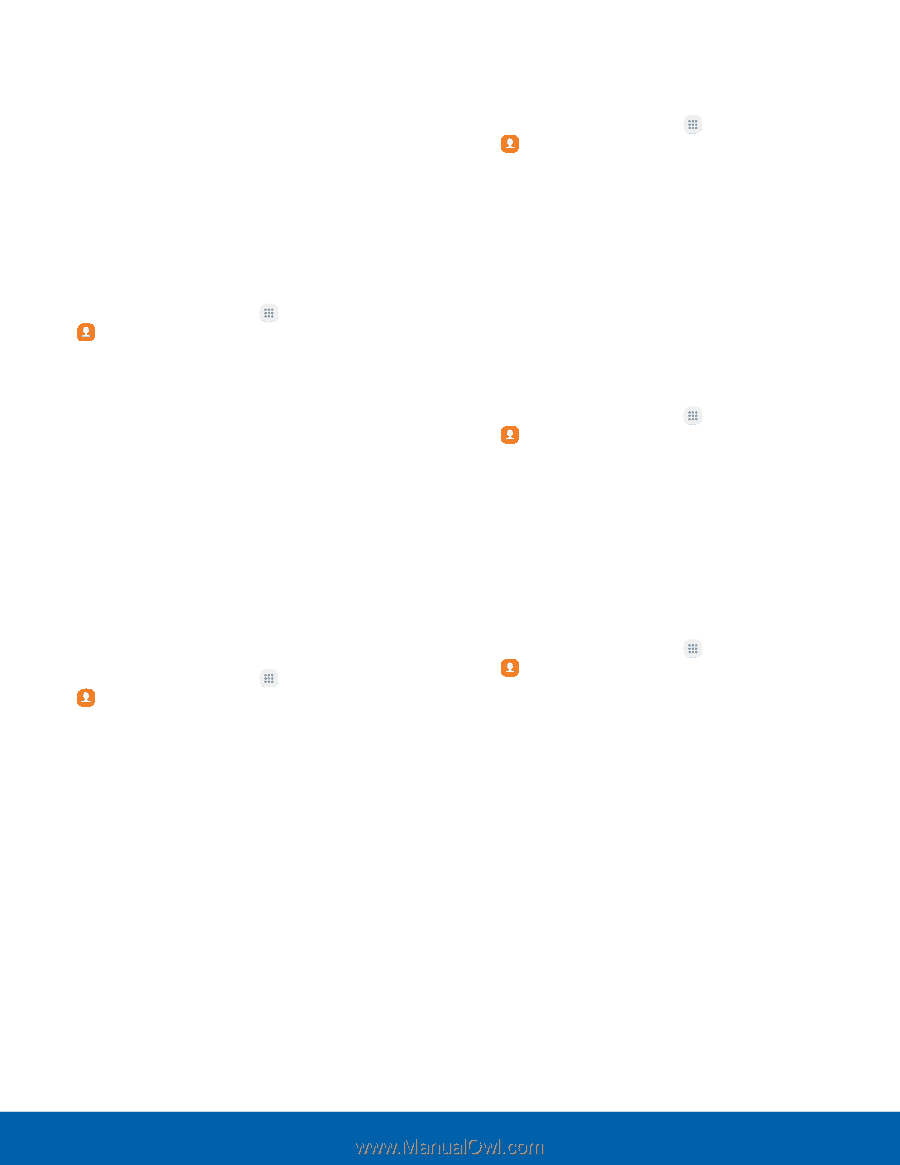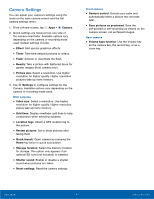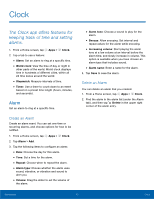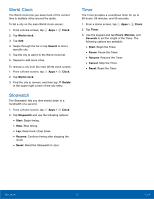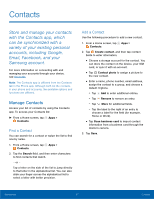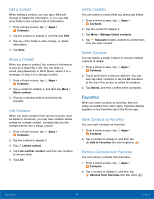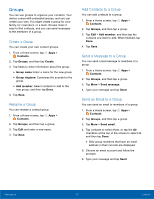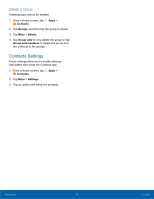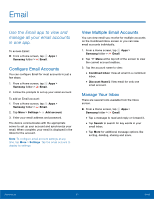Samsung SM-J700T User Manual - Page 54
Groups, Create a Group, Add Contacts to a Group, Send a Message to a Group
 |
View all Samsung SM-J700T manuals
Add to My Manuals
Save this manual to your list of manuals |
Page 54 highlights
Groups You can use groups to organize your contacts. Your device comes with preloaded groups, and you can create your own. You might create a group for your family, for coworkers, or a team. Groups make it easy to find contacts, and you can send messages to the members of a group. Create a Group You can create your own contact groups. 1. From a Home screen, tap Apps > Contacts. 2. Tap Groups, and then tap Create. 3. Tap fields to enter information about the group: • Group name: Enter a name for the new group. • Group ringtone: Customize the sounds for the group. • Add member: Select contacts to add to the new group, and then tap Done. 4. Tap Save. Rename a Group You can rename a contact group. 1. From a Home screen, tap Apps > Contacts. 2. Tap Groups, and then tap a group. 3. Tap Edit and enter a new name. 4. Tap Save. Add Contacts to a Group You can add contacts to a group. 1. From a Home screen, tap Apps > Contacts. 2. Tap Groups, and then tap a group. 3. Tap Edit > Add member, and then tap the contacts you want to add. When finished, tap Done. 4. Tap Save. Send a Message to a Group You can send a text message to members of a group. 1. From a Home screen, tap Apps > Contacts. 2. Tap Groups, and then tap a group. 3. Tap More > Send message. 4. Type your message and tap Send. Send an Email to a Group You can send an email to members of a group. 1. From a Home screen, tap Apps > Contacts. 2. Tap Groups, and then tap a group. 3. Tap More > Send email. 4. Tap contacts to select them, or tap the All checkbox at the top of the screen to select all, and then tap Done. • Only group members that have an email address in their records are displayed. 5. Choose an email account and follow the prompts. 6. Type your message and tap Send. Applications 49 Contacts