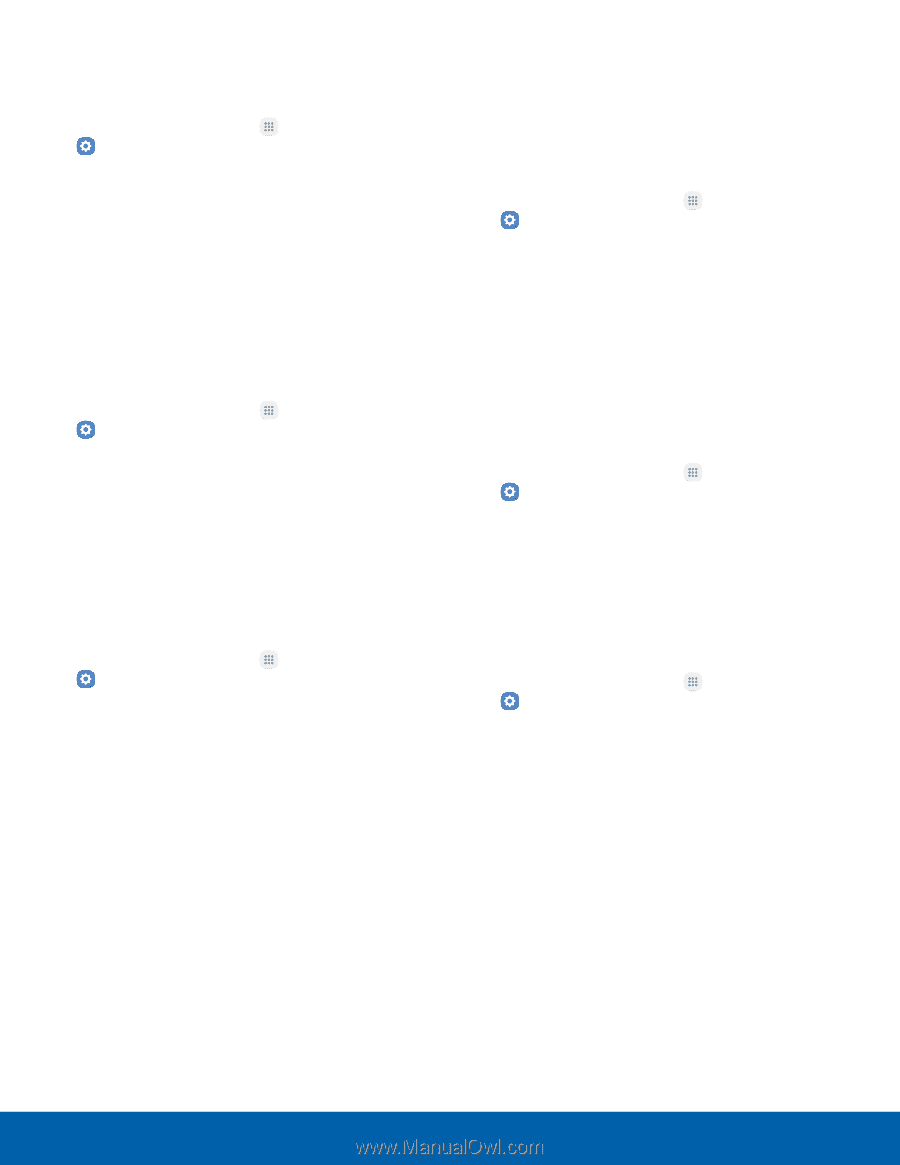Samsung SM-J700T User Manual - Page 96
Unknown Sources, Secure Startup, Encrypt SD Card, Other Security Settings, SIM Card Lock
 |
View all Samsung SM-J700T manuals
Add to My Manuals
Save this manual to your list of manuals |
Page 96 highlights
Unknown Sources Enable installation of non-Google Play applications. 1. From a Home screen, tap Apps > Settings. 2. Tap Lock screen and security > Unknown sources to enable this option. Warning: Enabling installation of third-party applications can cause your device and personal data to be more vulnerable to attacks by unknown sources. Secure Startup Protect your device by using a screen lock when your device turns on. 1. From a Home screen, tap Apps > Settings. 2. Tap Lock screen and security > Secure startup and follow the prompts to further protect your device. Encrypt SD Card Require a numeric PIN or password to decrypt your SD card (not included) when you first access it after powering on your device. 1. From a Home screen, tap Apps > Settings. 2. Tap Lock screen and security > Encrypt SD card. 3. Tap Encrypt SD card and follow the prompts to encrypt all data on your memory card. Other Security Settings SIM Card Lock Require both your SIM card PIN and your ordinary screen lock type when unlocking the device. 1. From a Home screen, tap Apps > Settings. 2. Tap Lock screen and security > Other security settings > Set up SIM card lock. 3. Tap Lock SIM card to enable the feature. 4. Tap Change SIM card PIN to create a new PIN. View Passwords Display password characters briefly as you type them. 1. From a Home screen, tap Apps > Settings. 2. Tap Lock screen and security > Other security settings > Make passwords visible to turn the feature on. Security Update Service Automatically receive security updates. 1. From a Home screen, tap Apps > Settings. 2. Tap Lock screen and security > Other security settings for the following Security update service options: • Security policy updates: Automatically or manually check for security policy updates. -- Automatic updates can also be limited to only when your device is connected to a Wi‑Fi network. • Send security reports: Use Wi-Fi to send security reports to Samsung for threat analysis. Settings 91 Lock Screen and Security