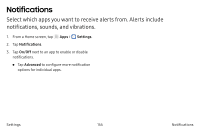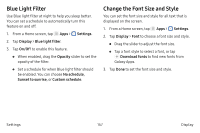Samsung SM-N930R4 User Manual - Page 161
Scheduling, Allow Exceptions, and tap one of the following
 |
View all Samsung SM-N930R4 manuals
Add to My Manuals
Save this manual to your list of manuals |
Page 161 highlights
Scheduling This option allows you to turn Do not disturb mode on or off automatically at scheduled times. Note: Scheduling is not available if Do not disturb mode has been turned on manually. 1. From a Home screen, tap Apps > Settings. 2. Tap Sounds > Do not disturb. 3. Tap Turn on as scheduled, and set the Days, Start time, and End time. Allow Exceptions This option lets you customize which notifications are allowed while your device is in Do not disturb mode. 1. From a Home screen, tap Apps > Settings. 2. Tap Sounds > Do not disturb. 3. Tap Allow exceptions, and tap one of the following options: • No exceptions • Alarms only • Custom Settings 152 Sounds

152
Sounds
Settings
Scheduling
This option allows you to turn Do not disturb mode on
or off automatically at scheduled times.
Note
: Scheduling is not available if Do not disturb
mode has been turned on manually.
1.
From a Home screen, tap
Apps
>
Settings
.
2.
Tap
Sounds
>
Do not disturb
.
3.
Tap
Turn on as scheduled
, and set the Days, Start
time, and End time.
Allow Exceptions
This option lets you customize which notifications are
allowed while your device is in Do not disturb mode.
1.
From a Home screen, tap
Apps
>
Settings
.
2.
Tap
Sounds
>
Do not disturb
.
3.
Tap
Allow exceptions
, and tap one of the following
options:
•
No exceptions
•
Alarms only
•
Custom