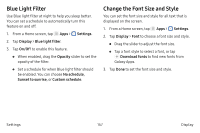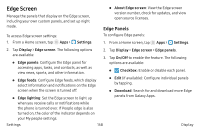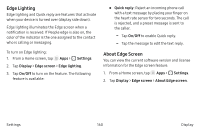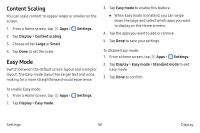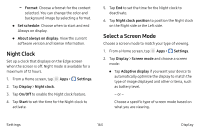Samsung SM-N930R4 User Manual - Page 171
Enable Icon Frames, Set the Screen Timeout, Always On Display
 |
View all Samsung SM-N930R4 manuals
Add to My Manuals
Save this manual to your list of manuals |
Page 171 highlights
Enable Icon Frames You can show icons with shaded frames to make them stand out on the Home screen and Apps list screen. 1. From a Home screen, tap Apps > Settings. 2. Tap Display > Icon frames and choose one of the following options: • Icons only: Show icons only. • Icons with frames: Show icons with shaded frames. 3. Tap Done, and confirm when prompted. Set the Screen Timeout Turn the screen off after a set amount of time. 1. From a Home screen, tap Apps > Settings. 2. Tap Display > Screen timeout and choose a time period. Always On Display See important information without unlocking the screen. You can select an image or information to show on the standby screen. Double-tap a notification icon to view that notification. Note: If you double-tap a notification and a screen lock is enabled, you are prompted to unlock your device. 1. From a Home screen, tap Apps > Settings. 2. Tap Display > Always on display. 3. Tap On/Off to enable the feature, and then set the following options: • Layouts: Choose a layout for the standby screen. The following options are available: -- Content to show: Choose to show Clock, Calendar, or Image. -- Show notifications: Enable or disable showing notification icons on the standby screen. Settings 162 Display