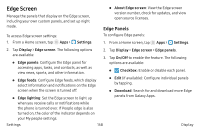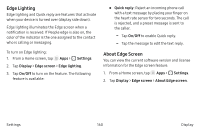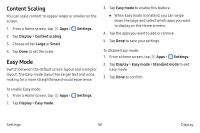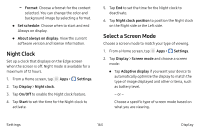Samsung SM-N930R4 User Manual - Page 172
Night Clock, Select a Screen Mode, Format, Set schedule, About always on display, Settings, Display
 |
View all Samsung SM-N930R4 manuals
Add to My Manuals
Save this manual to your list of manuals |
Page 172 highlights
-- Format: Choose a format for the content selected. You can change the color and background image by selecting a format. • Set schedule: Choose when to start and end Always on display. • About always on display: View the current software version and license information. Night Clock Set up a clock that displays on the Edge screen when the screen is off. Night mode is available for a maximum of 12 hours. 1. From a Home screen, tap Apps > Settings. 2. Tap Display > Night clock. 3. Tap On/Off to enable the Night clock feature. 4. Tap Start to set the time for the Night clock to activate. 5. Tap End to set the time for the Night clock to deactivate. 6. Tap Night clock position to position the Night clock on the Right side or the Left side. Select a Screen Mode Choose a screen mode to match your type of viewing. 1. From a Home screen, tap Apps > Settings. 2. Tap Display > Screen mode and choose a screen mode: • Tap Adaptive display if you want your device to automatically optimize the display to match the type of image displayed and other criteria, such as battery level. - or - Choose a specific type of screen mode based on what you are viewing. Settings 163 Display