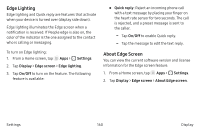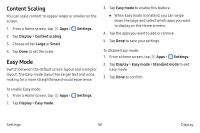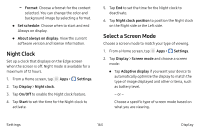Samsung SM-N930R4 User Manual - Page 173
LED Indicator, Keep Screen Turned Off, Screen Saver, Settings, Display, On/Off, Colors, Photo table
 |
View all Samsung SM-N930R4 manuals
Add to My Manuals
Save this manual to your list of manuals |
Page 173 highlights
LED Indicator Light up the LED indicator when charging, voice recording, or receiving notifications. 1. From a Home screen, tap Apps > Settings. 2. Tap Display > LED indicator to turn the feature on or off. Keep Screen Turned Off Prevent the screen from turning on accidentally while the device is in a dark place, such as a pocket or bag. 1. From a Home screen, tap Apps > Settings. 2. Tap Display > Keep screen turned off to enable this feature. Screen Saver Screen saver controls what is displayed on the screen when the device is docked (dock not included) or while charging. You can choose to display colors or photos. 1. From a Home screen, tap Apps > Settings. 2. Tap Display > Screen saver. 3. Tap On/Off to enable Screen saver. 4. Configure options: • Colors: Tap the selector to display a changing screen of colors. • Photo table: Display pictures in a photo table. Tap Settings for options. • Photo frame: Display pictures in a photo frame. Tap Settings for options. • Photos: Display pictures from your Google Photos account. Tap Settings for options. 5. Tap Preview to see a demonstration of Screen saver. Settings 164 Display