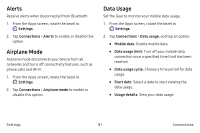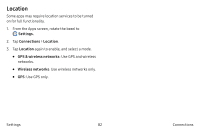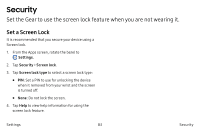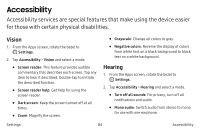Samsung SM-R765T User Manual - Page 88
Wi-Fi, Connect to a Wi-Fi Network
 |
View all Samsung SM-R765T manuals
Add to My Manuals
Save this manual to your list of manuals |
Page 88 highlights
• Network mode: View your network connection mode. • Network operators: Choose a preferred network operator. • Access point names: Choose or add APNs. Wi-Fi Activate the Wi-Fi feature to connect to a Wi-Fi network. 1. From the Apps screen, rotate the bezel to Settings. 2. Tap Connections > Wi-Fi. 3. Tap Wi-Fi again, and select an option: • Auto: Automatically switch to Wi-Fi when a Bluetooth connection is not available. • Always on: Always keep Wi-Fi enabled. • Always off: Always keep Wi-Fi disabled. Connect to a Wi-Fi Network This feature is available when the Gear is not connected to the smartphone through Bluetooth. 1. From the Apps screen, rotate the bezel to Settings. 2. Tap Connections > Wi-Fi. 3. Tap Wi-Fi networks > Scan. 4. Select a network from the Wi-Fi networks list. • Networks that require a password display a lock icon. 5. Tap Connect. Note: Once the Gear connects to a Wi-Fi network, the Gear reconnects to that network each time it is available without requiring a password. To prevent the Gear connecting to the network automatically, select the network, and then tap Forget. Settings 79 Connections