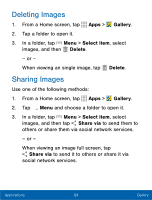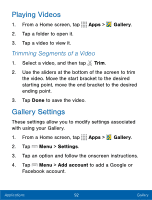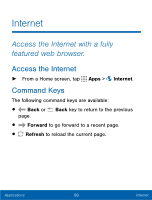Samsung SM-S766C User Manual - Page 100
Gallery - screenshot
 |
View all Samsung SM-S766C manuals
Add to My Manuals
Save this manual to your list of manuals |
Page 100 highlights
Gallery View, edit, and manage pictures and videos. View Images and Videos Launching Gallery displays available folders. When another application, such as Email, saves an image, a Download folder is automatically created to contain the image. Likewise, capturing a screenshot automatically creates a Screenshots folder. 1. From a Home screen, tap Apps > Gallery. 2. Tap Menu, and then tap an option to choose the way items display. 3. Tap Menu > Albums, and then tap Create album to create a new album. 4. Tap a folder to open it. 5. Tap an image or video to view it in full screen. Scroll left or right to view the next or previous image or video. Applications 88 Gallery

Gallery
View, edit, and manage pictures and
videos.
View Images and Videos
Launching Gallery displays available Folders. When
another application, such as Email, saves an image, a
Download Folder is automatically created to contain the
image. Likewise, capturing a screenshot automatically
creates a Screenshots Folder.
1.
±rom a Home screen, tap
Apps
>
Gallery
.
2. Tap
Menu
, and then tap an option to choose the
way items display.
3. Tap
Menu
>
Albums
, and then tap
Create
album
to create a new album.
4.
Tap a Folder to open it.
5.
Tap an image or video to view it in Full screen. Scroll
leFt or right to view the next or previous image or
video.
88
Gallery
Applications