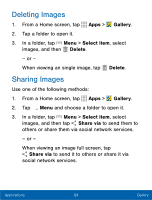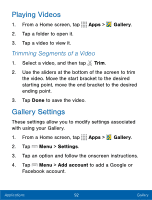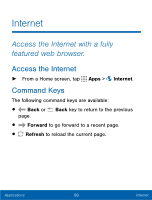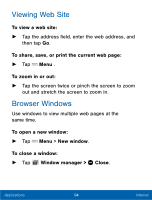Samsung SM-S766C User Manual - Page 101
Editing Images, Zoom In and Out
 |
View all Samsung SM-S766C manuals
Add to My Manuals
Save this manual to your list of manuals |
Page 101 highlights
Zoom In and Out Use one of the following methods to zoom in or out on an image: • Double-tap anywhere on the screen to zoom in or zoom out. • Spread two fingers apart on any place to zoom in. Pinch the screen to zoom out. Editing Images ► While viewing an image, tap Menu : • Favorite: Add to the Favorites category. • Slideshow: Start a slideshow with the images and videos in the current folder. • Photo frame: Add a decorative frame to the photo. • Photo note: Write a note on the 'back' of the photo. • Copy to clipboard: Place a copy on the clipboard. • Print: Print the image via a USB or Wi-Fi connection. Some printers may not be compatible with the device. • Rename: Rename the file. Applications 89 Gallery

Zoom In and Out
Use one oF the Following methods to zoom in or out on
an image:
•
Double-tap anywhere on the screen to zoom in or
zoom out.
•
Spread two fngers apart on any place to zoom in.
Pinch the screen to zoom out.
Editing Images
►
While viewing an image, tap
Menu
:
•
Favorite
: Add to the ±avorites category.
•
Slideshow
: Start a slideshow with the images
and videos in the current Folder.
•
Photo ²rame
: Add a decorative Frame to the
photo.
•
Photo note
: Write a note on the ‘back’ oF the
photo.
•
Copy to clipboard
: Place a copy on the
clipboard.
•
Print
: Print the image via a USB or Wi-±i
connection. Some printers may not be
compatible with the device.
•
Rename
: Rename the fle.
89
Gallery
Applications