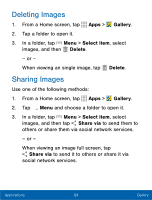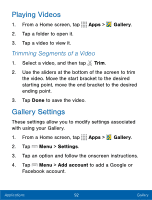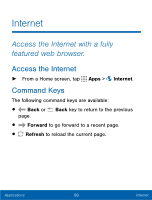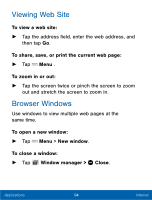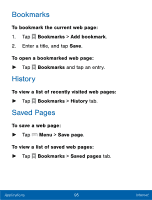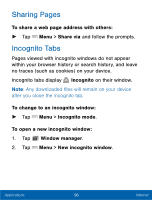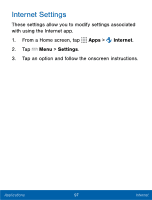Samsung SM-S766C User Manual - Page 104
Playing Videos, Gallery Settings, Trimming Segments of a Video
 |
View all Samsung SM-S766C manuals
Add to My Manuals
Save this manual to your list of manuals |
Page 104 highlights
Playing Videos 1. From a Home screen, tap Apps > Gallery. 2. Tap a folder to open it. 3. Tap a video to view it. Trimming Segments of a Video 1. Select a video, and then tap Trim. 2. Use the sliders at the bottom of the screen to trim the video. Move the start bracket to the desired starting point, move the end bracket to the desired ending point. 3. Tap Done to save the video. Gallery Settings These settings allow you to modify settings associated with using your Gallery. 1. From a Home screen, tap Apps > Gallery. 2. Tap Menu > Settings. 3. Tap an option and follow the onscreen instructions. 4. Tap Menu > Add account to add a Google or Facebook account. Applications 92 Gallery

Playing Videos
1.
±rom a Home screen, tap
Apps
>
Gallery
.
2.
Tap a Folder to open it.
3.
Tap a video to view it.
Trimming Segments of a Video
1.
Select a video, and then tap
Trim
.
2.
Use the sliders at the bottom oF the screen to trim
the video. Move the start bracket to the desired
starting point, move the end bracket to the desired
ending point.
3. Tap
Done
to save the video.
Gallery Settings
These settings allow you to modiFy settings associated
with using your Gallery.
1.
±rom a Home screen, tap
Apps
>
Gallery
.
2. Tap
Menu
>
Settings
.
3.
Tap an option and Follow the onscreen instructions.
4. Tap
Menu
>
Add account
to add a Google or
±acebook account.
92
Gallery
Applications