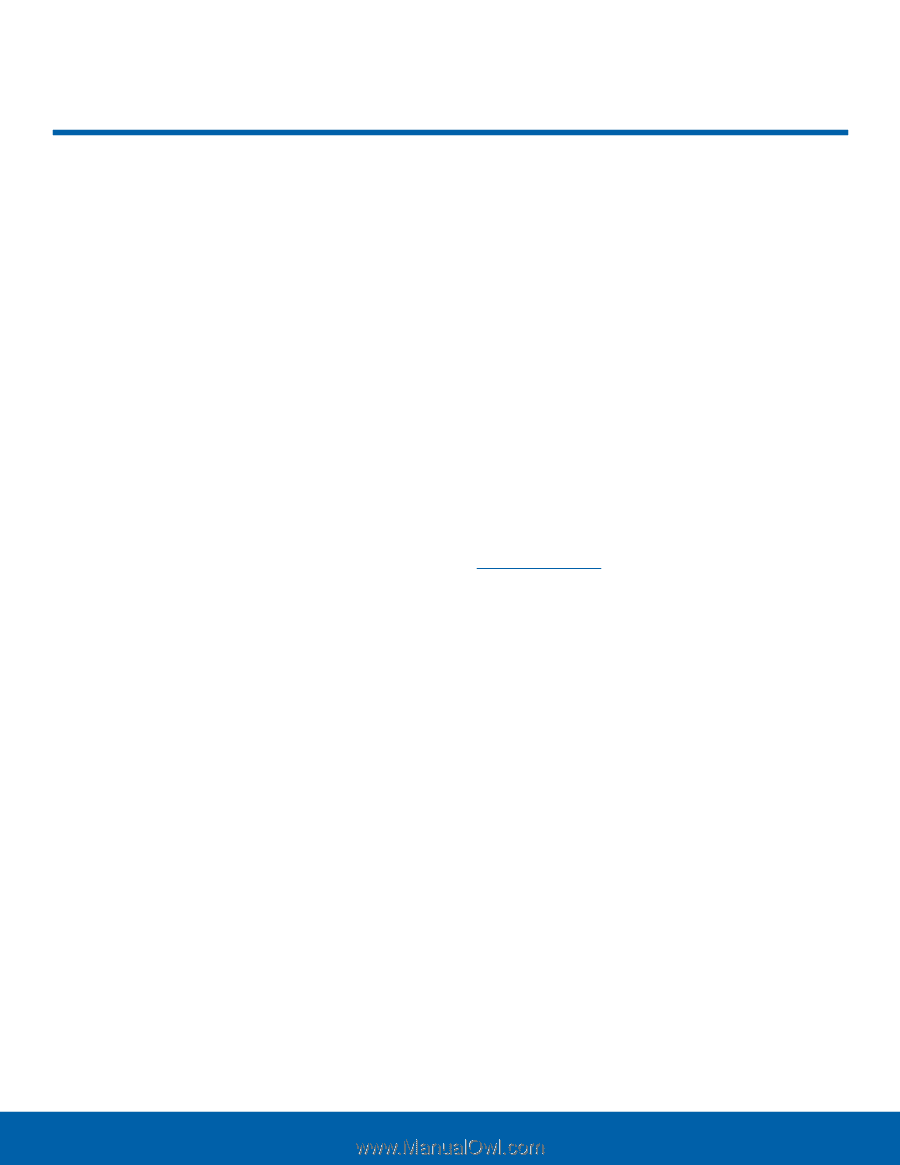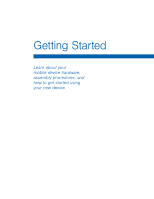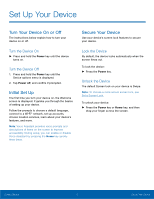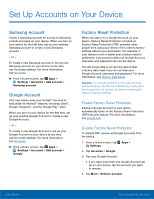Samsung SM-T280 User Manual - Page 10
Set Up Your Device, Turn the Device On, Lock the Device
 |
View all Samsung SM-T280 manuals
Add to My Manuals
Save this manual to your list of manuals |
Page 10 highlights
Set Up Your Device Turn Your Device On or Off The instructions below explain how to turn your device on or off. Turn the Device On ► Press and hold the Power key until the device turns on. Turn the Device Off 1. Press and hold the Power key until the Device options menu is displayed. 2. Tap Power off, and confirm if prompted. Initial Set Up The first time you turn your device on, the Welcome screen is displayed. It guides you through the basics of setting up your device. Follow the prompts to choose a default language, connect to a Wi-Fi® network, set up accounts, choose location services, learn about your device's features, and more. Note: Voice Assistant provides voice prompts and descriptions of items on the screen to improve accessibility. During setup, you can enable or disable Voice Assistant by pressing the Home key quickly three times. Secure Your Device Use your device's screen lock features to secure your device. Lock the Device By default, the device locks automatically when the screen times out. To lock the device: ► Press the Power key. Unlock the Device The default Screen lock on your device is Swipe. Note: To choose a more secure screen lock, see Set a Screen Lock. To unlock your device: ► Press the Power key or Home key, and then drag your finger across the screen. Getting Started 6 Set Up Your Device