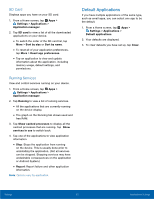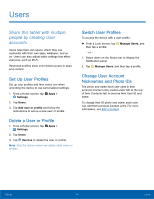Samsung SM-T280 User Manual - Page 71
Other Security Settings, Encrypt Device, Encrypt External SD Card, View Passwords
 |
View all Samsung SM-T280 manuals
Add to My Manuals
Save this manual to your list of manuals |
Page 71 highlights
Other Security Settings Encrypt Device Require a numeric PIN or password to decrypt your device each time you power it on. 1. From a Home screen, tap Apps > Settings. 2. Tap Lock screen and security > Other security settings. 3. Tap Encrypt device and follow the prompts to encrypt all data on your device. Encrypt External SD Card Require a numeric PIN or password to decrypt your SD card (not included) when you first access it after powering on your device. 1. From a Home screen, tap Apps > Settings. 2. Tap Lock screen and security > Other security settings. 3. Tap Encrypt external SD card and follow the prompts to encrypt all data on your memory card. View Passwords Display password characters briefly as you type them. 1. From a Home screen, tap Apps > Settings. 2. Tap Lock screen and security > Other security settings > Make passwords visible to turn the feature on. Security Update Service Automatically receive security updates. 1. From a Home screen, tap Apps > Settings. 2. Tap Lock screen and security > Other security settings for the following Security update service options: • Security policy updates: Automatically or manually check for security policy updates. - Automatic updates can also be limited to only when your device is connected to a Wi-Fi network. • Send security reports: Use Wi-Fi to send security reports to Samsung for threat analysis. Device Administration Manage your device administrators and application installation privileges. 1. From a Home screen, tap Apps > Settings. 2. Tap Lock screen and security > Other security settings > Device administrators. • Tap Android Device Manager to allow it to lock or erase a lost device. Settings 67 Lock Screen and Security