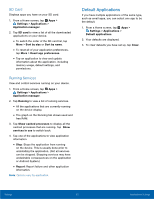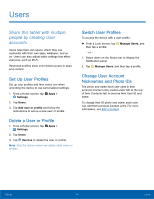Samsung SM-T280 User Manual - Page 63
System Sounds, Do Not Disturb, Scheduling, Allow Exceptions
 |
View all Samsung SM-T280 manuals
Add to My Manuals
Save this manual to your list of manuals |
Page 63 highlights
System Sounds Set various other system sound options. 1. From a Home screen, tap Apps > Settings. 2. Tap Sounds and notifications > Sounds, and tap to enable each option: • Touch sounds: Play tones when you touch or tap the screen to make selections. • Screen lock sounds: Play a sound when you unlock the screen. • Keyboard sound: Play a sound when the Samsung keyboard is tapped. Do Not Disturb This setting allows you to block all notifications and alerts. The options below determine what notifications can make sounds, and during what time periods you want to enter this mode. To activate Do not disturb mode: 1. From a Home screen, tap Apps > Settings. 2. Tap Sounds and notifications > Do not disturb. 3. Tap Turn on now to enable this option. Allow Exceptions This option lets you customize which notifications are allowed while your device is in Do not disturb mode. 1. From a Home screen, tap Apps > Settings. 2. Tap Sounds and notifications > Do not disturb. 3. Tap Allow exceptions, and tap On/Off to enable. 4. Tap one of the following options: • Alarms • Messages • Calls and/or messages from • Events and reminders • App notifications Scheduling This option allows you to turn Do not disturb mode on or off automatically at scheduled times. Note: Scheduling is not available if Do not disturb mode has been turned on manually. 1. From a Home screen, tap Apps > Settings. 2. Tap Sounds and notifications > Do not disturb. 3. Tap Turn on as scheduled, and set the Days, Start time, and End time. Settings 59 Sounds and Notifications