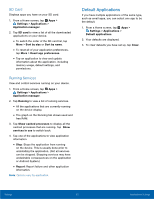Samsung SM-T280 User Manual - Page 62
Sounds and Notifications, ConFgure the Sounds and, notiFcations used to indicate, notiFcations
 |
View all Samsung SM-T280 manuals
Add to My Manuals
Save this manual to your list of manuals |
Page 62 highlights
Sounds and Notifications Configure the Sounds and notifications used to indicate notifications, screen touches, and other interactions. Change the Sound Mode You can switch between sound modes, while preserving the individual sound settings you have made. 1. From a Home screen, tap Apps > Settings. 2. Tap Sounds and notifications > Sound mode, and then choose a mode: • Sound: Use the sounds and volume levels you have chosen in Sound settings for notifications and alerts. • Mute: Mute all sounds and notifications. Adjust the Volume Set the system volume level and default volume for call ringtones, notifications, and other audio. Tip: You can also set the Ringtone volume from a Home screen by pressing the Volume key. 1. From a Home screen, tap Apps > Settings. 2. Tap Sounds and notifications > Volume. 3. Drag the sliders to set the default volume for: • Notifications • Media • System Change the Notification Sound Choose a sound for notifications, such as for new messages and event reminders. 1. From a Home screen, tap Apps > Settings. 2. Tap Sounds and notifications > Sounds > Default notification sound. 3. Tap a sound to hear a preview. 4. Tap OK to select it. Set Notification Sounds for Samsung Applications Choose notification alerts for new messages, calendar events, and email. 1. From a Home screen, tap Apps > Settings. 2. Tap Sounds and notifications > Sounds, and tap to configure each option: • Calendar notifications: Configure event notifications. • Email notifications: Configure email account notifications. Settings 58 Sounds and Notifications