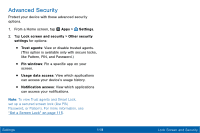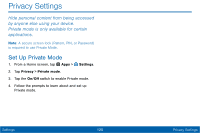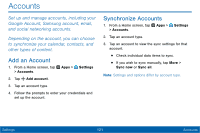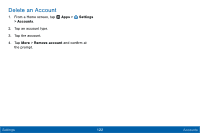Samsung SM-T377V User Manual - Page 126
Set Up SIM Card Lock, View Passwords, Security Update Service
 |
View all Samsung SM-T377V manuals
Add to My Manuals
Save this manual to your list of manuals |
Page 126 highlights
Set Up SIM Card Lock To prevent another person from using your SIM card to make unauthorized calls or from accessing information stored on your SIM card, you can protect the information by using a PIN code. When enabled, your device asks for a PIN number each time you use the tablet. Using this option you can also change your SIM PIN number. 1. From a Home screen, tap Apps > Settings. 2. Tap Lock screen and security > Other security settings > Set up SIM card lock. 3. Touch Lock SIM card, enter your SIM PIN code, then tap OK. Note: You must activate Lock SIM card before you can change your SIM PIN code. View Passwords Display password characters briefly as you type them. 1. From a Home screen, tap Apps > Settings. 2. Tap Lock screen and security > Other security settings > Make passwords visible to turn the feature on. Security Update Service Automatically receive security updates. 1. From a Home screen, tap Apps > Settings. 2. Tap Lock screen and security > Other security settings for options: • Security policy updates: Automatically or manually check for security policy updates. • Send security reports: Send security reports to Samsung through Wi-Fi for threat analysis. Settings 117 Lock Screen and Security