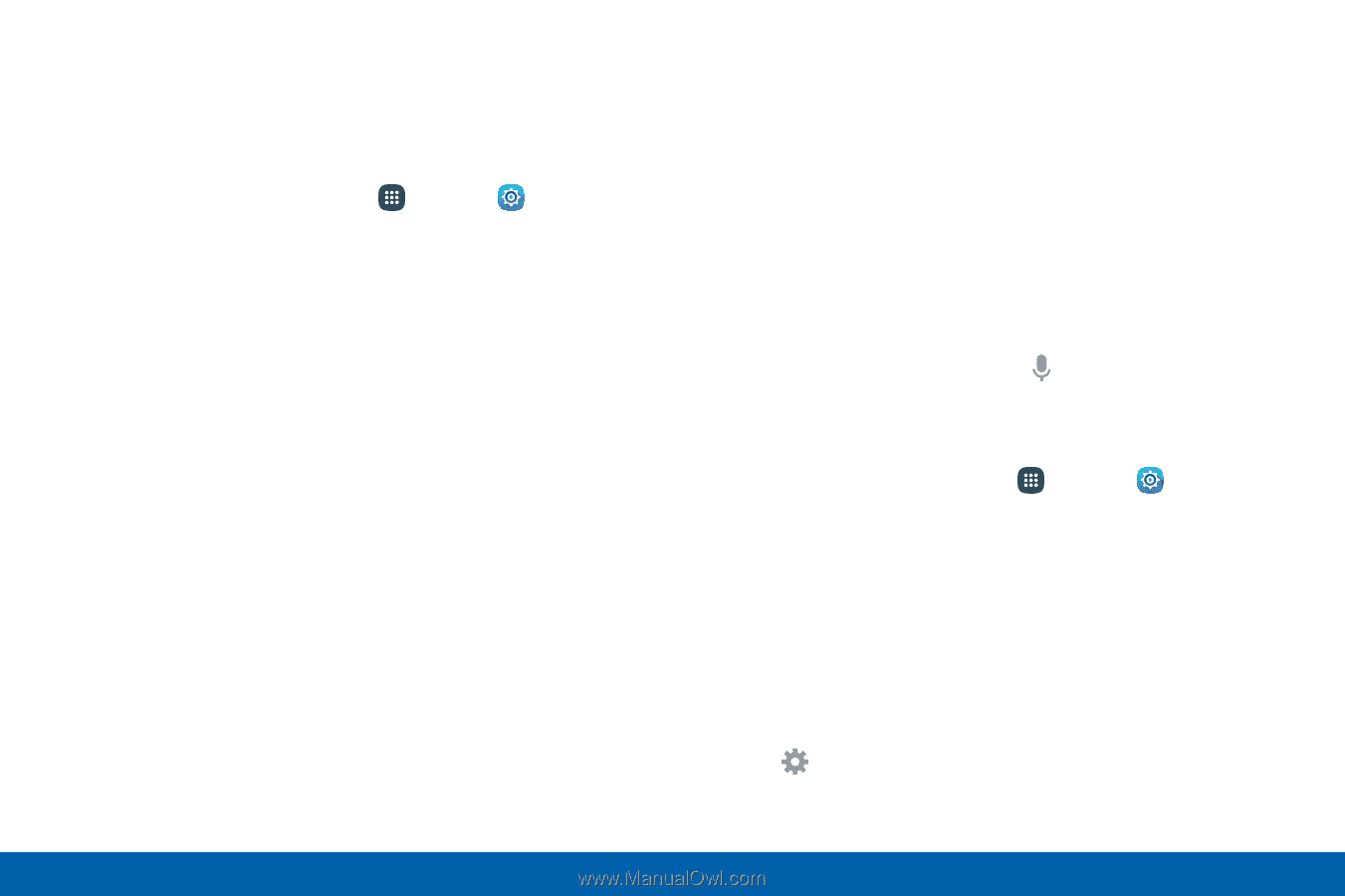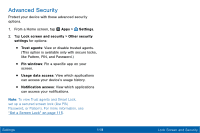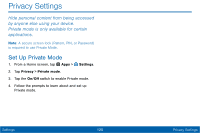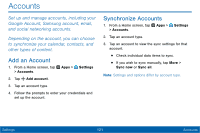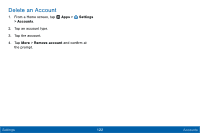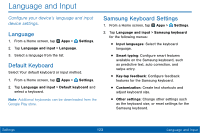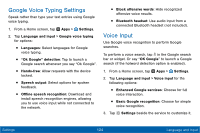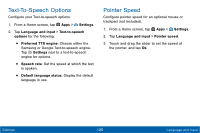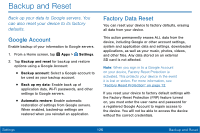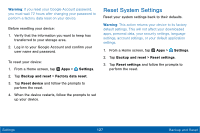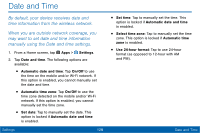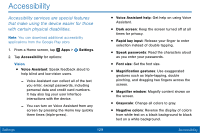Samsung SM-T377V User Manual - Page 133
Google Voice Typing Settings, Voice Input
 |
View all Samsung SM-T377V manuals
Add to My Manuals
Save this manual to your list of manuals |
Page 133 highlights
Google Voice Typing Settings Speak rather than type your text entries using Google voice typing. 1. From a Home screen, tap Apps > Settings. 2. Tap Language and input > Google voice typing for options: • Languages: Select languages for Google voice typing. • "Ok Google" detection: Tap to launch a Google search whenever you say "Ok Google". • Hands‑free: Allow requests with the device locked. • Speech output: Select options for spoken feedback. • Offline speech recognition: Download and install speech recognition engines, allowing you to use voice input while not connected to the network. • Block offensive words: Hide recognized offensive voice results. • Bluetooth headset: Use audio input from a connected Bluetooth headset (not included). Voice Input Use Google voice recognition to perform Google searches. To perform a voice search, tap in the Google search bar or widget. Or say "OK Google" to launch a Google search (if the hotword detection option is enabled). 1. From a Home screen, tap Apps > Settings. 2. Tap Language and input > Voice input for the following options: • Enhanced Google services: Choose for full voice interaction. • Basic Google recognition: Choose for simple voice recognition. 3. Tap Settings beside the service to customize it. Settings 124 Language and Input