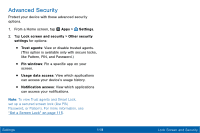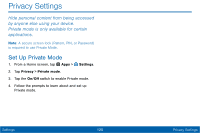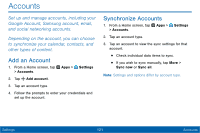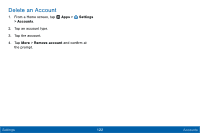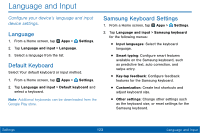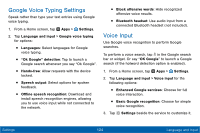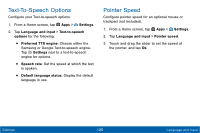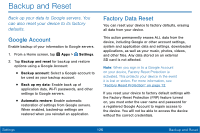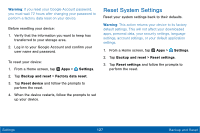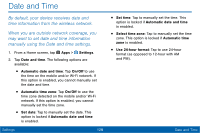Samsung SM-T377V User Manual - Page 132
Language and Input
 |
View all Samsung SM-T377V manuals
Add to My Manuals
Save this manual to your list of manuals |
Page 132 highlights
Language and Input Configure your device's language and input device settings. Language 1. From a Home screen, tap Apps > Settings. 2. Tap Language and input > Language. 3. Select a language from the list. Default Keyboard Select Your default keyboard or input method. 1. From a Home screen, tap Apps > Settings. 2. Tap Language and input > Default keyboard and select a keyboard. Note: Additional keyboards can be downloaded from the Google Play store. Samsung Keyboard Settings 1. From a Home screen, tap Apps > Settings. 2. Tap Language and input > Samsung keyboard for the following menus: • Input languages: Select the keyboard language. • Smart typing: Configure smart features available on the Samsung keyboard, such as predictive text, auto correction, and swipe entry. • Key-tap feedback: Configure feedback features for the Samsung keyboard. • Customization: Create text shortcuts and adjust keyboard size. • Other settings: Change other settings such as the keyboard size, or reset settings for the Samsung keyboard. Settings 123 Language and Input