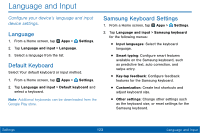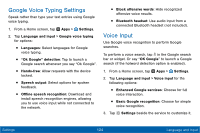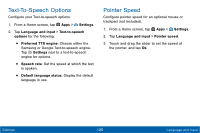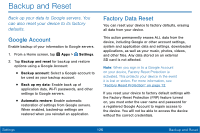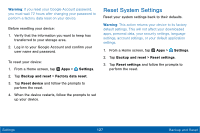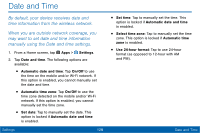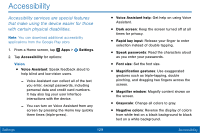Samsung SM-T377V User Manual - Page 137
Date and Time
 |
View all Samsung SM-T377V manuals
Add to My Manuals
Save this manual to your list of manuals |
Page 137 highlights
Date and Time By default, your device receives date and time information from the wireless network. When you are outside network coverage, you may want to set date and time information manually using the Date and time settings. 1. From a Home screen, tap Apps > Settings. 2. Tap Date and time. The following options are available: • Automatic date and time: Tap On/Off to use the time on the mobile and/or Wi‑Fi network. If this option is enabled, you cannot manually set the date and time. • Automatic time zone: Tap On/Off to use the time zone detected on the mobile and/or Wi‑Fi network. If this option is enabled, you cannot manually set the time zone. • Set date: Tap to manually set the date. This option is locked if Automatic date and time is enabled. Settings 128 • Set time: Tap to manually set the time. This option is locked if Automatic date and time is enabled. • Select time zone: Tap to manually set the time zone. This option is locked if Automatic time zone is enabled. • Use 24-hour format: Tap to use 24-hour format (as opposed to 12-hour with AM and PM). Date and Time