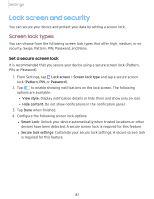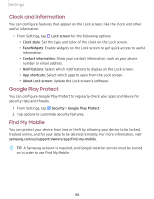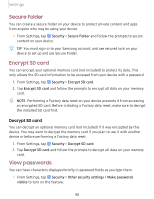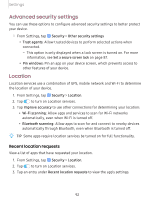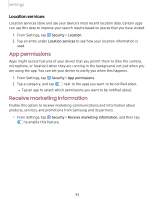Samsung SM-T510 User Manual - Page 101
Advanced, security, settings, Location
 |
View all Samsung SM-T510 manuals
Add to My Manuals
Save this manual to your list of manuals |
Page 101 highlights
Settings Advanced security settings You can use these options to configure advanced security settings to better protect your device. ◌ From Settings, tap Security > Other security settings • Trust agents: Allow trusted devices to perform selected actions when connected. - This option is only displayed when a lock screen is turned on. For more information, see Set a secure screen lock on page 87. • Pin windows: Pin an app on your device screen, which prevents access to other features of your device. Location Location services use a combination of GPS, mobile network and Wi-Fi to determine the location of your device. 1. From Settings, tap Security > Location. 2. Tap 0 to turn on Location services. 3. Tap Improve accuracy to use other connections for determining your location: • Wi-Fi scanning: Allow apps and services to scan for Wi-Fi networks automatically, even when Wi-Fi is turned off. • Bluetooth scanning: Allow apps to scan for and connect to nearby devices automatically through Bluetooth, even when Bluetooth is turned off. -'¢- TIP Some apps require location services be turned on for full functionality. Recent location requests View a list of apps that have requested your location. 1. From Settings, tap Security > Location. 2. Tap 0 to turn on Location services. 3. Tap an entry under Recent location requests to view the app's settings. 92