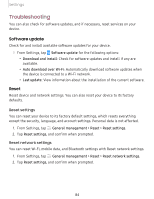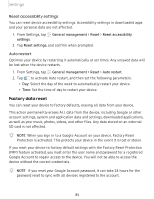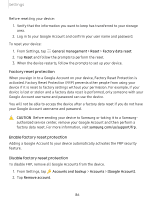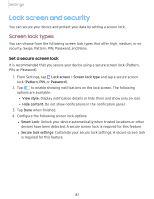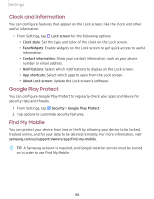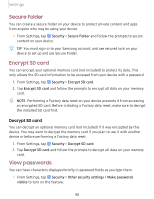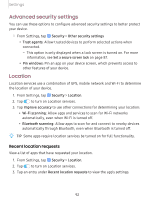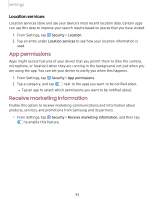Samsung SM-T510 User Manual - Page 98
Security, update, Install, unknown
 |
View all Samsung SM-T510 manuals
Add to My Manuals
Save this manual to your list of manuals |
Page 98 highlights
Settings Turn on Find My Mobile Before you can use the Find My Mobile feature, you must turn it on and customize the options. To access your device remotely, visit findmymobile.samsung.com. 1. From Settings, tap Security > Find My Mobile. 2. Tap Add Samsung account and follow the prompts. The following options are available: l Remote controls: Turn on to access your device remotely. l Google location service: Turn on to enable Google location service to find your device. l Remote unlock: Allow Samsung to store your PIN, pattern, or password, allowing you to unlock and control your device remotely. l Send last location: Allow your device to send its last location to the Find My Mobile server when the remaining battery charge falls below a certain level. Security update You can easily check the date of the last installed security software update and find out if newer updates are available. ◌ From Settings, tap Security > Security update to see the latest security update installed and check if a newer update is available. Install unknown apps You can allow installation of unknown third-party apps from selected apps or sources. 1. From Settings, tap Security > Install unknown apps. 2. Tap an app or source, and then tap Allow from this source. -~- TIP Installing unknown third-party apps could make your device and personal data more vulnerable to security risks. 89