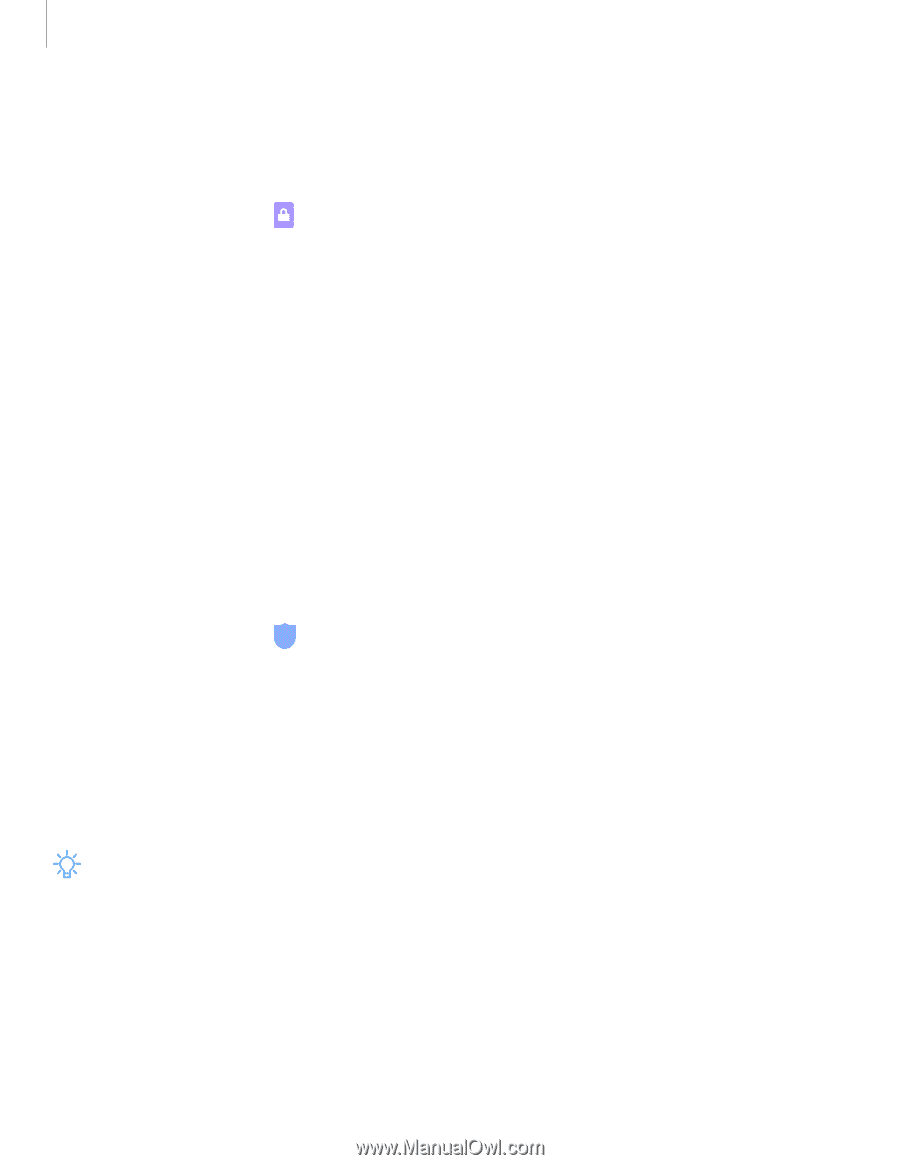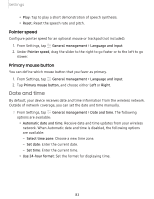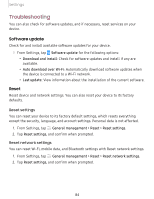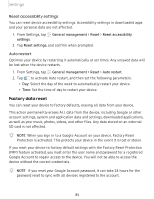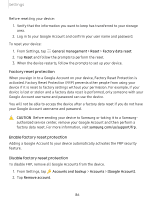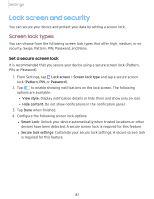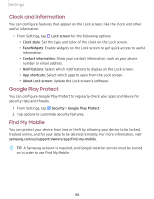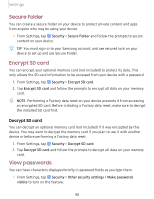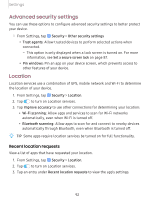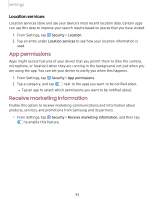Samsung SM-T510 User Manual - Page 97
Clock, information, Google, Protect, Mobile
 |
View all Samsung SM-T510 manuals
Add to My Manuals
Save this manual to your list of manuals |
Page 97 highlights
Settings Clock and information You can configure features that appear on the Lock screen, like the clock and other useful information. ◌ From Settings, tap Lock screen for the following options: • Clock style: Set the type and color of the clock on the Lock screen. • FaceWidgets: Enable widgets on the Lock screen to get quick access to useful information. • Contact information: Show your contact information, such as your phone number or email address. • Notifications: Select which notifications to display on the Lock screen. • App shortcuts: Select which apps to open from the Lock screen. • About Lock screen: Update the Lock screen's software. Google Play Protect You can configure Google Play Protect to regularly check your apps and device for security risks and threats. 1. From Settings, tap Security > Google Play Protect. 2. Tap options to customize security features. Find My Mobile You can protect your device from loss or theft by allowing your device to be locked, tracked online, and for your data to be deleted remotely. For more information, visit samsung.com/us/support/owners/app/find-my-mobile. _w_ ,\j, TIP A Samsung account is required, and Google location service must be turned on in order to use Find My Mobile. 88