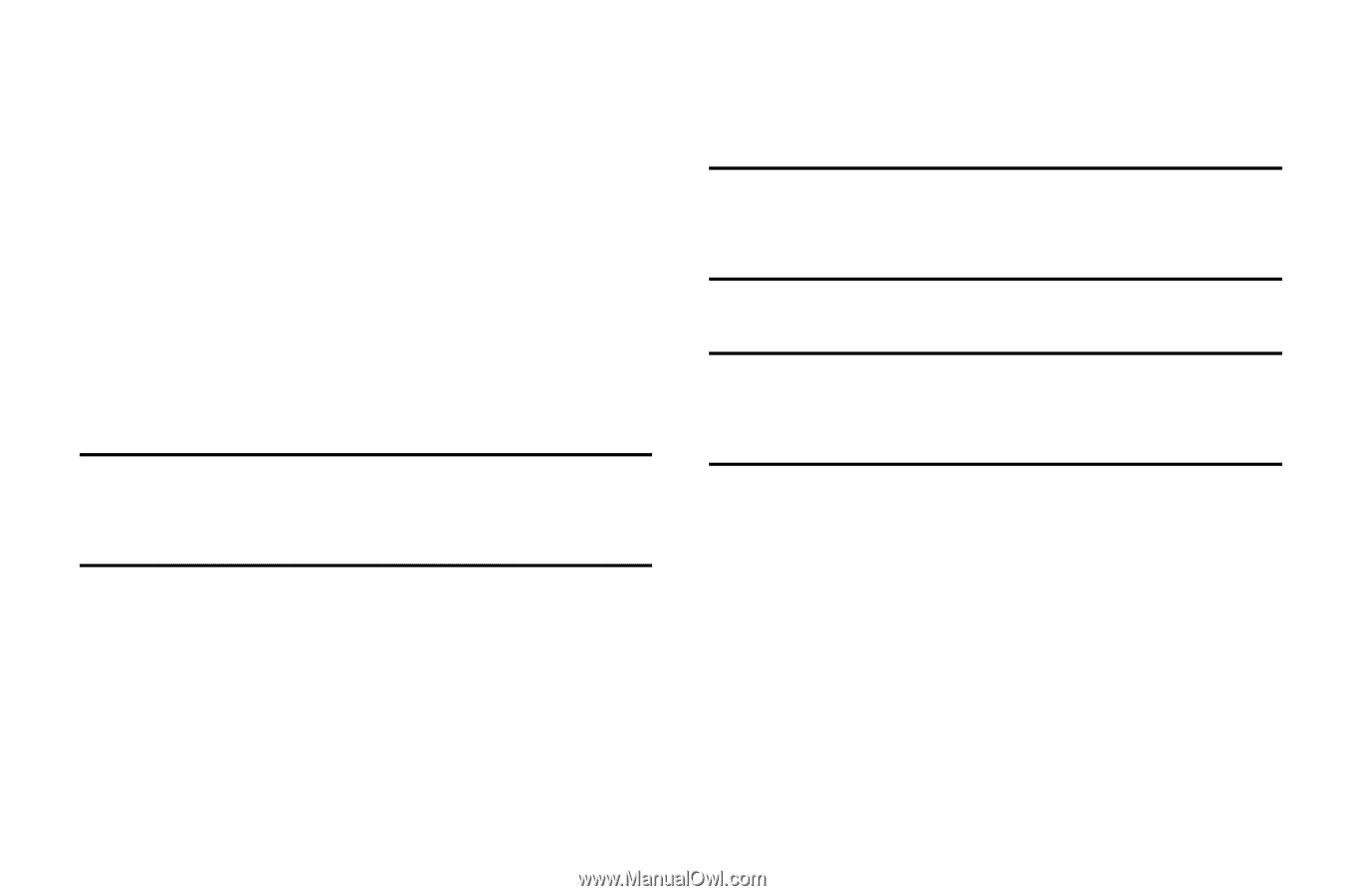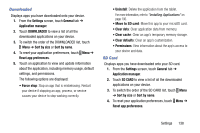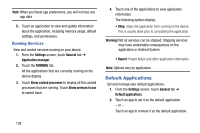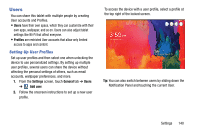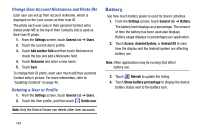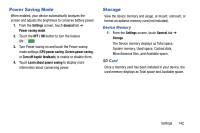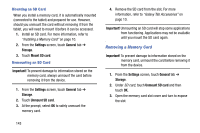Samsung SM-T520 User Manual Generic Wireless Sm-t520 Galaxy Tab Pro 10 Inch Kk - Page 148
Removing a Memory Card, Settings, General, Storage, Mount SD card, Important - galaxy tab
 |
View all Samsung SM-T520 manuals
Add to My Manuals
Save this manual to your list of manuals |
Page 148 highlights
Mounting an SD Card When you install a memory card, it is automatically mounted (connected to the tablet) and prepared for use. However, should you unmount the card without removing it from the tablet, you will need to mount it before it can be accessed. 1. Install an SD card. For more information, refer to "Installing a Memory Card" on page 10. 2. From the Settings screen, touch General tab ➔ Storage. 3. Touch Mount SD card. Unmounting an SD Card Important! To prevent damage to information stored on the memory card, always unmount the card before removing it from the device. 1. From the Settings screen, touch General tab ➔ Storage. 2. Touch Unmount SD card. 3. At the prompt, select OK to safely unmount the memory card. 4. Remove the SD card from the slot. For more information, refer to "Galaxy Tab Accessories" on page 10. Important! Unmounting an SD card will stop some applications from functioning. Applications may not be available until you mount the SD card again. Removing a Memory Card Important! To prevent damage to information stored on the memory card, unmount the card before removing it from the device. 1. From the Settings screen, touch General tab ➔ Storage. 2. Under SD card, touch Unmount SD card and then touch OK. 3. Open the memory card slot cover and turn to expose the slot. 143