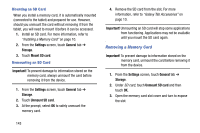Samsung SM-T520 User Manual Generic Wireless Sm-t520 Galaxy Tab Pro 10 Inch Kk - Page 153
About Device, Clear credentials, Settings, General, Device name, SE for Android status - firmware update
 |
View all Samsung SM-T520 manuals
Add to My Manuals
Save this manual to your list of manuals |
Page 153 highlights
Note: You must have installed a memory card containing encrypted certificates to use this feature. 6. Touch Clear credentials to erase the credential contents from the device and reset the password. Note: This setting only appears if you have installed encrypted certificates. About Device View information about your device, including status, legal information, hardware and software versions, and battery use. 1. From the Settings screen, touch General tab ➔ About device. 2. Touch items to view details: • Software update: Connect to the network and download new software updates for your device, if available. • Status: View Battery status, Battery level, IP address, Wi-Fi MAC address, Bluetooth address, Ethernet MAC address, Serial number, Up time, and Device status. • Legal information: Touch an option to display Open source licenses, Google and Samsung legal information, and Privacy Alert. • Device name: Enter the name for your device. The default is the model number: SM-T520. • Model number: Display your device's model number. • Android version: Display the firmware version of your device. • Kernel version: Display the kernel version of your device. • Build number: Display your device's build number. • SE for Android status: Display Security Enhancements for Android status information. Settings 148