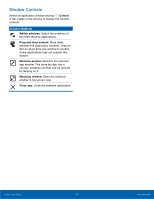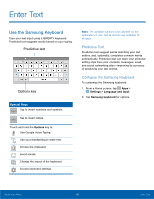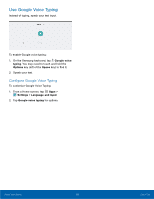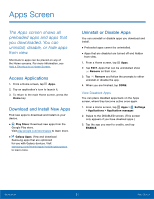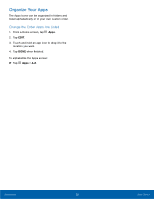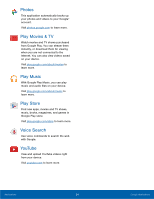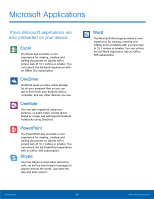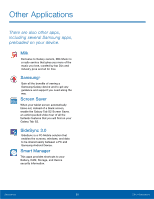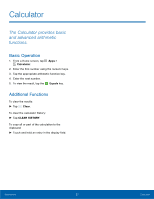Samsung SM-T810 User Manual - Page 26
Organize Your Apps, Change the Order Apps Are Listed
 |
View all Samsung SM-T810 manuals
Add to My Manuals
Save this manual to your list of manuals |
Page 26 highlights
Organize Your Apps The Apps icons can be organized in folders and listed alphabetically or in your own custom order. Change the Order Apps Are Listed 1. From a Home screen, tap Apps. 2. Tap EDIT. 3. Touch and hold an app icon to drag it to the location you want. 4. Tap DONE when finished. To alphabetize the Apps screen: ► Tap Apps > A-Z. Applications 22 Apps Screen

22
Apps Screen
Applications
Organize Your Apps
The Apps icons can be organized in Folders and
listed alphabetically or in your own custom order.
Change the Order Apps Are Listed
1. ±rom a Home screen, tap
Apps
.
2. Tap
EDIT
.
3. Touch and hold an app icon to drag it to the
location you want.
4. Tap
DONE
when fnished.
To alphabetize the Apps screen:
►
Tap
Apps
>
A-Z
.