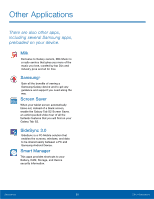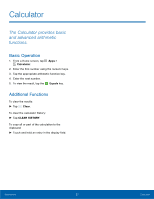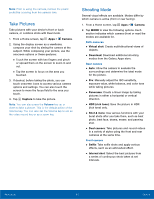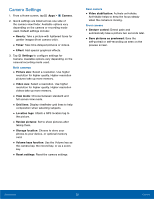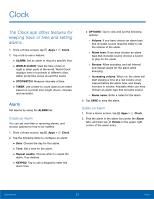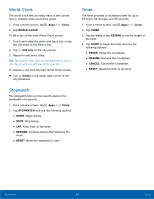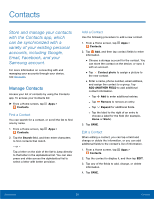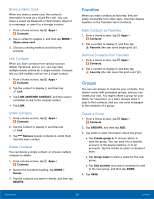Samsung SM-T810 User Manual - Page 35
Shooting Mode, Take Pictures, Camera, Capture, Virtual shot, Download, Panorama, HDR rich tone - manual
 |
View all Samsung SM-T810 manuals
Add to My Manuals
Save this manual to your list of manuals |
Page 35 highlights
Note: Prior to using the camera, remove the plastic protective covering from the camera lens. Take Pictures Take pictures with your device's front or back camera, or combine shots with Dual mode. 1. From a Home screen, tap Apps > Camera. 2. Using the display screen as a viewfinder, compose your shot by aiming the camera at the subject. While composing your picture, use the onscreen options or these gestures: • Touch the screen with two fingers and pinch or spread them on the screen to zoom in and out. • Tap the screen to focus on the area you touched. 3. If desired, before taking the photo, you can touch onscreen icons to access various camera options and settings. You can also touch the screen to move the focus field to the area you touch. 4. Tap Capture to take the picture. Note: You can also press the Volume key up or down to take a picture. This is the default action of the Volume key. You can also set the Volume key to act as the video record key or as a zoom key. Shooting Mode Several visual effects are available. Modes differ by which camera is active (front or rear facing). 1. From a Home screen, tap Apps > Camera. 2. Tap MODE to view the following options. Each section indicates which camera (front or rear) the modes are available for. Both cameras • Virtual shot: Create multi-directional views of objects. • Download: Download additional shooting modes from the Galaxy Apps store. Rear camera • Auto: Allow the camera to evaluate the surroundings and determine the ideal mode for the picture. • Pro: Manually adjust the ISO sensitivity, exposure value, white balance, and color tone while taking pictures. • Panorama: Create a linear image by taking pictures in either a horizontal or vertical direction. • HDR (rich tone): Save the picture in HDR (rich tone) only. • Shot & more: Use various functions with your burst shots after you take them, such as best photo, best face, drama, eraser, and panning shot. • Dual camera: Take pictures and record videos in a variety of styles using the front and rear cameras at the same time. Front camera • Selfie: Take selfie shots and apply various effects, such as an airbrushed effect. • Interval shot: Select the best pictures from a series of continuous shots taken at set intervals. Applications 31 Camera