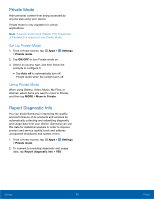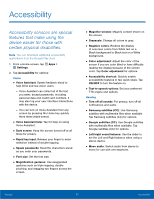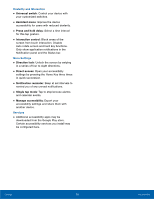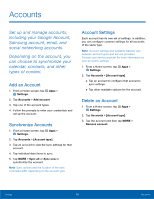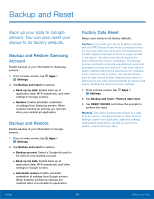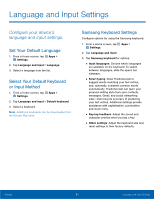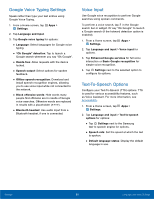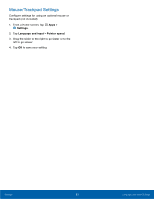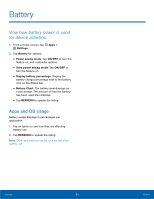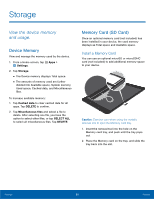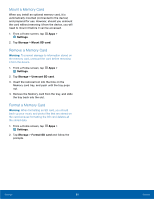Samsung SM-T810 User Manual - Page 85
Language and Input Settings
 |
View all Samsung SM-T810 manuals
Add to My Manuals
Save this manual to your list of manuals |
Page 85 highlights
Language and Input Settings Configure your device's language and input settings. Set Your Default Language 1. From a Home screen, tap Apps > Settings. 2. Tap Language and input > Language. 3. Select a language from the list. Select Your Default Keyboard or Input Method 1. From a Home screen, tap Apps > Settings. 2. Tap Language and input > Default keyboard. 3. Select a keyboard. Note: Additional keyboards can be downloaded from the Google Play store. Samsung Keyboard Settings Configure options for using the Samsung keyboard. 1. From a Home screen, tap Apps > Settings. 2. Tap Language and input. 3. Tap Samsung keyboard for options: • Input languages: Choose which languages are available on the keyboard. To switch between languages, slide the space bar sideways. • Smart typing: Allow Predictive text to suggest words matching your text entries, and, optionally, complete common words automatically. Predictive text can learn your personal writing style from your contacts, messages, Gmail, and social networking sites - improving its accuracy of predicting your text entries. Additional settings provide assistance with capitalization, punctuation, and much more. • Key-tap feedback: Adjust the sound and character preview when you tap a key. • Other settings: Adjust the keyboard size and reset settings to their factory defaults. Settings 81 Language and Input Settings