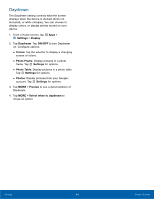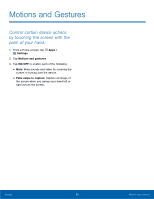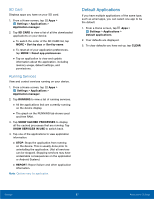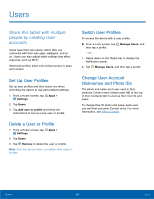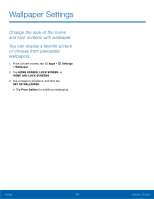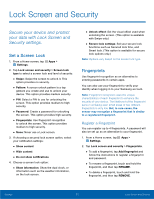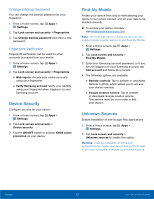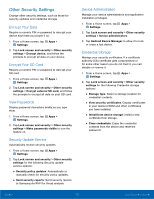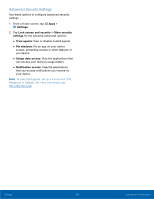Samsung SM-T810 User Manual - Page 73
Users, Share this tablet with multiple, people by creating User, accounts.
 |
View all Samsung SM-T810 manuals
Add to My Manuals
Save this manual to your list of manuals |
Page 73 highlights
Users Share this tablet with multiple people by creating User accounts. Users have their own space, which they can customize with their own apps, wallpaper, and so on. Users can also adjust tablet settings that affect everyone, such as Wi-Fi. Restricted profiles allow only limited access to apps and content. Set Up User Profiles Set up user profiles and then select one when unlocking the device to use personalized settings. 1. From a Home screen, tap Settings. 2. Tap Users. Apps > 3. Tap Add user or profile and follow the instructions to set up a new user or profile. Delete a User or Profile 1. From a Home screen, tap Apps > Settings. 2. Tap Users. 3. Tap Remove to delete the user or profile. Note: Only the device owner can delete other users or profiles. Switch User Profiles To access the device with a user profile: ► From a Lock screen, tap Manage Users, and then tap a profile. - or - 1. Swipe down on the Status bar to display the Notification panel. 2. Tap Manage Users, and then tap a profile. Change User Account Nicknames and Photo IDs The photo and name each user uses in their personal Contact entry (listed under ME at the top of their Contacts list) is used as their User ID and name. To change their ID photo and name, each user can edit their personal Contact entry. For more information, see Edit a Contact. Settings 69 Users