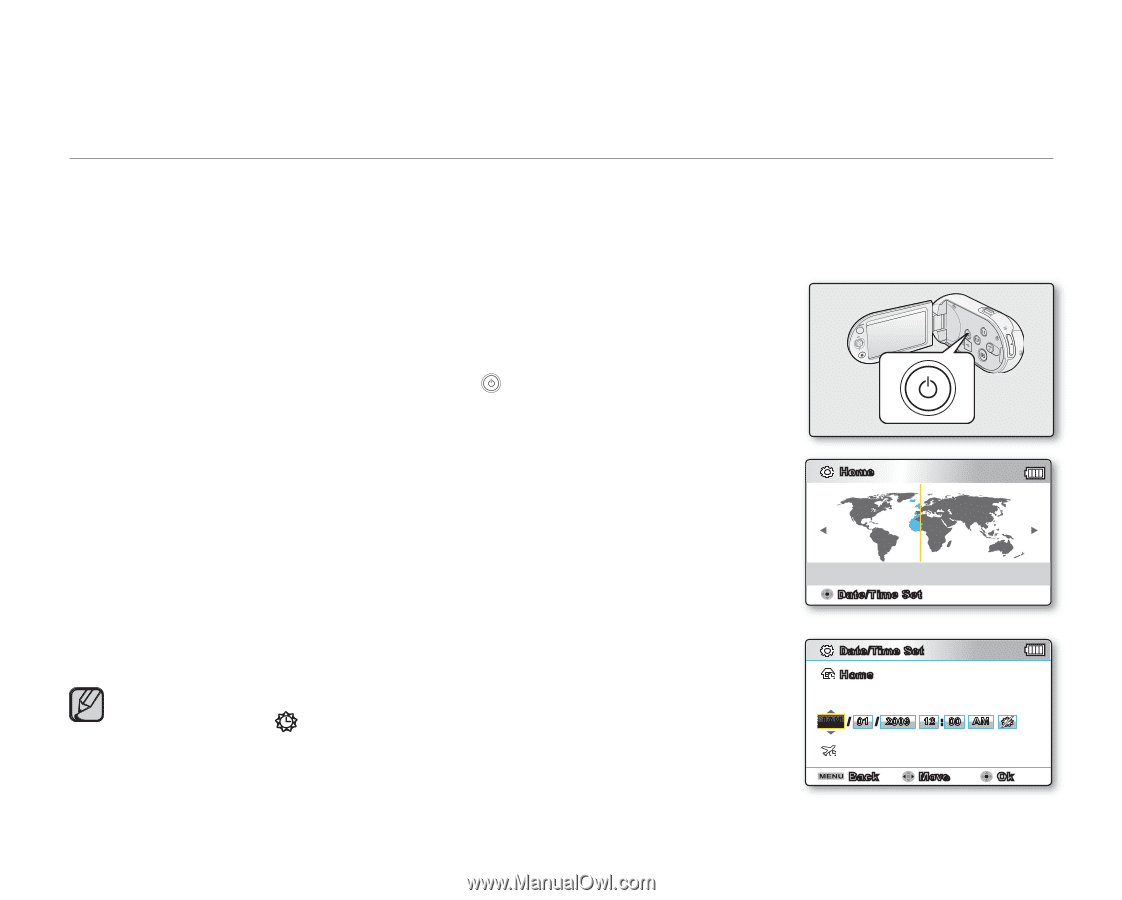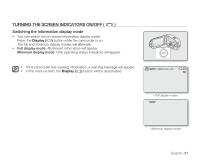Samsung SMX-C10RN User Manual (ENGLISH) - Page 49
INITIAL SETTING : TIME ZONE, DATE AND TIME & OSD LANGUAGE, Power, Settings, Control - store
 |
UPC - 036725302457
View all Samsung SMX-C10RN manuals
Add to My Manuals
Save this manual to your list of manuals |
Page 49 highlights
INITIAL SETTING : TIME ZONE, DATE AND TIME & OSD LANGUAGE • Initial setting is available in all operating modes. • To read the menus or messages in your desired language, set the OSD language. • To store the date and time during recording, set the time zone and date/time. Turning the power on and setting the date and time Set the date and time when using the camcorder for the first time. If you do not set date and time, the date and time (time zone) screen appears every time you turn on your camcorder. ~GGGG{ ~ { 1. Open the LCD Screen and press the Power ( ) button to turn on the camcorder. • When you turn on your camcorder for the first time, the Time Zone screen appears based on London, Lisbon. (Greenwich Mean Time) • You can also set the Time Zone ("Home") in the "Settings" menu. ➥page 88 2. Select your geographical area with Control button then press the OK button. • The Date/Time Set screen appears. Home London, Lisbon 3. Select the date and time information, and change the setting values by using the Control button 4. Make sure the clock is correctly set, and then press the OK button. • The year can be set up to 2037, using the "Home" menu. • Activating the ( ) icon forwards the time by 1 hour. Home:[GMT 00:00] JAN/01/2009 12:00 AM Date/Time Set Date/Time Set Home Month Day Year Hour Min JAN / 01 / 2009 12 : 00 AM Visit : JAN/01/2009 12:00 AM Back Move Ok English_35