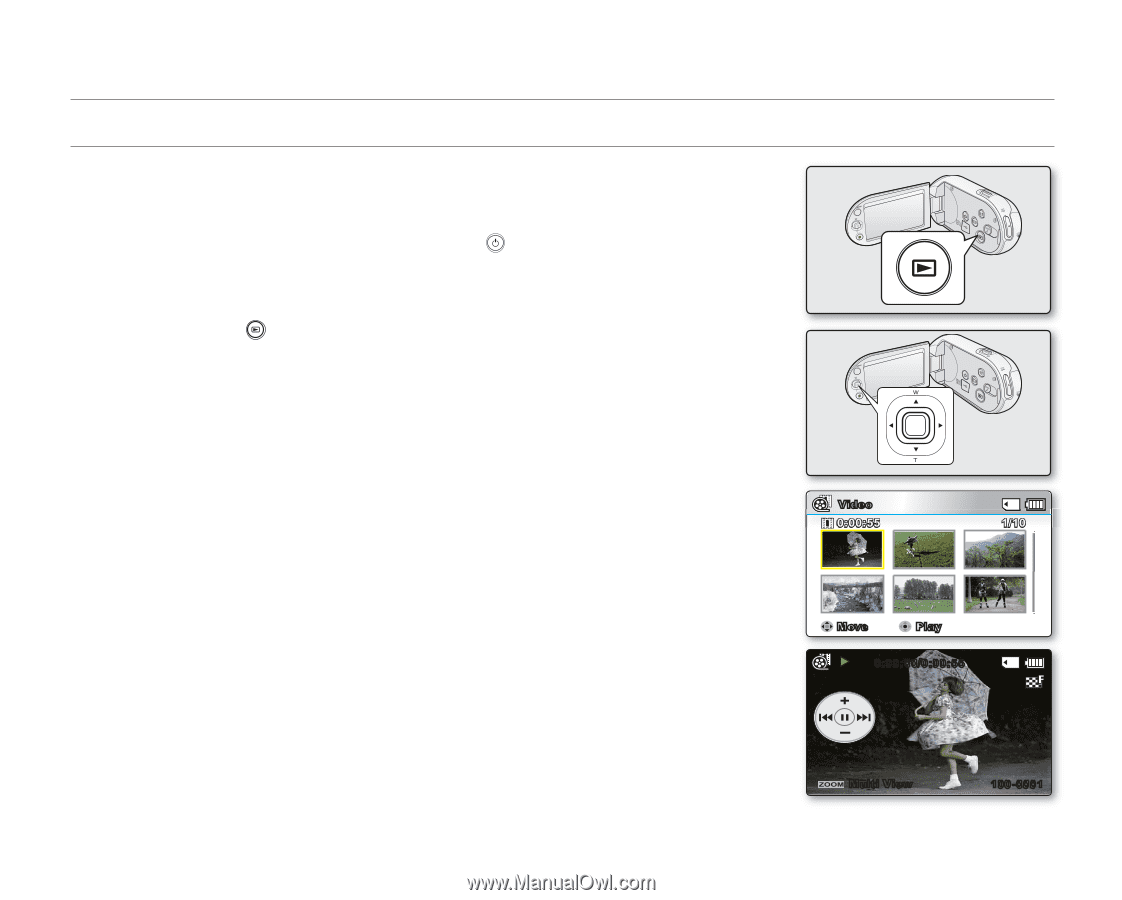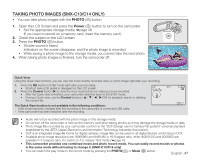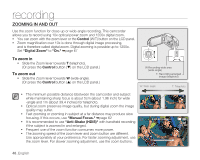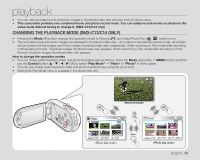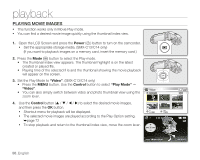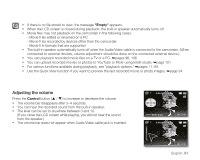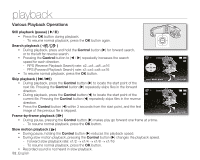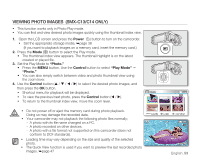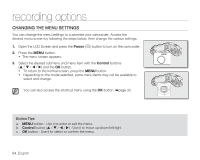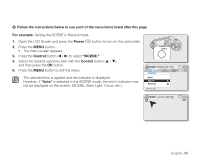Samsung SMX-C10RN User Manual (ENGLISH) - Page 64
PLAYING MOVIE IMAGES, Power, Video, Control, Play Mode
 |
UPC - 036725302457
View all Samsung SMX-C10RN manuals
Add to My Manuals
Save this manual to your list of manuals |
Page 64 highlights
playback PLAYING MOVIE IMAGES • This function works only in Movie Play mode. • You can find a desired movie image quickly using the thumbnail index view. 1. Open the LCD Screen and press the Power ( ) button to turn on the camcorder. • Set the appropriate storage media. (SMX-C13/C14 only) (If you want to playback images on a memory card, insert the memory card.) 2. Press the Mode ( ) button to select the Play mode. • The thumbnail index view appears. The thumbnail highlight is on the latest created or played file. • Playing time of the selected fi le and the thumbnail showing the movie playback will appear on the screen. 3. Set the Play Mode to "Video". (SMX-C13/C14 only) • Press the MENU button. Use the Control button to select "Play Mode" "Video". • You can also simply switch between video and photo thumbnail view using the zoom lever. 4. Use the Control button to select the desired movie images, and then press the OK button. • Shortcut menu for playback will be displayed. • The selected movie images are played according to the Play Option setting. ➥page 72 • To stop playback and return to the thumbnail index view, move the zoom lever. ~GGGG{ ~ { ~ { 0, ~GGGG{ Video 0:00:55 1/10 Move Play 0:00:00/0:00:55 50_English Multi View 100-0001