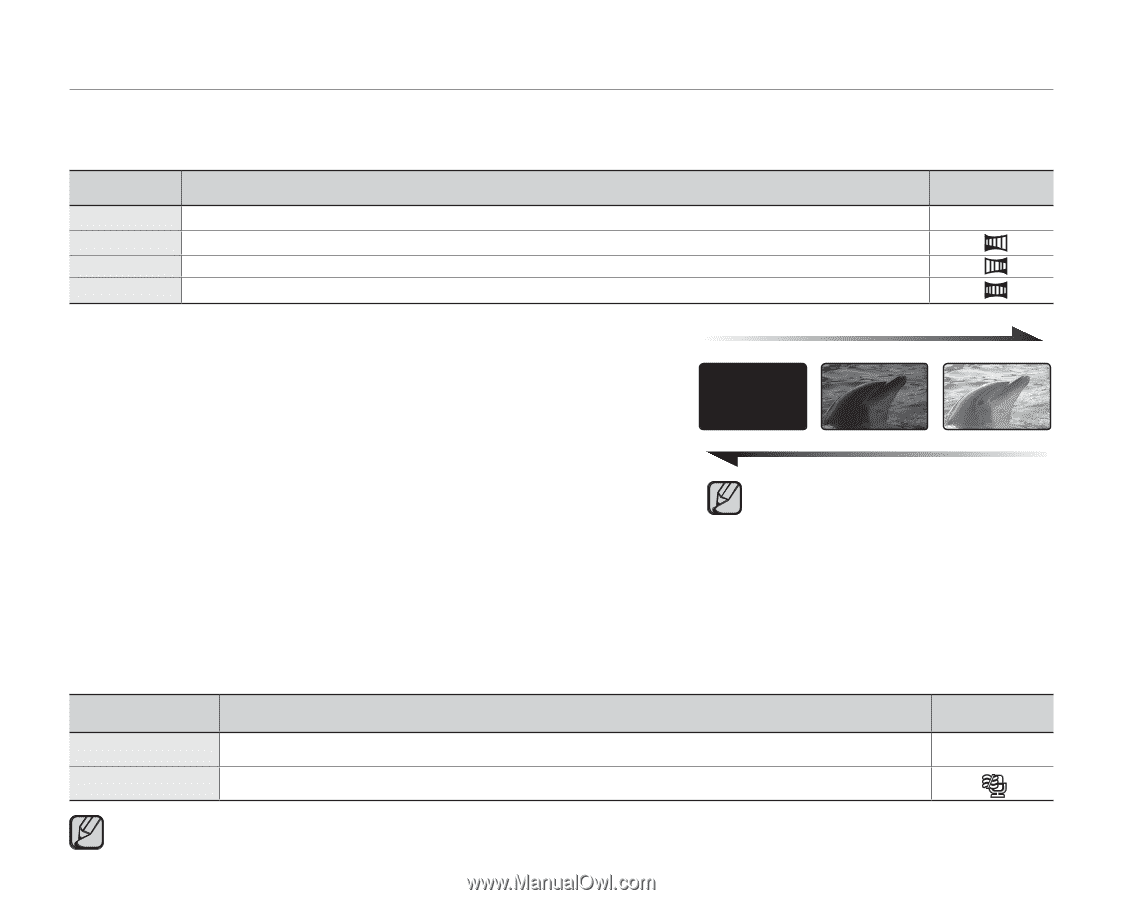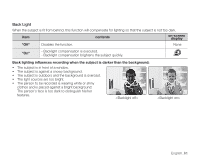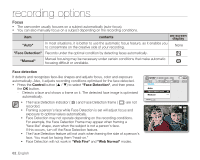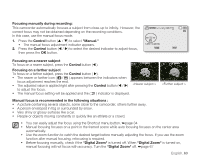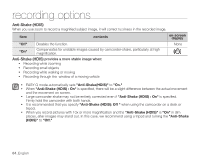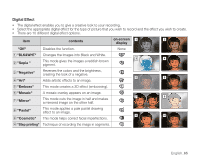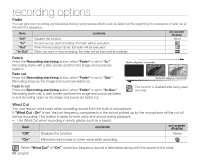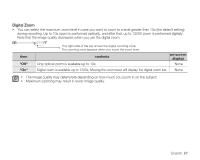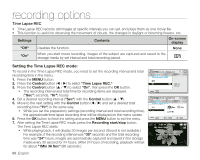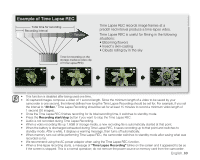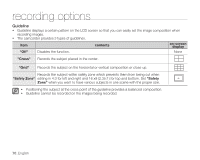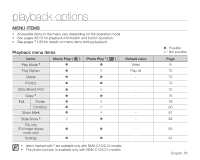Samsung SMX-C10RN User Manual (ENGLISH) - Page 80
Fader, Wind Cut
 |
UPC - 036725302457
View all Samsung SMX-C10RN manuals
Add to My Manuals
Save this manual to your list of manuals |
Page 80 highlights
recording options Fader You can give your recording a professional look by using special effects such as fade in at the beginning of a sequence or fade out at the end of a sequence. item contents on-screen display "Off" Disables the function. None "In" As soon as you start recording, the fader will be executed. "Out" When the recording is done, the fader will be executed. "In-Out" When you start or stop recording, the fader will be executed accordingly. Fade in Press the Recording start/stop button when "Fader" is set to "In." Recording starts with a dark screen and then the image and sound are faded in. Fade out Press the Recording start/stop button when "Fader" is set to "Out." Recording stops as the image and sound are faded out. Fade in-out Press the Recording start/stop button when "Fader" is set to "In-Out." Recording starts with a dark screen and then the image and sound are faded in and recording stops as the image and sound are faded out. Fade In (Approx. 3 seconds) Fade Out (Approx. 3 seconds) This function is disabled after being used one time. Wind Cut You can reduce wind noise when recording sound from the built-in microphone. If "Wind Cut : On" is set, the low-frequency components in the sound picked up by the microphone will be cut off during recording: This makes it easier to hear voice and sound during playback. • Use Wind Cut when recording in windy places such as a beach. item contents on-screen display "Off" Disables the function None "On" Minimizes wind noise or other noise while recording. When "Wind Cut" is "On", some low frequency sound is eliminated along with the sound of the wind. 66_English