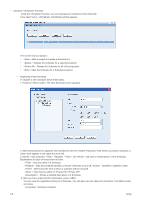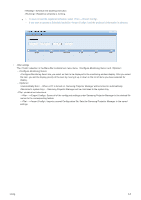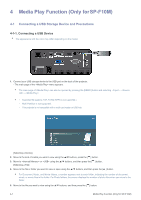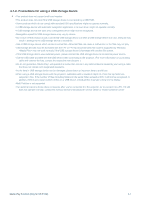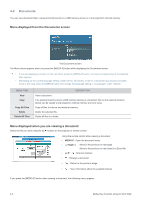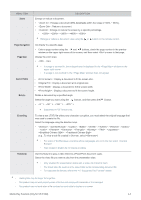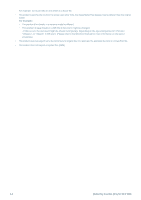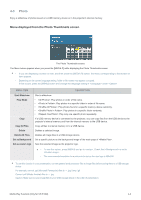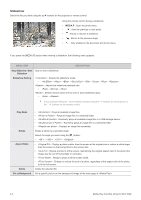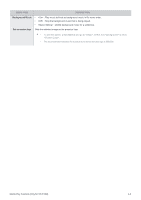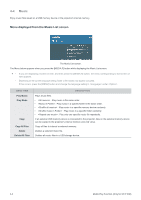Samsung SP-F10M User Manual - Page 61
Navigation, Map, Aspect Ratio, Rotate, Encoding, Videoclip, MENU ITEM, DESCRIPTION
 |
View all Samsung SP-F10M manuals
Add to My Manuals
Save this manual to your list of manuals |
Page 61 highlights
MENU ITEM Zoom Page Navigation Page Map Aspect Ratio Rotate Encoding Videoclip DESCRIPTION Enlarge or reduce a document. • : Enlarge a document (25% increments within the range of 100% ~ 500%). • : Reduce a document. • : Enlarge or reduce the screen by a specific percentage. • - - - - Enlarge or reduce a document view using the or button on the remote control. Go directly to a specific page. • Enter a page number using the / and / buttons, check the page number in the preview window on the upper right corner of the screen, and then select to move to that page. Display the zoom area. • - • If a page is zoomed in, the enlarged area is displayed in the window on the upper right corner. • If a page is not zoomed in, the window does not appear. • : Display a document to fit the screen size. • : Display a document at its original size. • : Display a document to fit the screen width. • : Display a document to fit the screen height. Rotate a document by a specified angle. Select the angle you want using the / buttons, and then press the [ ] button. • - - - Supported in PDF format only. To view a text (.TXT) file without any character corruption, you must select the original language that was used to create the file. Select the language using the direction keys. • - - - - - - - - - - - - - - - (e.g.: To view a text file created in German, select ) • For some of the European countries whose languages are not in the list, select . • Files created in English do not require encoding. Use this feature to play a video linked to a PowerPoint document (.ppt). Select the video file you want to play from the presentation slide. • Only enabled for presentation slides with a video clip linked to them. • The linked video file must be in the same folder as the corresponding document file • For supported file formats, refer to the "4-7 Supported File Formats" section. • Loading time may be longer for large files. • This product may not work properly when a file does not comply with standards or it is damaged. • This product may not work when a file contains too much data to display on a screen. Media Play Function (Only for SP-F10M) 4-2