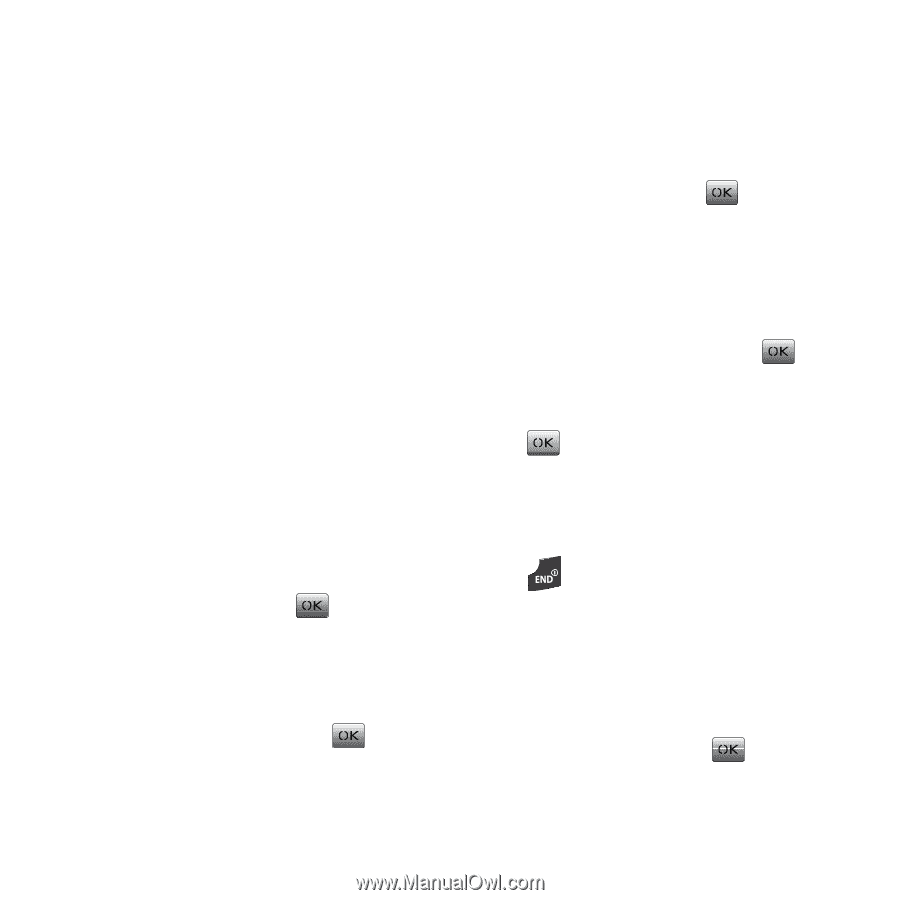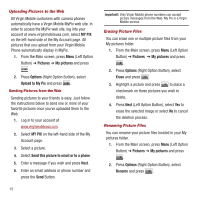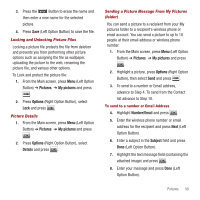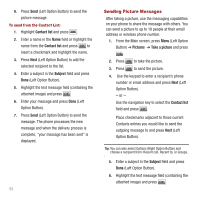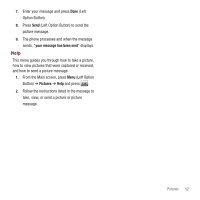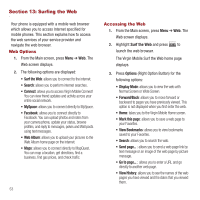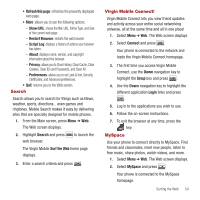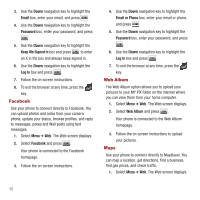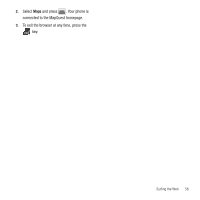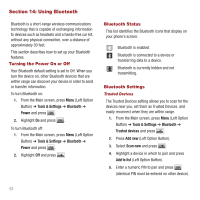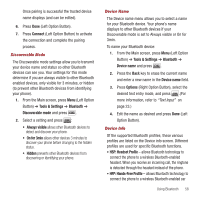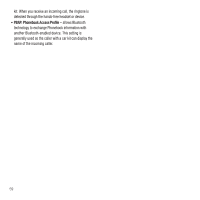Samsung SPH-M340 User Manual (user Manual) (ver.f5) (English) - Page 57
Search, Virgin Mobile Connect!, MySpace, Show URL, Restart Browser, Script Log, About, Privacy
 |
View all Samsung SPH-M340 manuals
Add to My Manuals
Save this manual to your list of manuals |
Page 57 highlights
• Refresh this page: refreshes the presently displayed web page. • More: allows you to see the following options: - Show URL: shows the title, URL, Mime Type, and Size of the current web page. - Restart Browser: restarts the web browser. - Script Log: displays a history of actions your browser has taken. - About: displays name, version, and copyright information about the browser. - Privacy: allows you to Clear History, Clear Cache, Clear Cookies, Clear IDs and Passwords, and Clear All. - Preferences: allows you to set Look & feel, Security, Certificates, and Advanced preferences. • Quit: returns you to the Web screen. Search Search allows you to search for things such as News, weather, sports, directions... even games and ringtones. Mobile Search makes it easy by delivering sites that are specially designed for mobile phones. 1. From the Main screen, press Menu ➔ Web. The Web screen displays. 2. Highlight Search and press web browser. to launch the The Virgin Mobile Surf the Web home page displays. 3. Enter a search criteria and press . Virgin Mobile Connect! Virgin Mobile Connect lets you view friend updates and activity across your entire social networking universe, all at the same time and all in one place! 1. Select Menu ➔ Web. The Web screen displays. 2. Select Connect and press . Your phone is connected to the network and loads the Virgin Mobile Connect homepage. 3. The first time you access Virgin Mobile Connect, use the Down navigation key to highlight the Setup box and press . 4. Use the Down navigation key to highlight the different application Login links and press . 5. Log in to the applications you wish to use. 6. Follow the on-screen instructions. 7. To exit the browser at any time, press the key. MySpace Use your phone to connect directly to MySpace. Find friends and classmates, meet new people, listen to free music, share photos, watch videos, and more. 1. Select Menu ➔ Web. The Web screen displays. 2. Select MySpace and press . Your phone is connected to the MySpace homepage. Surfing the Web 54